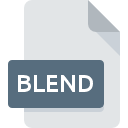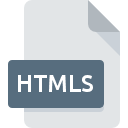
HTMLS File Extension
HyperText Markup Language Document With Server-side Include
-
CategoryDocument Files
-
Popularity0 ( votes)
What is HTMLS file?
Full format name of files that use HTMLS extension is HyperText Markup Language Document With Server-side Include. Files with HTMLS extension may be used by programs distributed for Windows platform. Files with HTMLS extension are categorized as Document Files files. The Document Files subset comprises 574 various file formats. The most popular program for handling HTMLS files is NotePad++ text editor, but users can choose among 3 different programs that support this file format. Software named NotePad++ text editor was created by Notepad++ Team. In order to find more detailed information on the software and HTMLS files, check the developer’s official website.
Programs which support HTMLS file extension
Below is a table that list programs that support HTMLS files. Files with HTMLS extension, just like any other file formats, can be found on any operating system. The files in question may be transferred to other devices, be it mobile or stationary, yet not all systems may be capable of properly handling such files.
Programs that support HTMLS file
How to open file with HTMLS extension?
There can be multiple causes why you have problems with opening HTMLS files on given system. What is important, all common issues related to files with HTMLS extension can be resolved by the users themselves. The process is quick and doesn’t involve an IT expert. We have prepared a listing of which will help you resolve your problems with HTMLS files.
Step 1. Install NotePad++ text editor software
 The main and most frequent cause precluding users form opening HTMLS files is that no program that can handle HTMLS files is installed on user’s system. This issue can be addressed by downloading and installing NotePad++ text editor or different compatible program, such as Mozilla Firefox, Adobe Dreamweaver, Microsoft Internet Explorer. On the top of the page a list that contains all programs grouped based on operating systems supported can be found. The safest method of downloading NotePad++ text editor installed is by going to developer’s website (Notepad++ Team) and downloading the software using provided links.
The main and most frequent cause precluding users form opening HTMLS files is that no program that can handle HTMLS files is installed on user’s system. This issue can be addressed by downloading and installing NotePad++ text editor or different compatible program, such as Mozilla Firefox, Adobe Dreamweaver, Microsoft Internet Explorer. On the top of the page a list that contains all programs grouped based on operating systems supported can be found. The safest method of downloading NotePad++ text editor installed is by going to developer’s website (Notepad++ Team) and downloading the software using provided links.
Step 2. Verify the you have the latest version of NotePad++ text editor
 You still cannot access HTMLS files although NotePad++ text editor is installed on your system? Make sure that the software is up to date. Software developers may implement support for more modern file formats in updated versions of their products. If you have an older version of NotePad++ text editor installed, it may not support HTMLS format. The latest version of NotePad++ text editor should support all file formats that where compatible with older versions of the software.
You still cannot access HTMLS files although NotePad++ text editor is installed on your system? Make sure that the software is up to date. Software developers may implement support for more modern file formats in updated versions of their products. If you have an older version of NotePad++ text editor installed, it may not support HTMLS format. The latest version of NotePad++ text editor should support all file formats that where compatible with older versions of the software.
Step 3. Assign NotePad++ text editor to HTMLS files
If you have the latest version of NotePad++ text editor installed and the problem persists, select it as the default program to be used to manage HTMLS on your device. The next step should pose no problems. The procedure is straightforward and largely system-independent

Selecting the first-choice application in Windows
- Right-click the HTMLS file and choose option
- Next, select the option and then using open the list of available applications
- To finalize the process, select entry and using the file explorer select the NotePad++ text editor installation folder. Confirm by checking Always use this app to open HTMLS files box and clicking button.

Selecting the first-choice application in Mac OS
- Right-click the HTMLS file and select
- Open the section by clicking its name
- Select the appropriate software and save your settings by clicking
- If you followed the previous steps a message should appear: This change will be applied to all files with HTMLS extension. Next, click the button to finalize the process.
Step 4. Check the HTMLS for errors
Should the problem still occur after following steps 1-3, check if the HTMLS file is valid. Problems with opening the file may arise due to various reasons.

1. Check the HTMLS file for viruses or malware
If the file is infected, the malware that resides in the HTMLS file hinders attempts to open it. It is advised to scan the system for viruses and malware as soon as possible or use an online antivirus scanner. If the HTMLS file is indeed infected follow the instructions below.
2. Check whether the file is corrupted or damaged
Did you receive the HTMLS file in question from a different person? Ask him/her to send it one more time. During the copy process of the file errors may occurred rendering the file incomplete or corrupted. This could be the source of encountered problems with the file. If the HTMLS file has been downloaded from the internet only partially, try to redownload it.
3. Check if the user that you are logged as has administrative privileges.
There is a possibility that the file in question can only be accessed by users with sufficient system privileges. Log in using an administrative account and see If this solves the problem.
4. Verify that your device fulfills the requirements to be able to open NotePad++ text editor
If the systems has insufficient resources to open HTMLS files, try closing all currently running applications and try again.
5. Check if you have the latest updates to the operating system and drivers
Regularly updated system, drivers, and programs keep your computer secure. This may also prevent problems with HyperText Markup Language Document With Server-side Include files. It is possible that one of the available system or driver updates may solve the problems with HTMLS files affecting older versions of given software.
Do you want to help?
If you have additional information about the HTMLS file, we will be grateful if you share it with our users. To do this, use the form here and send us your information on HTMLS file.

 Windows
Windows