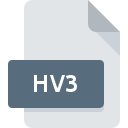
HV3 File Extension
Honeyview Compressed Image Format
-
Category
-
Popularity0 ( votes)
What is HV3 file?
Full format name of files that use HV3 extension is Honeyview Compressed Image Format. HV3 file format is compatible with software that can be installed on system platform. HV3 file belongs to the Raster Image Files category just like 522 other filename extensions listed in our database. Honeyview is by far the most used program for working with HV3 files. Software named Honeyview was created by Bandisoft. In order to find more detailed information on the software and HV3 files, check the developer’s official website.
Programs which support HV3 file extension
Files with HV3 suffix can be copied to any mobile device or system platform, but it may not be possible to open them properly on target system.
Updated: 12/30/2020
How to open file with HV3 extension?
There can be multiple causes why you have problems with opening HV3 files on given system. On the bright side, the most encountered issues pertaining to Honeyview Compressed Image Format files aren’t complex. In most cases they can be addressed swiftly and effectively without assistance from a specialist. We have prepared a listing of which will help you resolve your problems with HV3 files.
Step 1. Download and install Honeyview
 The most common reason for such problems is the lack of proper applications that supports HV3 files installed on the system. The solution is straightforward, just download and install Honeyview. The full list of programs grouped by operating systems can be found above. One of the most risk-free method of downloading software is using links provided by official distributors. Visit Honeyview website and download the installer.
The most common reason for such problems is the lack of proper applications that supports HV3 files installed on the system. The solution is straightforward, just download and install Honeyview. The full list of programs grouped by operating systems can be found above. One of the most risk-free method of downloading software is using links provided by official distributors. Visit Honeyview website and download the installer.
Step 2. Verify the you have the latest version of Honeyview
 You still cannot access HV3 files although Honeyview is installed on your system? Make sure that the software is up to date. Software developers may implement support for more modern file formats in updated versions of their products. If you have an older version of Honeyview installed, it may not support HV3 format. The latest version of Honeyview should support all file formats that where compatible with older versions of the software.
You still cannot access HV3 files although Honeyview is installed on your system? Make sure that the software is up to date. Software developers may implement support for more modern file formats in updated versions of their products. If you have an older version of Honeyview installed, it may not support HV3 format. The latest version of Honeyview should support all file formats that where compatible with older versions of the software.
Step 3. Set the default application to open HV3 files to Honeyview
After installing Honeyview (the most recent version) make sure that it is set as the default application to open HV3 files. The method is quite simple and varies little across operating systems.

Change the default application in Windows
- Clicking the HV3 with right mouse button will bring a menu from which you should select the option
- Select
- The last step is to select option supply the directory path to the folder where Honeyview is installed. Now all that is left is to confirm your choice by selecting Always use this app to open HV3 files and clicking .

Change the default application in Mac OS
- From the drop-down menu, accessed by clicking the file with HV3 extension, select
- Find the option – click the title if its hidden
- Select Honeyview and click
- Finally, a This change will be applied to all files with HV3 extension message should pop-up. Click button in order to confirm your choice.
Step 4. Check the HV3 for errors
If you followed the instructions form the previous steps yet the issue is still not solved, you should verify the HV3 file in question. It is probable that the file is corrupted and thus cannot be accessed.

1. Verify that the HV3 in question is not infected with a computer virus
If the file is infected, the malware that resides in the HV3 file hinders attempts to open it. Scan the HV3 file as well as your computer for malware or viruses. HV3 file is infected with malware? Follow the steps suggested by your antivirus software.
2. Verify that the HV3 file’s structure is intact
If you obtained the problematic HV3 file from a third party, ask them to supply you with another copy. The file might have been copied erroneously and the data lost integrity, which precludes from accessing the file. It could happen the the download process of file with HV3 extension was interrupted and the file data is defective. Download the file again from the same source.
3. Verify whether your account has administrative rights
There is a possibility that the file in question can only be accessed by users with sufficient system privileges. Log out of your current account and log in to an account with sufficient access privileges. Then open the Honeyview Compressed Image Format file.
4. Make sure that the system has sufficient resources to run Honeyview
If the system is under havy load, it may not be able to handle the program that you use to open files with HV3 extension. In this case close the other applications.
5. Verify that your operating system and drivers are up to date
Regularly updated system, drivers, and programs keep your computer secure. This may also prevent problems with Honeyview Compressed Image Format files. Outdated drivers or software may have caused the inability to use a peripheral device needed to handle HV3 files.
Do you want to help?
If you have additional information about the HV3 file, we will be grateful if you share it with our users. To do this, use the form here and send us your information on HV3 file.

 Windows
Windows 
