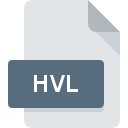
HVL File Extension
Commodore Amiga HivelyTracker Audio Module
-
Category
-
Popularity2.6 (3 votes)
What is HVL file?
HVL is a file extension commonly associated with Commodore Amiga HivelyTracker Audio Module files. HVL file format is compatible with software that can be installed on system platform. HVL file belongs to the Audio Files category just like 771 other filename extensions listed in our database. The software recommended for managing HVL files is Audio Overload. Software named Audio Overload was created by Richard F. Bannister. In order to find more detailed information on the software and HVL files, check the developer’s official website.
Programs which support HVL file extension
Files with HVL suffix can be copied to any mobile device or system platform, but it may not be possible to open them properly on target system.
How to open file with HVL extension?
Problems with accessing HVL may be due to various reasons. What is important, all common issues related to files with HVL extension can be resolved by the users themselves. The process is quick and doesn’t involve an IT expert. The following is a list of guidelines that will help you identify and solve file-related problems.
Step 1. Install Audio Overload software
 Problems with opening and working with HVL files are most probably having to do with no proper software compatible with HVL files being present on your machine. To address this issue, go to the Audio Overload developer website, download the tool, and install it. It is that easy Above you will find a complete listing of programs that support HVL files, classified according to system platforms for which they are available. If you want to download Audio Overload installer in the most secured manner, we suggest you visit Richard F. Bannister website and download from their official repositories.
Problems with opening and working with HVL files are most probably having to do with no proper software compatible with HVL files being present on your machine. To address this issue, go to the Audio Overload developer website, download the tool, and install it. It is that easy Above you will find a complete listing of programs that support HVL files, classified according to system platforms for which they are available. If you want to download Audio Overload installer in the most secured manner, we suggest you visit Richard F. Bannister website and download from their official repositories.
Step 2. Check the version of Audio Overload and update if needed
 If you already have Audio Overload installed on your systems and HVL files are still not opened properly, check if you have the latest version of the software. Software developers may implement support for more modern file formats in updated versions of their products. If you have an older version of Audio Overload installed, it may not support HVL format. The most recent version of Audio Overload is backward compatible and can handle file formats supported by older versions of the software.
If you already have Audio Overload installed on your systems and HVL files are still not opened properly, check if you have the latest version of the software. Software developers may implement support for more modern file formats in updated versions of their products. If you have an older version of Audio Overload installed, it may not support HVL format. The most recent version of Audio Overload is backward compatible and can handle file formats supported by older versions of the software.
Step 3. Assign Audio Overload to HVL files
If you have the latest version of Audio Overload installed and the problem persists, select it as the default program to be used to manage HVL on your device. The next step should pose no problems. The procedure is straightforward and largely system-independent

Selecting the first-choice application in Windows
- Right-click the HVL file and choose option
- Next, select the option and then using open the list of available applications
- The last step is to select option supply the directory path to the folder where Audio Overload is installed. Now all that is left is to confirm your choice by selecting Always use this app to open HVL files and clicking .

Selecting the first-choice application in Mac OS
- Right-click the HVL file and select
- Find the option – click the title if its hidden
- Select the appropriate software and save your settings by clicking
- A message window should appear informing that This change will be applied to all files with HVL extension. By clicking you confirm your selection.
Step 4. Check the HVL for errors
If you followed the instructions form the previous steps yet the issue is still not solved, you should verify the HVL file in question. Being unable to access the file can be related to various issues.

1. Check the HVL file for viruses or malware
If the file is infected, the malware that resides in the HVL file hinders attempts to open it. Immediately scan the file using an antivirus tool or scan the whole system to ensure the whole system is safe. If the HVL file is indeed infected follow the instructions below.
2. Ensure the file with HVL extension is complete and error-free
If you obtained the problematic HVL file from a third party, ask them to supply you with another copy. During the copy process of the file errors may occurred rendering the file incomplete or corrupted. This could be the source of encountered problems with the file. If the HVL file has been downloaded from the internet only partially, try to redownload it.
3. Verify whether your account has administrative rights
Sometimes in order to access files user need to have administrative privileges. Log in using an administrative account and see If this solves the problem.
4. Check whether your system can handle Audio Overload
The operating systems may note enough free resources to run the application that support HVL files. Close all running programs and try opening the HVL file.
5. Verify that your operating system and drivers are up to date
Latest versions of programs and drivers may help you solve problems with Commodore Amiga HivelyTracker Audio Module files and ensure security of your device and operating system. It is possible that one of the available system or driver updates may solve the problems with HVL files affecting older versions of given software.
Do you want to help?
If you have additional information about the HVL file, we will be grateful if you share it with our users. To do this, use the form here and send us your information on HVL file.

 MAC OS
MAC OS 
