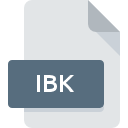
IBK File Extension
Sound Blaster FM Instrument Bank
-
Category
-
Popularity4 (2 votes)
What is IBK file?
Full format name of files that use IBK extension is Sound Blaster FM Instrument Bank. Files with IBK extension may be used by programs distributed for platform. IBK file format, along with 771 other file formats, belongs to the Audio Files category. The software recommended for managing IBK files is Awave Studio. Software named Awave Studio was created by FMJ-Software. In order to find more detailed information on the software and IBK files, check the developer’s official website.
Programs which support IBK file extension
IBK files can be encountered on all system platforms, including mobile, yet there is no guarantee each will properly support such files.
How to open file with IBK extension?
Being unable to open files with IBK extension can be have various origins. What is important, all common issues related to files with IBK extension can be resolved by the users themselves. The process is quick and doesn’t involve an IT expert. The list below will guide you through the process of addressing the encountered problem.
Step 1. Download and install Awave Studio
 The main and most frequent cause precluding users form opening IBK files is that no program that can handle IBK files is installed on user’s system. To address this issue, go to the Awave Studio developer website, download the tool, and install it. It is that easy On the top of the page a list that contains all programs grouped based on operating systems supported can be found. If you want to download Awave Studio installer in the most secured manner, we suggest you visit FMJ-Software website and download from their official repositories.
The main and most frequent cause precluding users form opening IBK files is that no program that can handle IBK files is installed on user’s system. To address this issue, go to the Awave Studio developer website, download the tool, and install it. It is that easy On the top of the page a list that contains all programs grouped based on operating systems supported can be found. If you want to download Awave Studio installer in the most secured manner, we suggest you visit FMJ-Software website and download from their official repositories.
Step 2. Check the version of Awave Studio and update if needed
 If the problems with opening IBK files still occur even after installing Awave Studio, it is possible that you have an outdated version of the software. Check the developer’s website whether a newer version of Awave Studio is available. Sometimes software developers introduce new formats in place of that already supports along with newer versions of their applications. If you have an older version of Awave Studio installed, it may not support IBK format. The latest version of Awave Studio should support all file formats that where compatible with older versions of the software.
If the problems with opening IBK files still occur even after installing Awave Studio, it is possible that you have an outdated version of the software. Check the developer’s website whether a newer version of Awave Studio is available. Sometimes software developers introduce new formats in place of that already supports along with newer versions of their applications. If you have an older version of Awave Studio installed, it may not support IBK format. The latest version of Awave Studio should support all file formats that where compatible with older versions of the software.
Step 3. Set the default application to open IBK files to Awave Studio
After installing Awave Studio (the most recent version) make sure that it is set as the default application to open IBK files. The process of associating file formats with default application may differ in details depending on platform, but the basic procedure is very similar.

Selecting the first-choice application in Windows
- Choose the entry from the file menu accessed by right-mouse clicking on the IBK file
- Select
- Finally select , point to the folder where Awave Studio is installed, check the Always use this app to open IBK files box and conform your selection by clicking button

Selecting the first-choice application in Mac OS
- By clicking right mouse button on the selected IBK file open the file menu and choose
- Proceed to the section. If its closed, click the title to access available options
- Select Awave Studio and click
- If you followed the previous steps a message should appear: This change will be applied to all files with IBK extension. Next, click the button to finalize the process.
Step 4. Ensure that the IBK file is complete and free of errors
Should the problem still occur after following steps 1-3, check if the IBK file is valid. It is probable that the file is corrupted and thus cannot be accessed.

1. Check the IBK file for viruses or malware
Should it happed that the IBK is infected with a virus, this may be that cause that prevents you from accessing it. Scan the IBK file as well as your computer for malware or viruses. If the IBK file is indeed infected follow the instructions below.
2. Ensure the file with IBK extension is complete and error-free
Did you receive the IBK file in question from a different person? Ask him/her to send it one more time. During the copy process of the file errors may occurred rendering the file incomplete or corrupted. This could be the source of encountered problems with the file. When downloading the file with IBK extension from the internet an error may occurred resulting in incomplete file. Try downloading the file again.
3. Verify whether your account has administrative rights
There is a possibility that the file in question can only be accessed by users with sufficient system privileges. Log in using an administrative account and see If this solves the problem.
4. Verify that your device fulfills the requirements to be able to open Awave Studio
If the systems has insufficient resources to open IBK files, try closing all currently running applications and try again.
5. Ensure that you have the latest drivers and system updates and patches installed
Latest versions of programs and drivers may help you solve problems with Sound Blaster FM Instrument Bank files and ensure security of your device and operating system. It may be the case that the IBK files work properly with updated software that addresses some system bugs.
Do you want to help?
If you have additional information about the IBK file, we will be grateful if you share it with our users. To do this, use the form here and send us your information on IBK file.

 Windows
Windows 
