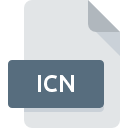
ICN File Extension
Windows Icon Format
-
Category
-
Popularity3.2 (5 votes)
What is ICN file?
ICN filename suffix is mostly used for Windows Icon Format files. Files with ICN extension may be used by programs distributed for platform. ICN file belongs to the Raster Image Files category just like 522 other filename extensions listed in our database. Users are advised to use ACDSee software for managing ICN files, although 4 other programs can also handle this type of file.
Programs which support ICN file extension
Files with ICN suffix can be copied to any mobile device or system platform, but it may not be possible to open them properly on target system.
How to open file with ICN extension?
Being unable to open files with ICN extension can be have various origins. What is important, all common issues related to files with ICN extension can be resolved by the users themselves. The process is quick and doesn’t involve an IT expert. The following is a list of guidelines that will help you identify and solve file-related problems.
Step 1. Download and install ACDSee
 The main and most frequent cause precluding users form opening ICN files is that no program that can handle ICN files is installed on user’s system. This one is an easy one. Select ACDSee or one of the recommended programs (for example, XnView, Micrografx Designer) and download it from appropriate source and install on your system. The full list of programs grouped by operating systems can be found above. One of the most risk-free method of downloading software is using links provided by official distributors. Visit ACDSee website and download the installer.
The main and most frequent cause precluding users form opening ICN files is that no program that can handle ICN files is installed on user’s system. This one is an easy one. Select ACDSee or one of the recommended programs (for example, XnView, Micrografx Designer) and download it from appropriate source and install on your system. The full list of programs grouped by operating systems can be found above. One of the most risk-free method of downloading software is using links provided by official distributors. Visit ACDSee website and download the installer.
Step 2. Verify the you have the latest version of ACDSee
 You still cannot access ICN files although ACDSee is installed on your system? Make sure that the software is up to date. Sometimes software developers introduce new formats in place of that already supports along with newer versions of their applications. If you have an older version of ACDSee installed, it may not support ICN format. The latest version of ACDSee should support all file formats that where compatible with older versions of the software.
You still cannot access ICN files although ACDSee is installed on your system? Make sure that the software is up to date. Sometimes software developers introduce new formats in place of that already supports along with newer versions of their applications. If you have an older version of ACDSee installed, it may not support ICN format. The latest version of ACDSee should support all file formats that where compatible with older versions of the software.
Step 3. Associate Windows Icon Format files with ACDSee
If you have the latest version of ACDSee installed and the problem persists, select it as the default program to be used to manage ICN on your device. The method is quite simple and varies little across operating systems.

Selecting the first-choice application in Windows
- Right-click the ICN file and choose option
- Select
- To finalize the process, select entry and using the file explorer select the ACDSee installation folder. Confirm by checking Always use this app to open ICN files box and clicking button.

Selecting the first-choice application in Mac OS
- Right-click the ICN file and select
- Open the section by clicking its name
- From the list choose the appropriate program and confirm by clicking .
- A message window should appear informing that This change will be applied to all files with ICN extension. By clicking you confirm your selection.
Step 4. Ensure that the ICN file is complete and free of errors
Should the problem still occur after following steps 1-3, check if the ICN file is valid. Problems with opening the file may arise due to various reasons.

1. Verify that the ICN in question is not infected with a computer virus
If the ICN is indeed infected, it is possible that the malware is blocking it from opening. Scan the ICN file as well as your computer for malware or viruses. If the scanner detected that the ICN file is unsafe, proceed as instructed by the antivirus program to neutralize the threat.
2. Verify that the ICN file’s structure is intact
If you obtained the problematic ICN file from a third party, ask them to supply you with another copy. It is possible that the file has not been properly copied to a data storage and is incomplete and therefore cannot be opened. It could happen the the download process of file with ICN extension was interrupted and the file data is defective. Download the file again from the same source.
3. Check if the user that you are logged as has administrative privileges.
Some files require elevated access rights to open them. Switch to an account that has required privileges and try opening the Windows Icon Format file again.
4. Check whether your system can handle ACDSee
If the system is under havy load, it may not be able to handle the program that you use to open files with ICN extension. In this case close the other applications.
5. Check if you have the latest updates to the operating system and drivers
Latest versions of programs and drivers may help you solve problems with Windows Icon Format files and ensure security of your device and operating system. Outdated drivers or software may have caused the inability to use a peripheral device needed to handle ICN files.
Do you want to help?
If you have additional information about the ICN file, we will be grateful if you share it with our users. To do this, use the form here and send us your information on ICN file.

 Windows
Windows 

 MAC OS
MAC OS  Linux
Linux 
