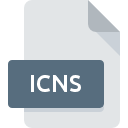
ICNS File Extension
Mac OS X Icon Resource Format
-
DeveloperApple
-
Category
-
Popularity3.1 (12 votes)
What is ICNS file?
ICNS is a system file format used by macOS. ICNS files store various icons used by applications. Each application can have its own icon file packages, typically saved in the Contents/Resources/ directory. References to ICNS files are also listed in PLIST files. Icons in ICNS files can be viewed using macOS folder browser or by opening them with an image viewer.
MacOS system icons
ICNS format supports icons of various sizes, such as 16x16, 32x32, 48x48, 128x128, 256x256, 512x512, and 1024x1024 in the case of newer systems. ICNS icons are saved as PNG images with alpha bits set to 1.
Programs which support ICNS file extension
ICNS files can be encountered on all system platforms, including mobile, yet there is no guarantee each will properly support such files.
Programs that support ICNS file
Updated: 08/03/2022
How to open file with ICNS extension?
Being unable to open files with ICNS extension can be have various origins. On the bright side, the most encountered issues pertaining to Mac OS X Icon Resource Format files aren’t complex. In most cases they can be addressed swiftly and effectively without assistance from a specialist. The list below will guide you through the process of addressing the encountered problem.
Step 1. Install IconWorkshop software
 The most common reason for such problems is the lack of proper applications that supports ICNS files installed on the system. The most obvious solution is to download and install IconWorkshop or one to the listed programs: Apple Preview, IcoFX, Apple Icon Composer. The full list of programs grouped by operating systems can be found above. If you want to download IconWorkshop installer in the most secured manner, we suggest you visit Axialis Software website and download from their official repositories.
The most common reason for such problems is the lack of proper applications that supports ICNS files installed on the system. The most obvious solution is to download and install IconWorkshop or one to the listed programs: Apple Preview, IcoFX, Apple Icon Composer. The full list of programs grouped by operating systems can be found above. If you want to download IconWorkshop installer in the most secured manner, we suggest you visit Axialis Software website and download from their official repositories.
Step 2. Update IconWorkshop to the latest version
 If the problems with opening ICNS files still occur even after installing IconWorkshop, it is possible that you have an outdated version of the software. Check the developer’s website whether a newer version of IconWorkshop is available. It may also happen that software creators by updating their applications add compatibility with other, newer file formats. If you have an older version of IconWorkshop installed, it may not support ICNS format. All of the file formats that were handled just fine by the previous versions of given program should be also possible to open using IconWorkshop.
If the problems with opening ICNS files still occur even after installing IconWorkshop, it is possible that you have an outdated version of the software. Check the developer’s website whether a newer version of IconWorkshop is available. It may also happen that software creators by updating their applications add compatibility with other, newer file formats. If you have an older version of IconWorkshop installed, it may not support ICNS format. All of the file formats that were handled just fine by the previous versions of given program should be also possible to open using IconWorkshop.
Step 3. Assign IconWorkshop to ICNS files
If the issue has not been solved in the previous step, you should associate ICNS files with latest version of IconWorkshop you have installed on your device. The next step should pose no problems. The procedure is straightforward and largely system-independent

The procedure to change the default program in Windows
- Choose the entry from the file menu accessed by right-mouse clicking on the ICNS file
- Next, select the option and then using open the list of available applications
- Finally select , point to the folder where IconWorkshop is installed, check the Always use this app to open ICNS files box and conform your selection by clicking button

The procedure to change the default program in Mac OS
- From the drop-down menu, accessed by clicking the file with ICNS extension, select
- Open the section by clicking its name
- From the list choose the appropriate program and confirm by clicking .
- If you followed the previous steps a message should appear: This change will be applied to all files with ICNS extension. Next, click the button to finalize the process.
Step 4. Check the ICNS for errors
Should the problem still occur after following steps 1-3, check if the ICNS file is valid. Problems with opening the file may arise due to various reasons.

1. Check the ICNS file for viruses or malware
Should it happed that the ICNS is infected with a virus, this may be that cause that prevents you from accessing it. It is advised to scan the system for viruses and malware as soon as possible or use an online antivirus scanner. If the ICNS file is indeed infected follow the instructions below.
2. Verify that the ICNS file’s structure is intact
If you obtained the problematic ICNS file from a third party, ask them to supply you with another copy. It is possible that the file has not been properly copied to a data storage and is incomplete and therefore cannot be opened. When downloading the file with ICNS extension from the internet an error may occurred resulting in incomplete file. Try downloading the file again.
3. Verify whether your account has administrative rights
There is a possibility that the file in question can only be accessed by users with sufficient system privileges. Switch to an account that has required privileges and try opening the Mac OS X Icon Resource Format file again.
4. Make sure that the system has sufficient resources to run IconWorkshop
If the systems has insufficient resources to open ICNS files, try closing all currently running applications and try again.
5. Verify that your operating system and drivers are up to date
Up-to-date system and drivers not only makes your computer more secure, but also may solve problems with Mac OS X Icon Resource Format file. It may be the case that the ICNS files work properly with updated software that addresses some system bugs.
Conversion of a ICNS file
File Conversions from ICNS extension to a different format
File conversions from other format to ICNS file
Do you want to help?
If you have additional information about the ICNS file, we will be grateful if you share it with our users. To do this, use the form here and send us your information on ICNS file.

 Windows
Windows 

 MAC OS
MAC OS 








 Linux
Linux 
