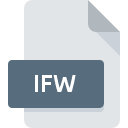
IFW File Extension
INTUS Firmware Format
-
DeveloperPCS Systemtechnik
-
Category
-
Popularity2.3 (3 votes)
What is IFW file?
IFW is a file extension commonly associated with INTUS Firmware Format files. INTUS Firmware Format format was developed by PCS Systemtechnik. Files with IFW extension may be used by programs distributed for platform. IFW file format, along with 323 other file formats, belongs to the System Files category. The most popular software that supports IFW files is RemoteConf.
Programs which support IFW file extension
Files with IFW suffix can be copied to any mobile device or system platform, but it may not be possible to open them properly on target system.
How to open file with IFW extension?
Being unable to open files with IFW extension can be have various origins. Fortunately, most common problems with IFW files can be solved without in-depth IT knowledge, and most importantly, in a matter of minutes. The following is a list of guidelines that will help you identify and solve file-related problems.
Step 1. Get the RemoteConf
 Problems with opening and working with IFW files are most probably having to do with no proper software compatible with IFW files being present on your machine. The solution to this problem is very simple. Download RemoteConf and install it on your device. The full list of programs grouped by operating systems can be found above. The safest method of downloading RemoteConf installed is by going to developer’s website () and downloading the software using provided links.
Problems with opening and working with IFW files are most probably having to do with no proper software compatible with IFW files being present on your machine. The solution to this problem is very simple. Download RemoteConf and install it on your device. The full list of programs grouped by operating systems can be found above. The safest method of downloading RemoteConf installed is by going to developer’s website () and downloading the software using provided links.
Step 2. Check the version of RemoteConf and update if needed
 If the problems with opening IFW files still occur even after installing RemoteConf, it is possible that you have an outdated version of the software. Check the developer’s website whether a newer version of RemoteConf is available. Sometimes software developers introduce new formats in place of that already supports along with newer versions of their applications. The reason that RemoteConf cannot handle files with IFW may be that the software is outdated. All of the file formats that were handled just fine by the previous versions of given program should be also possible to open using RemoteConf.
If the problems with opening IFW files still occur even after installing RemoteConf, it is possible that you have an outdated version of the software. Check the developer’s website whether a newer version of RemoteConf is available. Sometimes software developers introduce new formats in place of that already supports along with newer versions of their applications. The reason that RemoteConf cannot handle files with IFW may be that the software is outdated. All of the file formats that were handled just fine by the previous versions of given program should be also possible to open using RemoteConf.
Step 3. Set the default application to open IFW files to RemoteConf
If the issue has not been solved in the previous step, you should associate IFW files with latest version of RemoteConf you have installed on your device. The next step should pose no problems. The procedure is straightforward and largely system-independent

Selecting the first-choice application in Windows
- Clicking the IFW with right mouse button will bring a menu from which you should select the option
- Next, select the option and then using open the list of available applications
- Finally select , point to the folder where RemoteConf is installed, check the Always use this app to open IFW files box and conform your selection by clicking button

Selecting the first-choice application in Mac OS
- By clicking right mouse button on the selected IFW file open the file menu and choose
- Proceed to the section. If its closed, click the title to access available options
- Select the appropriate software and save your settings by clicking
- If you followed the previous steps a message should appear: This change will be applied to all files with IFW extension. Next, click the button to finalize the process.
Step 4. Check the IFW for errors
If you followed the instructions form the previous steps yet the issue is still not solved, you should verify the IFW file in question. Being unable to access the file can be related to various issues.

1. Check the IFW file for viruses or malware
If the file is infected, the malware that resides in the IFW file hinders attempts to open it. Scan the IFW file as well as your computer for malware or viruses. If the scanner detected that the IFW file is unsafe, proceed as instructed by the antivirus program to neutralize the threat.
2. Ensure the file with IFW extension is complete and error-free
Did you receive the IFW file in question from a different person? Ask him/her to send it one more time. It is possible that the file has not been properly copied to a data storage and is incomplete and therefore cannot be opened. When downloading the file with IFW extension from the internet an error may occurred resulting in incomplete file. Try downloading the file again.
3. Ensure that you have appropriate access rights
Sometimes in order to access files user need to have administrative privileges. Log out of your current account and log in to an account with sufficient access privileges. Then open the INTUS Firmware Format file.
4. Check whether your system can handle RemoteConf
If the system is under havy load, it may not be able to handle the program that you use to open files with IFW extension. In this case close the other applications.
5. Verify that your operating system and drivers are up to date
Latest versions of programs and drivers may help you solve problems with INTUS Firmware Format files and ensure security of your device and operating system. Outdated drivers or software may have caused the inability to use a peripheral device needed to handle IFW files.
Do you want to help?
If you have additional information about the IFW file, we will be grateful if you share it with our users. To do this, use the form here and send us your information on IFW file.

 Windows
Windows 
