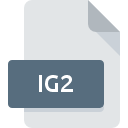
IG2 File Extension
IGES CAD
-
Category
-
Popularity4 (3 votes)
What is IG2 file?
Full format name of files that use IG2 extension is IGES CAD. IG2 files are supported by software applications available for devices running . IG2 file belongs to the 3D Image Files category just like 622 other filename extensions listed in our database. The software recommended for managing IG2 files is CATIA. On the official website of Dassault Syst?mes S.A. developer not only will you find detailed information about theCATIA software, but also about IG2 and other supported file formats.
Programs which support IG2 file extension
Files with IG2 extension, just like any other file formats, can be found on any operating system. The files in question may be transferred to other devices, be it mobile or stationary, yet not all systems may be capable of properly handling such files.
How to open file with IG2 extension?
There can be multiple causes why you have problems with opening IG2 files on given system. On the bright side, the most encountered issues pertaining to IGES CAD files aren’t complex. In most cases they can be addressed swiftly and effectively without assistance from a specialist. We have prepared a listing of which will help you resolve your problems with IG2 files.
Step 1. Install CATIA software
 The main and most frequent cause precluding users form opening IG2 files is that no program that can handle IG2 files is installed on user’s system. The solution to this problem is very simple. Download CATIA and install it on your device. On the top of the page a list that contains all programs grouped based on operating systems supported can be found. If you want to download CATIA installer in the most secured manner, we suggest you visit Dassault Syst?mes S.A. website and download from their official repositories.
The main and most frequent cause precluding users form opening IG2 files is that no program that can handle IG2 files is installed on user’s system. The solution to this problem is very simple. Download CATIA and install it on your device. On the top of the page a list that contains all programs grouped based on operating systems supported can be found. If you want to download CATIA installer in the most secured manner, we suggest you visit Dassault Syst?mes S.A. website and download from their official repositories.
Step 2. Check the version of CATIA and update if needed
 If you already have CATIA installed on your systems and IG2 files are still not opened properly, check if you have the latest version of the software. Software developers may implement support for more modern file formats in updated versions of their products. If you have an older version of CATIA installed, it may not support IG2 format. The latest version of CATIA should support all file formats that where compatible with older versions of the software.
If you already have CATIA installed on your systems and IG2 files are still not opened properly, check if you have the latest version of the software. Software developers may implement support for more modern file formats in updated versions of their products. If you have an older version of CATIA installed, it may not support IG2 format. The latest version of CATIA should support all file formats that where compatible with older versions of the software.
Step 3. Assign CATIA to IG2 files
If the issue has not been solved in the previous step, you should associate IG2 files with latest version of CATIA you have installed on your device. The next step should pose no problems. The procedure is straightforward and largely system-independent

The procedure to change the default program in Windows
- Right-click the IG2 file and choose option
- Click and then select option
- The last step is to select option supply the directory path to the folder where CATIA is installed. Now all that is left is to confirm your choice by selecting Always use this app to open IG2 files and clicking .

The procedure to change the default program in Mac OS
- By clicking right mouse button on the selected IG2 file open the file menu and choose
- Open the section by clicking its name
- Select CATIA and click
- If you followed the previous steps a message should appear: This change will be applied to all files with IG2 extension. Next, click the button to finalize the process.
Step 4. Check the IG2 for errors
Should the problem still occur after following steps 1-3, check if the IG2 file is valid. Problems with opening the file may arise due to various reasons.

1. Check the IG2 file for viruses or malware
If the IG2 is indeed infected, it is possible that the malware is blocking it from opening. It is advised to scan the system for viruses and malware as soon as possible or use an online antivirus scanner. If the IG2 file is indeed infected follow the instructions below.
2. Verify that the IG2 file’s structure is intact
If the IG2 file was sent to you by someone else, ask this person to resend the file to you. During the copy process of the file errors may occurred rendering the file incomplete or corrupted. This could be the source of encountered problems with the file. When downloading the file with IG2 extension from the internet an error may occurred resulting in incomplete file. Try downloading the file again.
3. Verify whether your account has administrative rights
Some files require elevated access rights to open them. Switch to an account that has required privileges and try opening the IGES CAD file again.
4. Check whether your system can handle CATIA
The operating systems may note enough free resources to run the application that support IG2 files. Close all running programs and try opening the IG2 file.
5. Verify that your operating system and drivers are up to date
Latest versions of programs and drivers may help you solve problems with IGES CAD files and ensure security of your device and operating system. It is possible that one of the available system or driver updates may solve the problems with IG2 files affecting older versions of given software.
Do you want to help?
If you have additional information about the IG2 file, we will be grateful if you share it with our users. To do this, use the form here and send us your information on IG2 file.

 Windows
Windows 
