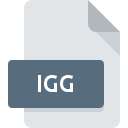
IGG File Extension
SuiteProfiler Color Map Format
-
DeveloperDana Foy
-
Category
-
Popularity3 (4 votes)
What is IGG file?
IGG is a file extension commonly associated with SuiteProfiler Color Map Format files. SuiteProfiler Color Map Format specification was created by Dana Foy. IGG files are supported by software applications available for devices running . IGG file format, along with 1326 other file formats, belongs to the Data Files category. SuiteProfiler is by far the most used program for working with IGG files. On the official website of Dana Foy developer not only will you find detailed information about theSuiteProfiler software, but also about IGG and other supported file formats.
Programs which support IGG file extension
IGG files can be encountered on all system platforms, including mobile, yet there is no guarantee each will properly support such files.
How to open file with IGG extension?
Being unable to open files with IGG extension can be have various origins. What is important, all common issues related to files with IGG extension can be resolved by the users themselves. The process is quick and doesn’t involve an IT expert. The following is a list of guidelines that will help you identify and solve file-related problems.
Step 1. Get the SuiteProfiler
 The most common reason for such problems is the lack of proper applications that supports IGG files installed on the system. The solution to this problem is very simple. Download SuiteProfiler and install it on your device. On the top of the page a list that contains all programs grouped based on operating systems supported can be found. The safest method of downloading SuiteProfiler installed is by going to developer’s website (Dana Foy) and downloading the software using provided links.
The most common reason for such problems is the lack of proper applications that supports IGG files installed on the system. The solution to this problem is very simple. Download SuiteProfiler and install it on your device. On the top of the page a list that contains all programs grouped based on operating systems supported can be found. The safest method of downloading SuiteProfiler installed is by going to developer’s website (Dana Foy) and downloading the software using provided links.
Step 2. Verify the you have the latest version of SuiteProfiler
 If you already have SuiteProfiler installed on your systems and IGG files are still not opened properly, check if you have the latest version of the software. It may also happen that software creators by updating their applications add compatibility with other, newer file formats. The reason that SuiteProfiler cannot handle files with IGG may be that the software is outdated. The latest version of SuiteProfiler should support all file formats that where compatible with older versions of the software.
If you already have SuiteProfiler installed on your systems and IGG files are still not opened properly, check if you have the latest version of the software. It may also happen that software creators by updating their applications add compatibility with other, newer file formats. The reason that SuiteProfiler cannot handle files with IGG may be that the software is outdated. The latest version of SuiteProfiler should support all file formats that where compatible with older versions of the software.
Step 3. Set the default application to open IGG files to SuiteProfiler
After installing SuiteProfiler (the most recent version) make sure that it is set as the default application to open IGG files. The method is quite simple and varies little across operating systems.

Selecting the first-choice application in Windows
- Choose the entry from the file menu accessed by right-mouse clicking on the IGG file
- Click and then select option
- The last step is to select option supply the directory path to the folder where SuiteProfiler is installed. Now all that is left is to confirm your choice by selecting Always use this app to open IGG files and clicking .

Selecting the first-choice application in Mac OS
- Right-click the IGG file and select
- Proceed to the section. If its closed, click the title to access available options
- Select the appropriate software and save your settings by clicking
- A message window should appear informing that This change will be applied to all files with IGG extension. By clicking you confirm your selection.
Step 4. Ensure that the IGG file is complete and free of errors
If you followed the instructions form the previous steps yet the issue is still not solved, you should verify the IGG file in question. Being unable to access the file can be related to various issues.

1. Check the IGG file for viruses or malware
If the IGG is indeed infected, it is possible that the malware is blocking it from opening. It is advised to scan the system for viruses and malware as soon as possible or use an online antivirus scanner. If the scanner detected that the IGG file is unsafe, proceed as instructed by the antivirus program to neutralize the threat.
2. Check whether the file is corrupted or damaged
If the IGG file was sent to you by someone else, ask this person to resend the file to you. The file might have been copied erroneously and the data lost integrity, which precludes from accessing the file. When downloading the file with IGG extension from the internet an error may occurred resulting in incomplete file. Try downloading the file again.
3. Check if the user that you are logged as has administrative privileges.
There is a possibility that the file in question can only be accessed by users with sufficient system privileges. Log out of your current account and log in to an account with sufficient access privileges. Then open the SuiteProfiler Color Map Format file.
4. Make sure that the system has sufficient resources to run SuiteProfiler
If the systems has insufficient resources to open IGG files, try closing all currently running applications and try again.
5. Ensure that you have the latest drivers and system updates and patches installed
Up-to-date system and drivers not only makes your computer more secure, but also may solve problems with SuiteProfiler Color Map Format file. It may be the case that the IGG files work properly with updated software that addresses some system bugs.
Do you want to help?
If you have additional information about the IGG file, we will be grateful if you share it with our users. To do this, use the form here and send us your information on IGG file.

 MAC OS
MAC OS 
