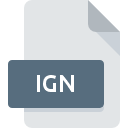
IGN File Extension
RoboHelp Ignore List Format
-
DeveloperAdobe Systems
-
Category
-
Popularity3.6 (3 votes)
What is IGN file?
IGN is a file extension commonly associated with RoboHelp Ignore List Format files. RoboHelp Ignore List Format specification was created by Adobe Systems. Files with IGN extension may be used by programs distributed for platform. IGN file belongs to the Data Files category just like 1326 other filename extensions listed in our database. Users are advised to use Adobe RoboHelp software for managing IGN files, although 1 other programs can also handle this type of file. Software named Adobe RoboHelp was created by Adobe Systems Incorporated. In order to find more detailed information on the software and IGN files, check the developer’s official website.
Programs which support IGN file extension
Files with IGN suffix can be copied to any mobile device or system platform, but it may not be possible to open them properly on target system.
How to open file with IGN extension?
Being unable to open files with IGN extension can be have various origins. What is important, all common issues related to files with IGN extension can be resolved by the users themselves. The process is quick and doesn’t involve an IT expert. The list below will guide you through the process of addressing the encountered problem.
Step 1. Install Adobe RoboHelp software
 Problems with opening and working with IGN files are most probably having to do with no proper software compatible with IGN files being present on your machine. The most obvious solution is to download and install Adobe RoboHelp or one to the listed programs: ICQ. The full list of programs grouped by operating systems can be found above. If you want to download Adobe RoboHelp installer in the most secured manner, we suggest you visit Adobe Systems Incorporated website and download from their official repositories.
Problems with opening and working with IGN files are most probably having to do with no proper software compatible with IGN files being present on your machine. The most obvious solution is to download and install Adobe RoboHelp or one to the listed programs: ICQ. The full list of programs grouped by operating systems can be found above. If you want to download Adobe RoboHelp installer in the most secured manner, we suggest you visit Adobe Systems Incorporated website and download from their official repositories.
Step 2. Check the version of Adobe RoboHelp and update if needed
 You still cannot access IGN files although Adobe RoboHelp is installed on your system? Make sure that the software is up to date. Sometimes software developers introduce new formats in place of that already supports along with newer versions of their applications. The reason that Adobe RoboHelp cannot handle files with IGN may be that the software is outdated. The most recent version of Adobe RoboHelp is backward compatible and can handle file formats supported by older versions of the software.
You still cannot access IGN files although Adobe RoboHelp is installed on your system? Make sure that the software is up to date. Sometimes software developers introduce new formats in place of that already supports along with newer versions of their applications. The reason that Adobe RoboHelp cannot handle files with IGN may be that the software is outdated. The most recent version of Adobe RoboHelp is backward compatible and can handle file formats supported by older versions of the software.
Step 3. Associate RoboHelp Ignore List Format files with Adobe RoboHelp
If the issue has not been solved in the previous step, you should associate IGN files with latest version of Adobe RoboHelp you have installed on your device. The next step should pose no problems. The procedure is straightforward and largely system-independent

Change the default application in Windows
- Right-click the IGN file and choose option
- Next, select the option and then using open the list of available applications
- To finalize the process, select entry and using the file explorer select the Adobe RoboHelp installation folder. Confirm by checking Always use this app to open IGN files box and clicking button.

Change the default application in Mac OS
- Right-click the IGN file and select
- Find the option – click the title if its hidden
- From the list choose the appropriate program and confirm by clicking .
- If you followed the previous steps a message should appear: This change will be applied to all files with IGN extension. Next, click the button to finalize the process.
Step 4. Verify that the IGN is not faulty
Should the problem still occur after following steps 1-3, check if the IGN file is valid. It is probable that the file is corrupted and thus cannot be accessed.

1. The IGN may be infected with malware – make sure to scan it with an antivirus tool.
Should it happed that the IGN is infected with a virus, this may be that cause that prevents you from accessing it. It is advised to scan the system for viruses and malware as soon as possible or use an online antivirus scanner. If the IGN file is indeed infected follow the instructions below.
2. Check whether the file is corrupted or damaged
If the IGN file was sent to you by someone else, ask this person to resend the file to you. The file might have been copied erroneously and the data lost integrity, which precludes from accessing the file. It could happen the the download process of file with IGN extension was interrupted and the file data is defective. Download the file again from the same source.
3. Verify whether your account has administrative rights
There is a possibility that the file in question can only be accessed by users with sufficient system privileges. Log in using an administrative account and see If this solves the problem.
4. Verify that your device fulfills the requirements to be able to open Adobe RoboHelp
If the system is under havy load, it may not be able to handle the program that you use to open files with IGN extension. In this case close the other applications.
5. Check if you have the latest updates to the operating system and drivers
Latest versions of programs and drivers may help you solve problems with RoboHelp Ignore List Format files and ensure security of your device and operating system. Outdated drivers or software may have caused the inability to use a peripheral device needed to handle IGN files.
Do you want to help?
If you have additional information about the IGN file, we will be grateful if you share it with our users. To do this, use the form here and send us your information on IGN file.

 Windows
Windows 

