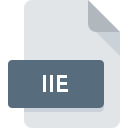
IIE File Extension
SimIIe Emulator
-
Category
-
Popularity3.5 (4 votes)
What is IIE file?
IIE filename suffix is mostly used for SimIIe Emulator files. IIE files are supported by software applications available for devices running . IIE file format, along with 1509 other file formats, belongs to the Game Files category. The software recommended for managing IIE files is SimSystem IIe emulator. SimSystem IIe emulator software was developed by Jim Sproul, and on its official website you may find more information about IIE files or the SimSystem IIe emulator software program.
Programs which support IIE file extension
Files with IIE suffix can be copied to any mobile device or system platform, but it may not be possible to open them properly on target system.
How to open file with IIE extension?
Problems with accessing IIE may be due to various reasons. On the bright side, the most encountered issues pertaining to SimIIe Emulator files aren’t complex. In most cases they can be addressed swiftly and effectively without assistance from a specialist. We have prepared a listing of which will help you resolve your problems with IIE files.
Step 1. Get the SimSystem IIe emulator
 The most common reason for such problems is the lack of proper applications that supports IIE files installed on the system. The solution is straightforward, just download and install SimSystem IIe emulator. On the top of the page a list that contains all programs grouped based on operating systems supported can be found. One of the most risk-free method of downloading software is using links provided by official distributors. Visit SimSystem IIe emulator website and download the installer.
The most common reason for such problems is the lack of proper applications that supports IIE files installed on the system. The solution is straightforward, just download and install SimSystem IIe emulator. On the top of the page a list that contains all programs grouped based on operating systems supported can be found. One of the most risk-free method of downloading software is using links provided by official distributors. Visit SimSystem IIe emulator website and download the installer.
Step 2. Check the version of SimSystem IIe emulator and update if needed
 You still cannot access IIE files although SimSystem IIe emulator is installed on your system? Make sure that the software is up to date. Software developers may implement support for more modern file formats in updated versions of their products. If you have an older version of SimSystem IIe emulator installed, it may not support IIE format. All of the file formats that were handled just fine by the previous versions of given program should be also possible to open using SimSystem IIe emulator.
You still cannot access IIE files although SimSystem IIe emulator is installed on your system? Make sure that the software is up to date. Software developers may implement support for more modern file formats in updated versions of their products. If you have an older version of SimSystem IIe emulator installed, it may not support IIE format. All of the file formats that were handled just fine by the previous versions of given program should be also possible to open using SimSystem IIe emulator.
Step 3. Assign SimSystem IIe emulator to IIE files
After installing SimSystem IIe emulator (the most recent version) make sure that it is set as the default application to open IIE files. The process of associating file formats with default application may differ in details depending on platform, but the basic procedure is very similar.

The procedure to change the default program in Windows
- Right-click the IIE file and choose option
- Select
- The last step is to select option supply the directory path to the folder where SimSystem IIe emulator is installed. Now all that is left is to confirm your choice by selecting Always use this app to open IIE files and clicking .

The procedure to change the default program in Mac OS
- From the drop-down menu, accessed by clicking the file with IIE extension, select
- Proceed to the section. If its closed, click the title to access available options
- Select the appropriate software and save your settings by clicking
- Finally, a This change will be applied to all files with IIE extension message should pop-up. Click button in order to confirm your choice.
Step 4. Check the IIE for errors
Should the problem still occur after following steps 1-3, check if the IIE file is valid. Being unable to access the file can be related to various issues.

1. The IIE may be infected with malware – make sure to scan it with an antivirus tool.
Should it happed that the IIE is infected with a virus, this may be that cause that prevents you from accessing it. Scan the IIE file as well as your computer for malware or viruses. If the IIE file is indeed infected follow the instructions below.
2. Check whether the file is corrupted or damaged
If the IIE file was sent to you by someone else, ask this person to resend the file to you. It is possible that the file has not been properly copied to a data storage and is incomplete and therefore cannot be opened. If the IIE file has been downloaded from the internet only partially, try to redownload it.
3. Ensure that you have appropriate access rights
Sometimes in order to access files user need to have administrative privileges. Log in using an administrative account and see If this solves the problem.
4. Check whether your system can handle SimSystem IIe emulator
If the systems has insufficient resources to open IIE files, try closing all currently running applications and try again.
5. Verify that your operating system and drivers are up to date
Latest versions of programs and drivers may help you solve problems with SimIIe Emulator files and ensure security of your device and operating system. It may be the case that the IIE files work properly with updated software that addresses some system bugs.
Do you want to help?
If you have additional information about the IIE file, we will be grateful if you share it with our users. To do this, use the form here and send us your information on IIE file.

 MAC OS
MAC OS 
