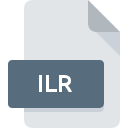
ILR File Extension
Unity 3D License Request Format
-
Category
-
Popularity0 ( votes)
What is ILR file?
ILR filename suffix is mostly used for Unity 3D License Request Format files. Files with ILR extension may be used by programs distributed for platform. ILR file belongs to the Misc Files category just like 6033 other filename extensions listed in our database. Unity is by far the most used program for working with ILR files. On the official website of Unity Technologies developer not only will you find detailed information about theUnity software, but also about ILR and other supported file formats.
Programs which support ILR file extension
Files with ILR suffix can be copied to any mobile device or system platform, but it may not be possible to open them properly on target system.
Updated: 03/10/2020
How to open file with ILR extension?
There can be multiple causes why you have problems with opening ILR files on given system. What is important, all common issues related to files with ILR extension can be resolved by the users themselves. The process is quick and doesn’t involve an IT expert. The list below will guide you through the process of addressing the encountered problem.
Step 1. Download and install Unity
 The main and most frequent cause precluding users form opening ILR files is that no program that can handle ILR files is installed on user’s system. The solution is straightforward, just download and install Unity. The full list of programs grouped by operating systems can be found above. The safest method of downloading Unity installed is by going to developer’s website (Unity Technologies) and downloading the software using provided links.
The main and most frequent cause precluding users form opening ILR files is that no program that can handle ILR files is installed on user’s system. The solution is straightforward, just download and install Unity. The full list of programs grouped by operating systems can be found above. The safest method of downloading Unity installed is by going to developer’s website (Unity Technologies) and downloading the software using provided links.
Step 2. Update Unity to the latest version
 You still cannot access ILR files although Unity is installed on your system? Make sure that the software is up to date. It may also happen that software creators by updating their applications add compatibility with other, newer file formats. The reason that Unity cannot handle files with ILR may be that the software is outdated. The latest version of Unity should support all file formats that where compatible with older versions of the software.
You still cannot access ILR files although Unity is installed on your system? Make sure that the software is up to date. It may also happen that software creators by updating their applications add compatibility with other, newer file formats. The reason that Unity cannot handle files with ILR may be that the software is outdated. The latest version of Unity should support all file formats that where compatible with older versions of the software.
Step 3. Associate Unity 3D License Request Format files with Unity
If the issue has not been solved in the previous step, you should associate ILR files with latest version of Unity you have installed on your device. The method is quite simple and varies little across operating systems.

The procedure to change the default program in Windows
- Right-click the ILR file and choose option
- Select
- The last step is to select option supply the directory path to the folder where Unity is installed. Now all that is left is to confirm your choice by selecting Always use this app to open ILR files and clicking .

The procedure to change the default program in Mac OS
- By clicking right mouse button on the selected ILR file open the file menu and choose
- Proceed to the section. If its closed, click the title to access available options
- From the list choose the appropriate program and confirm by clicking .
- A message window should appear informing that This change will be applied to all files with ILR extension. By clicking you confirm your selection.
Step 4. Check the ILR for errors
You closely followed the steps listed in points 1-3, but the problem is still present? You should check whether the file is a proper ILR file. Problems with opening the file may arise due to various reasons.

1. The ILR may be infected with malware – make sure to scan it with an antivirus tool.
If the file is infected, the malware that resides in the ILR file hinders attempts to open it. Scan the ILR file as well as your computer for malware or viruses. If the scanner detected that the ILR file is unsafe, proceed as instructed by the antivirus program to neutralize the threat.
2. Ensure the file with ILR extension is complete and error-free
If the ILR file was sent to you by someone else, ask this person to resend the file to you. It is possible that the file has not been properly copied to a data storage and is incomplete and therefore cannot be opened. When downloading the file with ILR extension from the internet an error may occurred resulting in incomplete file. Try downloading the file again.
3. Ensure that you have appropriate access rights
Some files require elevated access rights to open them. Log out of your current account and log in to an account with sufficient access privileges. Then open the Unity 3D License Request Format file.
4. Verify that your device fulfills the requirements to be able to open Unity
If the system is under havy load, it may not be able to handle the program that you use to open files with ILR extension. In this case close the other applications.
5. Ensure that you have the latest drivers and system updates and patches installed
Regularly updated system, drivers, and programs keep your computer secure. This may also prevent problems with Unity 3D License Request Format files. Outdated drivers or software may have caused the inability to use a peripheral device needed to handle ILR files.
Do you want to help?
If you have additional information about the ILR file, we will be grateful if you share it with our users. To do this, use the form here and send us your information on ILR file.

 Windows
Windows 
