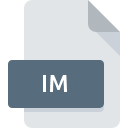
IM File Extension
SunOS Grey Scale Bitmap
-
DeveloperSun Microsystems, Inc.
-
CategoryGraphic Files
-
Popularity4.1 (8 votes)
What is IM file?
IM is a file extension commonly associated with SunOS Grey Scale Bitmap files. Sun Microsystems, Inc. defined the SunOS Grey Scale Bitmap format standard. IM files are supported by software applications available for devices running . IM file belongs to the Graphic Files category just like 524 other filename extensions listed in our database. The most popular program for handling IM files is XnView, but users can choose among 2 different programs that support this file format. XnView software was developed by Pierre-Emmanuel Gougelet, and on its official website you may find more information about IM files or the XnView software program.
Programs which support IM file extension
Files with IM suffix can be copied to any mobile device or system platform, but it may not be possible to open them properly on target system.
How to open file with IM extension?
Being unable to open files with IM extension can be have various origins. On the bright side, the most encountered issues pertaining to SunOS Grey Scale Bitmap files aren’t complex. In most cases they can be addressed swiftly and effectively without assistance from a specialist. The list below will guide you through the process of addressing the encountered problem.
Step 1. Download and install XnView
 The main and most frequent cause precluding users form opening IM files is that no program that can handle IM files is installed on user’s system. This one is an easy one. Select XnView or one of the recommended programs (for example, AOL Instant Messenger (AIM), SunOS) and download it from appropriate source and install on your system. Above you will find a complete listing of programs that support IM files, classified according to system platforms for which they are available. One of the most risk-free method of downloading software is using links provided by official distributors. Visit XnView website and download the installer.
The main and most frequent cause precluding users form opening IM files is that no program that can handle IM files is installed on user’s system. This one is an easy one. Select XnView or one of the recommended programs (for example, AOL Instant Messenger (AIM), SunOS) and download it from appropriate source and install on your system. Above you will find a complete listing of programs that support IM files, classified according to system platforms for which they are available. One of the most risk-free method of downloading software is using links provided by official distributors. Visit XnView website and download the installer.
Step 2. Verify the you have the latest version of XnView
 If the problems with opening IM files still occur even after installing XnView, it is possible that you have an outdated version of the software. Check the developer’s website whether a newer version of XnView is available. Sometimes software developers introduce new formats in place of that already supports along with newer versions of their applications. If you have an older version of XnView installed, it may not support IM format. The latest version of XnView should support all file formats that where compatible with older versions of the software.
If the problems with opening IM files still occur even after installing XnView, it is possible that you have an outdated version of the software. Check the developer’s website whether a newer version of XnView is available. Sometimes software developers introduce new formats in place of that already supports along with newer versions of their applications. If you have an older version of XnView installed, it may not support IM format. The latest version of XnView should support all file formats that where compatible with older versions of the software.
Step 3. Assign XnView to IM files
If the issue has not been solved in the previous step, you should associate IM files with latest version of XnView you have installed on your device. The method is quite simple and varies little across operating systems.

The procedure to change the default program in Windows
- Clicking the IM with right mouse button will bring a menu from which you should select the option
- Select
- To finalize the process, select entry and using the file explorer select the XnView installation folder. Confirm by checking Always use this app to open IM files box and clicking button.

The procedure to change the default program in Mac OS
- Right-click the IM file and select
- Open the section by clicking its name
- Select the appropriate software and save your settings by clicking
- Finally, a This change will be applied to all files with IM extension message should pop-up. Click button in order to confirm your choice.
Step 4. Ensure that the IM file is complete and free of errors
Should the problem still occur after following steps 1-3, check if the IM file is valid. Problems with opening the file may arise due to various reasons.

1. Verify that the IM in question is not infected with a computer virus
Should it happed that the IM is infected with a virus, this may be that cause that prevents you from accessing it. It is advised to scan the system for viruses and malware as soon as possible or use an online antivirus scanner. If the scanner detected that the IM file is unsafe, proceed as instructed by the antivirus program to neutralize the threat.
2. Ensure the file with IM extension is complete and error-free
If the IM file was sent to you by someone else, ask this person to resend the file to you. During the copy process of the file errors may occurred rendering the file incomplete or corrupted. This could be the source of encountered problems with the file. It could happen the the download process of file with IM extension was interrupted and the file data is defective. Download the file again from the same source.
3. Ensure that you have appropriate access rights
There is a possibility that the file in question can only be accessed by users with sufficient system privileges. Log in using an administrative account and see If this solves the problem.
4. Make sure that the system has sufficient resources to run XnView
If the system is under havy load, it may not be able to handle the program that you use to open files with IM extension. In this case close the other applications.
5. Ensure that you have the latest drivers and system updates and patches installed
Up-to-date system and drivers not only makes your computer more secure, but also may solve problems with SunOS Grey Scale Bitmap file. Outdated drivers or software may have caused the inability to use a peripheral device needed to handle IM files.
Do you want to help?
If you have additional information about the IM file, we will be grateful if you share it with our users. To do this, use the form here and send us your information on IM file.

 Windows
Windows 

 Linux
Linux 
