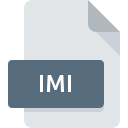
IMI File Extension
Magellan Map Format
-
DeveloperMagellan
-
Category
-
Popularity4 (1 votes)
What is IMI file?
IMI filename suffix is mostly used for Magellan Map Format files. Magellan Map Format format was developed by Magellan. IMI files are supported by software applications available for devices running . Files with IMI extension are categorized as GIS Files files. The GIS Files subset comprises 255 various file formats. Users are advised to use MapSend Lite software for managing IMI files, although 1 other programs can also handle this type of file. Software named MapSend Lite was created by Magellan Navigation, Inc.. In order to find more detailed information on the software and IMI files, check the developer’s official website.
Programs which support IMI file extension
Files with IMI extension, just like any other file formats, can be found on any operating system. The files in question may be transferred to other devices, be it mobile or stationary, yet not all systems may be capable of properly handling such files.
How to open file with IMI extension?
There can be multiple causes why you have problems with opening IMI files on given system. What is important, all common issues related to files with IMI extension can be resolved by the users themselves. The process is quick and doesn’t involve an IT expert. The list below will guide you through the process of addressing the encountered problem.
Step 1. Download and install MapSend Lite
 The main and most frequent cause precluding users form opening IMI files is that no program that can handle IMI files is installed on user’s system. This issue can be addressed by downloading and installing MapSend Lite or different compatible program, such as Magellan Conversion Manager. The full list of programs grouped by operating systems can be found above. If you want to download MapSend Lite installer in the most secured manner, we suggest you visit Magellan Navigation, Inc. website and download from their official repositories.
The main and most frequent cause precluding users form opening IMI files is that no program that can handle IMI files is installed on user’s system. This issue can be addressed by downloading and installing MapSend Lite or different compatible program, such as Magellan Conversion Manager. The full list of programs grouped by operating systems can be found above. If you want to download MapSend Lite installer in the most secured manner, we suggest you visit Magellan Navigation, Inc. website and download from their official repositories.
Step 2. Verify the you have the latest version of MapSend Lite
 If the problems with opening IMI files still occur even after installing MapSend Lite, it is possible that you have an outdated version of the software. Check the developer’s website whether a newer version of MapSend Lite is available. Software developers may implement support for more modern file formats in updated versions of their products. If you have an older version of MapSend Lite installed, it may not support IMI format. All of the file formats that were handled just fine by the previous versions of given program should be also possible to open using MapSend Lite.
If the problems with opening IMI files still occur even after installing MapSend Lite, it is possible that you have an outdated version of the software. Check the developer’s website whether a newer version of MapSend Lite is available. Software developers may implement support for more modern file formats in updated versions of their products. If you have an older version of MapSend Lite installed, it may not support IMI format. All of the file formats that were handled just fine by the previous versions of given program should be also possible to open using MapSend Lite.
Step 3. Assign MapSend Lite to IMI files
If you have the latest version of MapSend Lite installed and the problem persists, select it as the default program to be used to manage IMI on your device. The next step should pose no problems. The procedure is straightforward and largely system-independent

Change the default application in Windows
- Choose the entry from the file menu accessed by right-mouse clicking on the IMI file
- Select
- The last step is to select option supply the directory path to the folder where MapSend Lite is installed. Now all that is left is to confirm your choice by selecting Always use this app to open IMI files and clicking .

Change the default application in Mac OS
- Right-click the IMI file and select
- Find the option – click the title if its hidden
- Select MapSend Lite and click
- If you followed the previous steps a message should appear: This change will be applied to all files with IMI extension. Next, click the button to finalize the process.
Step 4. Ensure that the IMI file is complete and free of errors
Should the problem still occur after following steps 1-3, check if the IMI file is valid. Problems with opening the file may arise due to various reasons.

1. Check the IMI file for viruses or malware
Should it happed that the IMI is infected with a virus, this may be that cause that prevents you from accessing it. Scan the IMI file as well as your computer for malware or viruses. IMI file is infected with malware? Follow the steps suggested by your antivirus software.
2. Verify that the IMI file’s structure is intact
If you obtained the problematic IMI file from a third party, ask them to supply you with another copy. It is possible that the file has not been properly copied to a data storage and is incomplete and therefore cannot be opened. If the IMI file has been downloaded from the internet only partially, try to redownload it.
3. Check if the user that you are logged as has administrative privileges.
Sometimes in order to access files user need to have administrative privileges. Log in using an administrative account and see If this solves the problem.
4. Make sure that the system has sufficient resources to run MapSend Lite
If the systems has insufficient resources to open IMI files, try closing all currently running applications and try again.
5. Check if you have the latest updates to the operating system and drivers
Latest versions of programs and drivers may help you solve problems with Magellan Map Format files and ensure security of your device and operating system. It is possible that one of the available system or driver updates may solve the problems with IMI files affecting older versions of given software.
Do you want to help?
If you have additional information about the IMI file, we will be grateful if you share it with our users. To do this, use the form here and send us your information on IMI file.

 Windows
Windows 
