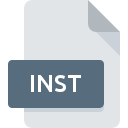
INST File Extension
RMCProfile Peak Profile
-
Category
-
Popularity5 (2 votes)
What is INST file?
Full format name of files that use INST extension is RMCProfile Peak Profile. Files with INST extension may be used by programs distributed for platform. INST file belongs to the Misc Files category just like 6033 other filename extensions listed in our database. The software recommended for managing INST files is RMCProfile.
Programs which support INST file extension
INST files can be encountered on all system platforms, including mobile, yet there is no guarantee each will properly support such files.
How to open file with INST extension?
Problems with accessing INST may be due to various reasons. What is important, all common issues related to files with INST extension can be resolved by the users themselves. The process is quick and doesn’t involve an IT expert. The following is a list of guidelines that will help you identify and solve file-related problems.
Step 1. Get the RMCProfile
 The most common reason for such problems is the lack of proper applications that supports INST files installed on the system. The solution to this problem is very simple. Download RMCProfile and install it on your device. On the top of the page a list that contains all programs grouped based on operating systems supported can be found. One of the most risk-free method of downloading software is using links provided by official distributors. Visit RMCProfile website and download the installer.
The most common reason for such problems is the lack of proper applications that supports INST files installed on the system. The solution to this problem is very simple. Download RMCProfile and install it on your device. On the top of the page a list that contains all programs grouped based on operating systems supported can be found. One of the most risk-free method of downloading software is using links provided by official distributors. Visit RMCProfile website and download the installer.
Step 2. Verify the you have the latest version of RMCProfile
 You still cannot access INST files although RMCProfile is installed on your system? Make sure that the software is up to date. It may also happen that software creators by updating their applications add compatibility with other, newer file formats. The reason that RMCProfile cannot handle files with INST may be that the software is outdated. The most recent version of RMCProfile is backward compatible and can handle file formats supported by older versions of the software.
You still cannot access INST files although RMCProfile is installed on your system? Make sure that the software is up to date. It may also happen that software creators by updating their applications add compatibility with other, newer file formats. The reason that RMCProfile cannot handle files with INST may be that the software is outdated. The most recent version of RMCProfile is backward compatible and can handle file formats supported by older versions of the software.
Step 3. Associate RMCProfile Peak Profile files with RMCProfile
After installing RMCProfile (the most recent version) make sure that it is set as the default application to open INST files. The method is quite simple and varies little across operating systems.

The procedure to change the default program in Windows
- Right-click the INST file and choose option
- Select
- Finally select , point to the folder where RMCProfile is installed, check the Always use this app to open INST files box and conform your selection by clicking button

The procedure to change the default program in Mac OS
- From the drop-down menu, accessed by clicking the file with INST extension, select
- Open the section by clicking its name
- Select RMCProfile and click
- Finally, a This change will be applied to all files with INST extension message should pop-up. Click button in order to confirm your choice.
Step 4. Verify that the INST is not faulty
You closely followed the steps listed in points 1-3, but the problem is still present? You should check whether the file is a proper INST file. Being unable to access the file can be related to various issues.

1. Verify that the INST in question is not infected with a computer virus
If the file is infected, the malware that resides in the INST file hinders attempts to open it. It is advised to scan the system for viruses and malware as soon as possible or use an online antivirus scanner. If the scanner detected that the INST file is unsafe, proceed as instructed by the antivirus program to neutralize the threat.
2. Verify that the INST file’s structure is intact
If you obtained the problematic INST file from a third party, ask them to supply you with another copy. It is possible that the file has not been properly copied to a data storage and is incomplete and therefore cannot be opened. If the INST file has been downloaded from the internet only partially, try to redownload it.
3. Check if the user that you are logged as has administrative privileges.
There is a possibility that the file in question can only be accessed by users with sufficient system privileges. Switch to an account that has required privileges and try opening the RMCProfile Peak Profile file again.
4. Verify that your device fulfills the requirements to be able to open RMCProfile
If the system is under havy load, it may not be able to handle the program that you use to open files with INST extension. In this case close the other applications.
5. Check if you have the latest updates to the operating system and drivers
Latest versions of programs and drivers may help you solve problems with RMCProfile Peak Profile files and ensure security of your device and operating system. Outdated drivers or software may have caused the inability to use a peripheral device needed to handle INST files.
Do you want to help?
If you have additional information about the INST file, we will be grateful if you share it with our users. To do this, use the form here and send us your information on INST file.

 Windows
Windows 
