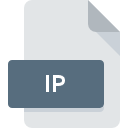
IP File Extension
IconPackager Theme Format
-
DeveloperStardock
-
Category
-
Popularity2.5 (8 votes)
What is IP file?
Full format name of files that use IP extension is IconPackager Theme Format. IconPackager Theme Format format was developed by Stardock. IP file format is compatible with software that can be installed on system platform. Files with IP extension are categorized as Data Files files. The Data Files subset comprises 1326 various file formats. The most popular program for handling IP files is IconPackager, but users can choose among 1 different programs that support this file format. IconPackager software was developed by Stardock Corporation, and on its official website you may find more information about IP files or the IconPackager software program.
Programs which support IP file extension
IP files can be encountered on all system platforms, including mobile, yet there is no guarantee each will properly support such files.
How to open file with IP extension?
Problems with accessing IP may be due to various reasons. What is important, all common issues related to files with IP extension can be resolved by the users themselves. The process is quick and doesn’t involve an IT expert. The list below will guide you through the process of addressing the encountered problem.
Step 1. Install IconPackager software
 Problems with opening and working with IP files are most probably having to do with no proper software compatible with IP files being present on your machine. The most obvious solution is to download and install IconPackager or one to the listed programs: ZipZag. Above you will find a complete listing of programs that support IP files, classified according to system platforms for which they are available. One of the most risk-free method of downloading software is using links provided by official distributors. Visit IconPackager website and download the installer.
Problems with opening and working with IP files are most probably having to do with no proper software compatible with IP files being present on your machine. The most obvious solution is to download and install IconPackager or one to the listed programs: ZipZag. Above you will find a complete listing of programs that support IP files, classified according to system platforms for which they are available. One of the most risk-free method of downloading software is using links provided by official distributors. Visit IconPackager website and download the installer.
Step 2. Check the version of IconPackager and update if needed
 If you already have IconPackager installed on your systems and IP files are still not opened properly, check if you have the latest version of the software. Sometimes software developers introduce new formats in place of that already supports along with newer versions of their applications. If you have an older version of IconPackager installed, it may not support IP format. All of the file formats that were handled just fine by the previous versions of given program should be also possible to open using IconPackager.
If you already have IconPackager installed on your systems and IP files are still not opened properly, check if you have the latest version of the software. Sometimes software developers introduce new formats in place of that already supports along with newer versions of their applications. If you have an older version of IconPackager installed, it may not support IP format. All of the file formats that were handled just fine by the previous versions of given program should be also possible to open using IconPackager.
Step 3. Assign IconPackager to IP files
After installing IconPackager (the most recent version) make sure that it is set as the default application to open IP files. The process of associating file formats with default application may differ in details depending on platform, but the basic procedure is very similar.

Change the default application in Windows
- Choose the entry from the file menu accessed by right-mouse clicking on the IP file
- Select
- Finally select , point to the folder where IconPackager is installed, check the Always use this app to open IP files box and conform your selection by clicking button

Change the default application in Mac OS
- From the drop-down menu, accessed by clicking the file with IP extension, select
- Open the section by clicking its name
- Select IconPackager and click
- Finally, a This change will be applied to all files with IP extension message should pop-up. Click button in order to confirm your choice.
Step 4. Ensure that the IP file is complete and free of errors
Should the problem still occur after following steps 1-3, check if the IP file is valid. It is probable that the file is corrupted and thus cannot be accessed.

1. Check the IP file for viruses or malware
If the IP is indeed infected, it is possible that the malware is blocking it from opening. It is advised to scan the system for viruses and malware as soon as possible or use an online antivirus scanner. IP file is infected with malware? Follow the steps suggested by your antivirus software.
2. Check whether the file is corrupted or damaged
Did you receive the IP file in question from a different person? Ask him/her to send it one more time. It is possible that the file has not been properly copied to a data storage and is incomplete and therefore cannot be opened. It could happen the the download process of file with IP extension was interrupted and the file data is defective. Download the file again from the same source.
3. Ensure that you have appropriate access rights
Sometimes in order to access files user need to have administrative privileges. Log in using an administrative account and see If this solves the problem.
4. Make sure that the system has sufficient resources to run IconPackager
If the system is under havy load, it may not be able to handle the program that you use to open files with IP extension. In this case close the other applications.
5. Ensure that you have the latest drivers and system updates and patches installed
Up-to-date system and drivers not only makes your computer more secure, but also may solve problems with IconPackager Theme Format file. It may be the case that the IP files work properly with updated software that addresses some system bugs.
Conversion of a IP file
File Conversions from IP extension to a different format
File conversions from other format to IP file
Do you want to help?
If you have additional information about the IP file, we will be grateful if you share it with our users. To do this, use the form here and send us your information on IP file.

 Windows
Windows 

