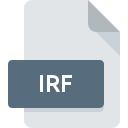
IRF File Extension
Autodesk Impression Drawing Format
-
Category
-
Popularity3 (13 votes)
What is IRF file?
IRF is an image file format associated with Autodesk Impression. IRF files can contain 2D or 3D images. IRF files are rarely seen anymore as Impression software program has been discontinued some time ago. AutoCAD license holders can still download Impression from the official website (product enhancements subpage) free of charge.
Other formats
IRF is also the name of a video format typically used with CC-TV video files. The format is supported by software tools developed by Iview. IRF uses H.264 encoding and can be converted to AVI.
Programs which support IRF file extension
IRF files can be encountered on all system platforms, including mobile, yet there is no guarantee each will properly support such files.
Updated: 11/07/2023
How to open file with IRF extension?
Problems with accessing IRF may be due to various reasons. Fortunately, most common problems with IRF files can be solved without in-depth IT knowledge, and most importantly, in a matter of minutes. The following is a list of guidelines that will help you identify and solve file-related problems.
Step 1. Download and install AutoCAD
 The most common reason for such problems is the lack of proper applications that supports IRF files installed on the system. The solution to this problem is very simple. Download AutoCAD and install it on your device. Above you will find a complete listing of programs that support IRF files, classified according to system platforms for which they are available. One of the most risk-free method of downloading software is using links provided by official distributors. Visit AutoCAD website and download the installer.
The most common reason for such problems is the lack of proper applications that supports IRF files installed on the system. The solution to this problem is very simple. Download AutoCAD and install it on your device. Above you will find a complete listing of programs that support IRF files, classified according to system platforms for which they are available. One of the most risk-free method of downloading software is using links provided by official distributors. Visit AutoCAD website and download the installer.
Step 2. Check the version of AutoCAD and update if needed
 If you already have AutoCAD installed on your systems and IRF files are still not opened properly, check if you have the latest version of the software. Software developers may implement support for more modern file formats in updated versions of their products. The reason that AutoCAD cannot handle files with IRF may be that the software is outdated. The latest version of AutoCAD should support all file formats that where compatible with older versions of the software.
If you already have AutoCAD installed on your systems and IRF files are still not opened properly, check if you have the latest version of the software. Software developers may implement support for more modern file formats in updated versions of their products. The reason that AutoCAD cannot handle files with IRF may be that the software is outdated. The latest version of AutoCAD should support all file formats that where compatible with older versions of the software.
Step 3. Associate Autodesk Impression Drawing Format files with AutoCAD
If you have the latest version of AutoCAD installed and the problem persists, select it as the default program to be used to manage IRF on your device. The process of associating file formats with default application may differ in details depending on platform, but the basic procedure is very similar.

The procedure to change the default program in Windows
- Choose the entry from the file menu accessed by right-mouse clicking on the IRF file
- Next, select the option and then using open the list of available applications
- The last step is to select option supply the directory path to the folder where AutoCAD is installed. Now all that is left is to confirm your choice by selecting Always use this app to open IRF files and clicking .

The procedure to change the default program in Mac OS
- Right-click the IRF file and select
- Open the section by clicking its name
- Select AutoCAD and click
- If you followed the previous steps a message should appear: This change will be applied to all files with IRF extension. Next, click the button to finalize the process.
Step 4. Verify that the IRF is not faulty
If you followed the instructions form the previous steps yet the issue is still not solved, you should verify the IRF file in question. Problems with opening the file may arise due to various reasons.

1. Check the IRF file for viruses or malware
Should it happed that the IRF is infected with a virus, this may be that cause that prevents you from accessing it. It is advised to scan the system for viruses and malware as soon as possible or use an online antivirus scanner. If the scanner detected that the IRF file is unsafe, proceed as instructed by the antivirus program to neutralize the threat.
2. Ensure the file with IRF extension is complete and error-free
If you obtained the problematic IRF file from a third party, ask them to supply you with another copy. During the copy process of the file errors may occurred rendering the file incomplete or corrupted. This could be the source of encountered problems with the file. If the IRF file has been downloaded from the internet only partially, try to redownload it.
3. Verify whether your account has administrative rights
Some files require elevated access rights to open them. Log in using an administrative account and see If this solves the problem.
4. Check whether your system can handle AutoCAD
If the systems has insufficient resources to open IRF files, try closing all currently running applications and try again.
5. Verify that your operating system and drivers are up to date
Up-to-date system and drivers not only makes your computer more secure, but also may solve problems with Autodesk Impression Drawing Format file. It may be the case that the IRF files work properly with updated software that addresses some system bugs.
Conversion of a IRF file
File Conversions from IRF extension to a different format
File conversions from other format to IRF file
Do you want to help?
If you have additional information about the IRF file, we will be grateful if you share it with our users. To do this, use the form here and send us your information on IRF file.

 Windows
Windows 
