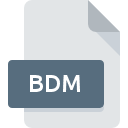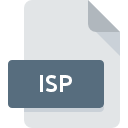
ISP File Extension
IIS Internet Service Provider Settings
-
DeveloperMicrosoft
-
Category
-
Popularity3.2 (4 votes)
What is ISP file?
Full format name of files that use ISP extension is IIS Internet Service Provider Settings. IIS Internet Service Provider Settings format was developed by Microsoft. ISP file format is compatible with software that can be installed on Windows system platform. Files with ISP extension are categorized as Settings Files files. The Settings Files subset comprises 1305 various file formats. The most popular program for handling ISP files is Microsoft Internet Explorer, but users can choose among 1 different programs that support this file format. Microsoft Internet Explorer software was developed by Microsoft Corporation, and on its official website you may find more information about ISP files or the Microsoft Internet Explorer software program.
Programs which support ISP file extension
Below is a table that list programs that support ISP files. Files with ISP suffix can be copied to any mobile device or system platform, but it may not be possible to open them properly on target system.
How to open file with ISP extension?
Problems with accessing ISP may be due to various reasons. Fortunately, most common problems with ISP files can be solved without in-depth IT knowledge, and most importantly, in a matter of minutes. We have prepared a listing of which will help you resolve your problems with ISP files.
Step 1. Download and install Microsoft Internet Explorer
 The most common reason for such problems is the lack of proper applications that supports ISP files installed on the system. This issue can be addressed by downloading and installing Microsoft Internet Explorer or different compatible program, such as Microsoft IIS. Above you will find a complete listing of programs that support ISP files, classified according to system platforms for which they are available. One of the most risk-free method of downloading software is using links provided by official distributors. Visit Microsoft Internet Explorer website and download the installer.
The most common reason for such problems is the lack of proper applications that supports ISP files installed on the system. This issue can be addressed by downloading and installing Microsoft Internet Explorer or different compatible program, such as Microsoft IIS. Above you will find a complete listing of programs that support ISP files, classified according to system platforms for which they are available. One of the most risk-free method of downloading software is using links provided by official distributors. Visit Microsoft Internet Explorer website and download the installer.
Step 2. Update Microsoft Internet Explorer to the latest version
 You still cannot access ISP files although Microsoft Internet Explorer is installed on your system? Make sure that the software is up to date. It may also happen that software creators by updating their applications add compatibility with other, newer file formats. This can be one of the causes why ISP files are not compatible with Microsoft Internet Explorer. The most recent version of Microsoft Internet Explorer is backward compatible and can handle file formats supported by older versions of the software.
You still cannot access ISP files although Microsoft Internet Explorer is installed on your system? Make sure that the software is up to date. It may also happen that software creators by updating their applications add compatibility with other, newer file formats. This can be one of the causes why ISP files are not compatible with Microsoft Internet Explorer. The most recent version of Microsoft Internet Explorer is backward compatible and can handle file formats supported by older versions of the software.
Step 3. Assign Microsoft Internet Explorer to ISP files
If you have the latest version of Microsoft Internet Explorer installed and the problem persists, select it as the default program to be used to manage ISP on your device. The process of associating file formats with default application may differ in details depending on platform, but the basic procedure is very similar.

Change the default application in Windows
- Clicking the ISP with right mouse button will bring a menu from which you should select the option
- Click and then select option
- The last step is to select option supply the directory path to the folder where Microsoft Internet Explorer is installed. Now all that is left is to confirm your choice by selecting Always use this app to open ISP files and clicking .

Change the default application in Mac OS
- Right-click the ISP file and select
- Proceed to the section. If its closed, click the title to access available options
- From the list choose the appropriate program and confirm by clicking .
- If you followed the previous steps a message should appear: This change will be applied to all files with ISP extension. Next, click the button to finalize the process.
Step 4. Check the ISP for errors
You closely followed the steps listed in points 1-3, but the problem is still present? You should check whether the file is a proper ISP file. It is probable that the file is corrupted and thus cannot be accessed.

1. Check the ISP file for viruses or malware
If the file is infected, the malware that resides in the ISP file hinders attempts to open it. Scan the ISP file as well as your computer for malware or viruses. ISP file is infected with malware? Follow the steps suggested by your antivirus software.
2. Ensure the file with ISP extension is complete and error-free
If the ISP file was sent to you by someone else, ask this person to resend the file to you. During the copy process of the file errors may occurred rendering the file incomplete or corrupted. This could be the source of encountered problems with the file. It could happen the the download process of file with ISP extension was interrupted and the file data is defective. Download the file again from the same source.
3. Ensure that you have appropriate access rights
Sometimes in order to access files user need to have administrative privileges. Switch to an account that has required privileges and try opening the IIS Internet Service Provider Settings file again.
4. Verify that your device fulfills the requirements to be able to open Microsoft Internet Explorer
If the system is under havy load, it may not be able to handle the program that you use to open files with ISP extension. In this case close the other applications.
5. Ensure that you have the latest drivers and system updates and patches installed
Latest versions of programs and drivers may help you solve problems with IIS Internet Service Provider Settings files and ensure security of your device and operating system. It is possible that one of the available system or driver updates may solve the problems with ISP files affecting older versions of given software.
Do you want to help?
If you have additional information about the ISP file, we will be grateful if you share it with our users. To do this, use the form here and send us your information on ISP file.

 Windows
Windows