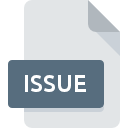
ISSUE File Extension
Adobe Digpub Folio Data Format
-
Category
-
Popularity1 (1 votes)
What is ISSUE file?
Full format name of files that use ISSUE extension is Adobe Digpub Folio Data Format. ISSUE files are supported by software applications available for devices running . Files with ISSUE extension are categorized as Misc Files files. The Misc Files subset comprises 6033 various file formats. The software recommended for managing ISSUE files is Adobe Content Viewer. On the official website of Adobe Systems Incorporated developer not only will you find detailed information about theAdobe Content Viewer software, but also about ISSUE and other supported file formats.
Programs which support ISSUE file extension
Files with ISSUE suffix can be copied to any mobile device or system platform, but it may not be possible to open them properly on target system.
Updated: 07/05/2020
How to open file with ISSUE extension?
Problems with accessing ISSUE may be due to various reasons. On the bright side, the most encountered issues pertaining to Adobe Digpub Folio Data Format files aren’t complex. In most cases they can be addressed swiftly and effectively without assistance from a specialist. The list below will guide you through the process of addressing the encountered problem.
Step 1. Get the Adobe Content Viewer
 The most common reason for such problems is the lack of proper applications that supports ISSUE files installed on the system. To address this issue, go to the Adobe Content Viewer developer website, download the tool, and install it. It is that easy The full list of programs grouped by operating systems can be found above. If you want to download Adobe Content Viewer installer in the most secured manner, we suggest you visit Adobe Systems Incorporated website and download from their official repositories.
The most common reason for such problems is the lack of proper applications that supports ISSUE files installed on the system. To address this issue, go to the Adobe Content Viewer developer website, download the tool, and install it. It is that easy The full list of programs grouped by operating systems can be found above. If you want to download Adobe Content Viewer installer in the most secured manner, we suggest you visit Adobe Systems Incorporated website and download from their official repositories.
Step 2. Check the version of Adobe Content Viewer and update if needed
 If you already have Adobe Content Viewer installed on your systems and ISSUE files are still not opened properly, check if you have the latest version of the software. Software developers may implement support for more modern file formats in updated versions of their products. This can be one of the causes why ISSUE files are not compatible with Adobe Content Viewer. All of the file formats that were handled just fine by the previous versions of given program should be also possible to open using Adobe Content Viewer.
If you already have Adobe Content Viewer installed on your systems and ISSUE files are still not opened properly, check if you have the latest version of the software. Software developers may implement support for more modern file formats in updated versions of their products. This can be one of the causes why ISSUE files are not compatible with Adobe Content Viewer. All of the file formats that were handled just fine by the previous versions of given program should be also possible to open using Adobe Content Viewer.
Step 3. Assign Adobe Content Viewer to ISSUE files
If you have the latest version of Adobe Content Viewer installed and the problem persists, select it as the default program to be used to manage ISSUE on your device. The process of associating file formats with default application may differ in details depending on platform, but the basic procedure is very similar.

The procedure to change the default program in Windows
- Right-click the ISSUE file and choose option
- Next, select the option and then using open the list of available applications
- To finalize the process, select entry and using the file explorer select the Adobe Content Viewer installation folder. Confirm by checking Always use this app to open ISSUE files box and clicking button.

The procedure to change the default program in Mac OS
- Right-click the ISSUE file and select
- Open the section by clicking its name
- Select the appropriate software and save your settings by clicking
- Finally, a This change will be applied to all files with ISSUE extension message should pop-up. Click button in order to confirm your choice.
Step 4. Check the ISSUE for errors
Should the problem still occur after following steps 1-3, check if the ISSUE file is valid. Problems with opening the file may arise due to various reasons.

1. Check the ISSUE file for viruses or malware
If the file is infected, the malware that resides in the ISSUE file hinders attempts to open it. Scan the ISSUE file as well as your computer for malware or viruses. If the scanner detected that the ISSUE file is unsafe, proceed as instructed by the antivirus program to neutralize the threat.
2. Verify that the ISSUE file’s structure is intact
Did you receive the ISSUE file in question from a different person? Ask him/her to send it one more time. The file might have been copied erroneously and the data lost integrity, which precludes from accessing the file. When downloading the file with ISSUE extension from the internet an error may occurred resulting in incomplete file. Try downloading the file again.
3. Ensure that you have appropriate access rights
Sometimes in order to access files user need to have administrative privileges. Log out of your current account and log in to an account with sufficient access privileges. Then open the Adobe Digpub Folio Data Format file.
4. Verify that your device fulfills the requirements to be able to open Adobe Content Viewer
If the systems has insufficient resources to open ISSUE files, try closing all currently running applications and try again.
5. Check if you have the latest updates to the operating system and drivers
Regularly updated system, drivers, and programs keep your computer secure. This may also prevent problems with Adobe Digpub Folio Data Format files. Outdated drivers or software may have caused the inability to use a peripheral device needed to handle ISSUE files.
Do you want to help?
If you have additional information about the ISSUE file, we will be grateful if you share it with our users. To do this, use the form here and send us your information on ISSUE file.

 Windows
Windows 
