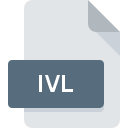
IVL File Extension
IBM ILOG JViews Maps Map
-
DeveloperIBM
-
Category
-
Popularity5 (1 votes)
What is IVL file?
IVL is a file extension commonly associated with IBM ILOG JViews Maps Map files. IBM ILOG JViews Maps Map format was developed by IBM. IVL file format is compatible with software that can be installed on system platform. IVL file belongs to the GIS Files category just like 255 other filename extensions listed in our database. The software recommended for managing IVL files is IBM ILOG JViews Maps. Software named IBM ILOG JViews Maps was created by IBM. In order to find more detailed information on the software and IVL files, check the developer’s official website.
Programs which support IVL file extension
IVL files can be encountered on all system platforms, including mobile, yet there is no guarantee each will properly support such files.
How to open file with IVL extension?
Problems with accessing IVL may be due to various reasons. What is important, all common issues related to files with IVL extension can be resolved by the users themselves. The process is quick and doesn’t involve an IT expert. The list below will guide you through the process of addressing the encountered problem.
Step 1. Install IBM ILOG JViews Maps software
 The main and most frequent cause precluding users form opening IVL files is that no program that can handle IVL files is installed on user’s system. The solution is straightforward, just download and install IBM ILOG JViews Maps. On the top of the page a list that contains all programs grouped based on operating systems supported can be found. If you want to download IBM ILOG JViews Maps installer in the most secured manner, we suggest you visit IBM website and download from their official repositories.
The main and most frequent cause precluding users form opening IVL files is that no program that can handle IVL files is installed on user’s system. The solution is straightforward, just download and install IBM ILOG JViews Maps. On the top of the page a list that contains all programs grouped based on operating systems supported can be found. If you want to download IBM ILOG JViews Maps installer in the most secured manner, we suggest you visit IBM website and download from their official repositories.
Step 2. Verify the you have the latest version of IBM ILOG JViews Maps
 If you already have IBM ILOG JViews Maps installed on your systems and IVL files are still not opened properly, check if you have the latest version of the software. Software developers may implement support for more modern file formats in updated versions of their products. The reason that IBM ILOG JViews Maps cannot handle files with IVL may be that the software is outdated. All of the file formats that were handled just fine by the previous versions of given program should be also possible to open using IBM ILOG JViews Maps.
If you already have IBM ILOG JViews Maps installed on your systems and IVL files are still not opened properly, check if you have the latest version of the software. Software developers may implement support for more modern file formats in updated versions of their products. The reason that IBM ILOG JViews Maps cannot handle files with IVL may be that the software is outdated. All of the file formats that were handled just fine by the previous versions of given program should be also possible to open using IBM ILOG JViews Maps.
Step 3. Set the default application to open IVL files to IBM ILOG JViews Maps
If you have the latest version of IBM ILOG JViews Maps installed and the problem persists, select it as the default program to be used to manage IVL on your device. The process of associating file formats with default application may differ in details depending on platform, but the basic procedure is very similar.

Change the default application in Windows
- Right-click the IVL file and choose option
- Click and then select option
- Finally select , point to the folder where IBM ILOG JViews Maps is installed, check the Always use this app to open IVL files box and conform your selection by clicking button

Change the default application in Mac OS
- Right-click the IVL file and select
- Find the option – click the title if its hidden
- Select the appropriate software and save your settings by clicking
- A message window should appear informing that This change will be applied to all files with IVL extension. By clicking you confirm your selection.
Step 4. Check the IVL for errors
If you followed the instructions form the previous steps yet the issue is still not solved, you should verify the IVL file in question. It is probable that the file is corrupted and thus cannot be accessed.

1. Check the IVL file for viruses or malware
If the IVL is indeed infected, it is possible that the malware is blocking it from opening. Immediately scan the file using an antivirus tool or scan the whole system to ensure the whole system is safe. If the IVL file is indeed infected follow the instructions below.
2. Check whether the file is corrupted or damaged
If you obtained the problematic IVL file from a third party, ask them to supply you with another copy. During the copy process of the file errors may occurred rendering the file incomplete or corrupted. This could be the source of encountered problems with the file. If the IVL file has been downloaded from the internet only partially, try to redownload it.
3. Ensure that you have appropriate access rights
There is a possibility that the file in question can only be accessed by users with sufficient system privileges. Log in using an administrative account and see If this solves the problem.
4. Check whether your system can handle IBM ILOG JViews Maps
If the system is under havy load, it may not be able to handle the program that you use to open files with IVL extension. In this case close the other applications.
5. Ensure that you have the latest drivers and system updates and patches installed
Latest versions of programs and drivers may help you solve problems with IBM ILOG JViews Maps Map files and ensure security of your device and operating system. It is possible that one of the available system or driver updates may solve the problems with IVL files affecting older versions of given software.
Do you want to help?
If you have additional information about the IVL file, we will be grateful if you share it with our users. To do this, use the form here and send us your information on IVL file.

 Windows
Windows 
