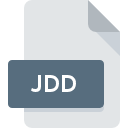
JDD File Extension
Globus Toolkit Job Description Document Format
-
Category
-
Popularity3 (1 votes)
What is JDD file?
JDD filename suffix is mostly used for Globus Toolkit Job Description Document Format files. JDD files are supported by software applications available for devices running . Files with JDD extension are categorized as Misc Files files. The Misc Files subset comprises 6033 various file formats. The software recommended for managing JDD files is Globus Toolkit. On the official website of University of Chicago developer not only will you find detailed information about theGlobus Toolkit software, but also about JDD and other supported file formats.
Programs which support JDD file extension
JDD files can be encountered on all system platforms, including mobile, yet there is no guarantee each will properly support such files.
Updated: 12/07/2020
How to open file with JDD extension?
Being unable to open files with JDD extension can be have various origins. Fortunately, most common problems with JDD files can be solved without in-depth IT knowledge, and most importantly, in a matter of minutes. We have prepared a listing of which will help you resolve your problems with JDD files.
Step 1. Download and install Globus Toolkit
 The main and most frequent cause precluding users form opening JDD files is that no program that can handle JDD files is installed on user’s system. The solution to this problem is very simple. Download Globus Toolkit and install it on your device. On the top of the page a list that contains all programs grouped based on operating systems supported can be found. One of the most risk-free method of downloading software is using links provided by official distributors. Visit Globus Toolkit website and download the installer.
The main and most frequent cause precluding users form opening JDD files is that no program that can handle JDD files is installed on user’s system. The solution to this problem is very simple. Download Globus Toolkit and install it on your device. On the top of the page a list that contains all programs grouped based on operating systems supported can be found. One of the most risk-free method of downloading software is using links provided by official distributors. Visit Globus Toolkit website and download the installer.
Step 2. Verify the you have the latest version of Globus Toolkit
 If you already have Globus Toolkit installed on your systems and JDD files are still not opened properly, check if you have the latest version of the software. It may also happen that software creators by updating their applications add compatibility with other, newer file formats. If you have an older version of Globus Toolkit installed, it may not support JDD format. The most recent version of Globus Toolkit is backward compatible and can handle file formats supported by older versions of the software.
If you already have Globus Toolkit installed on your systems and JDD files are still not opened properly, check if you have the latest version of the software. It may also happen that software creators by updating their applications add compatibility with other, newer file formats. If you have an older version of Globus Toolkit installed, it may not support JDD format. The most recent version of Globus Toolkit is backward compatible and can handle file formats supported by older versions of the software.
Step 3. Set the default application to open JDD files to Globus Toolkit
If the issue has not been solved in the previous step, you should associate JDD files with latest version of Globus Toolkit you have installed on your device. The method is quite simple and varies little across operating systems.

Selecting the first-choice application in Windows
- Right-click the JDD file and choose option
- Select
- The last step is to select option supply the directory path to the folder where Globus Toolkit is installed. Now all that is left is to confirm your choice by selecting Always use this app to open JDD files and clicking .

Selecting the first-choice application in Mac OS
- Right-click the JDD file and select
- Proceed to the section. If its closed, click the title to access available options
- Select Globus Toolkit and click
- If you followed the previous steps a message should appear: This change will be applied to all files with JDD extension. Next, click the button to finalize the process.
Step 4. Ensure that the JDD file is complete and free of errors
If you followed the instructions form the previous steps yet the issue is still not solved, you should verify the JDD file in question. Problems with opening the file may arise due to various reasons.

1. The JDD may be infected with malware – make sure to scan it with an antivirus tool.
If the JDD is indeed infected, it is possible that the malware is blocking it from opening. Immediately scan the file using an antivirus tool or scan the whole system to ensure the whole system is safe. If the scanner detected that the JDD file is unsafe, proceed as instructed by the antivirus program to neutralize the threat.
2. Ensure the file with JDD extension is complete and error-free
Did you receive the JDD file in question from a different person? Ask him/her to send it one more time. It is possible that the file has not been properly copied to a data storage and is incomplete and therefore cannot be opened. If the JDD file has been downloaded from the internet only partially, try to redownload it.
3. Verify whether your account has administrative rights
There is a possibility that the file in question can only be accessed by users with sufficient system privileges. Log in using an administrative account and see If this solves the problem.
4. Check whether your system can handle Globus Toolkit
If the system is under havy load, it may not be able to handle the program that you use to open files with JDD extension. In this case close the other applications.
5. Verify that your operating system and drivers are up to date
Up-to-date system and drivers not only makes your computer more secure, but also may solve problems with Globus Toolkit Job Description Document Format file. Outdated drivers or software may have caused the inability to use a peripheral device needed to handle JDD files.
Do you want to help?
If you have additional information about the JDD file, we will be grateful if you share it with our users. To do this, use the form here and send us your information on JDD file.

 Windows
Windows 
