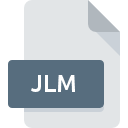
JLM File Extension
IBM ILOG JViews Maps License Manager Keys Data Format
-
Category
-
Popularity0 ( votes)
What is JLM file?
JLM is a file extension commonly associated with IBM ILOG JViews Maps License Manager Keys Data Format files. Files with JLM extension may be used by programs distributed for platform. Files with JLM extension are categorized as Misc Files files. The Misc Files subset comprises 6033 various file formats. IBM ILOG JViews Maps is by far the most used program for working with JLM files. Software named IBM ILOG JViews Maps was created by IBM. In order to find more detailed information on the software and JLM files, check the developer’s official website.
Programs which support JLM file extension
Files with JLM extension, just like any other file formats, can be found on any operating system. The files in question may be transferred to other devices, be it mobile or stationary, yet not all systems may be capable of properly handling such files.
Updated: 04/19/2020
How to open file with JLM extension?
There can be multiple causes why you have problems with opening JLM files on given system. What is important, all common issues related to files with JLM extension can be resolved by the users themselves. The process is quick and doesn’t involve an IT expert. The following is a list of guidelines that will help you identify and solve file-related problems.
Step 1. Install IBM ILOG JViews Maps software
 The main and most frequent cause precluding users form opening JLM files is that no program that can handle JLM files is installed on user’s system. The solution is straightforward, just download and install IBM ILOG JViews Maps. The full list of programs grouped by operating systems can be found above. One of the most risk-free method of downloading software is using links provided by official distributors. Visit IBM ILOG JViews Maps website and download the installer.
The main and most frequent cause precluding users form opening JLM files is that no program that can handle JLM files is installed on user’s system. The solution is straightforward, just download and install IBM ILOG JViews Maps. The full list of programs grouped by operating systems can be found above. One of the most risk-free method of downloading software is using links provided by official distributors. Visit IBM ILOG JViews Maps website and download the installer.
Step 2. Check the version of IBM ILOG JViews Maps and update if needed
 You still cannot access JLM files although IBM ILOG JViews Maps is installed on your system? Make sure that the software is up to date. It may also happen that software creators by updating their applications add compatibility with other, newer file formats. This can be one of the causes why JLM files are not compatible with IBM ILOG JViews Maps. All of the file formats that were handled just fine by the previous versions of given program should be also possible to open using IBM ILOG JViews Maps.
You still cannot access JLM files although IBM ILOG JViews Maps is installed on your system? Make sure that the software is up to date. It may also happen that software creators by updating their applications add compatibility with other, newer file formats. This can be one of the causes why JLM files are not compatible with IBM ILOG JViews Maps. All of the file formats that were handled just fine by the previous versions of given program should be also possible to open using IBM ILOG JViews Maps.
Step 3. Associate IBM ILOG JViews Maps License Manager Keys Data Format files with IBM ILOG JViews Maps
After installing IBM ILOG JViews Maps (the most recent version) make sure that it is set as the default application to open JLM files. The method is quite simple and varies little across operating systems.

Change the default application in Windows
- Choose the entry from the file menu accessed by right-mouse clicking on the JLM file
- Click and then select option
- Finally select , point to the folder where IBM ILOG JViews Maps is installed, check the Always use this app to open JLM files box and conform your selection by clicking button

Change the default application in Mac OS
- Right-click the JLM file and select
- Proceed to the section. If its closed, click the title to access available options
- Select IBM ILOG JViews Maps and click
- A message window should appear informing that This change will be applied to all files with JLM extension. By clicking you confirm your selection.
Step 4. Check the JLM for errors
Should the problem still occur after following steps 1-3, check if the JLM file is valid. Problems with opening the file may arise due to various reasons.

1. Check the JLM file for viruses or malware
If the file is infected, the malware that resides in the JLM file hinders attempts to open it. It is advised to scan the system for viruses and malware as soon as possible or use an online antivirus scanner. JLM file is infected with malware? Follow the steps suggested by your antivirus software.
2. Check whether the file is corrupted or damaged
If the JLM file was sent to you by someone else, ask this person to resend the file to you. During the copy process of the file errors may occurred rendering the file incomplete or corrupted. This could be the source of encountered problems with the file. When downloading the file with JLM extension from the internet an error may occurred resulting in incomplete file. Try downloading the file again.
3. Ensure that you have appropriate access rights
There is a possibility that the file in question can only be accessed by users with sufficient system privileges. Log in using an administrative account and see If this solves the problem.
4. Verify that your device fulfills the requirements to be able to open IBM ILOG JViews Maps
The operating systems may note enough free resources to run the application that support JLM files. Close all running programs and try opening the JLM file.
5. Check if you have the latest updates to the operating system and drivers
Regularly updated system, drivers, and programs keep your computer secure. This may also prevent problems with IBM ILOG JViews Maps License Manager Keys Data Format files. It may be the case that the JLM files work properly with updated software that addresses some system bugs.
Do you want to help?
If you have additional information about the JLM file, we will be grateful if you share it with our users. To do this, use the form here and send us your information on JLM file.

 Windows
Windows 
