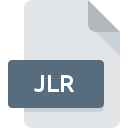
JLR File Extension
JetAudio Lyric Data Format
-
Category
-
Popularity0 ( votes)
What is JLR file?
JLR filename suffix is mostly used for JetAudio Lyric Data Format files. JLR file format is compatible with software that can be installed on system platform. JLR file belongs to the Misc Files category just like 6033 other filename extensions listed in our database. The software recommended for managing JLR files is jetAudio. On the official website of COWON America, Inc. developer not only will you find detailed information about thejetAudio software, but also about JLR and other supported file formats.
Programs which support JLR file extension
Files with JLR extension, just like any other file formats, can be found on any operating system. The files in question may be transferred to other devices, be it mobile or stationary, yet not all systems may be capable of properly handling such files.
Updated: 08/04/2020
How to open file with JLR extension?
There can be multiple causes why you have problems with opening JLR files on given system. What is important, all common issues related to files with JLR extension can be resolved by the users themselves. The process is quick and doesn’t involve an IT expert. We have prepared a listing of which will help you resolve your problems with JLR files.
Step 1. Download and install jetAudio
 The main and most frequent cause precluding users form opening JLR files is that no program that can handle JLR files is installed on user’s system. The solution to this problem is very simple. Download jetAudio and install it on your device. On the top of the page a list that contains all programs grouped based on operating systems supported can be found. The safest method of downloading jetAudio installed is by going to developer’s website (COWON America, Inc.) and downloading the software using provided links.
The main and most frequent cause precluding users form opening JLR files is that no program that can handle JLR files is installed on user’s system. The solution to this problem is very simple. Download jetAudio and install it on your device. On the top of the page a list that contains all programs grouped based on operating systems supported can be found. The safest method of downloading jetAudio installed is by going to developer’s website (COWON America, Inc.) and downloading the software using provided links.
Step 2. Check the version of jetAudio and update if needed
 If you already have jetAudio installed on your systems and JLR files are still not opened properly, check if you have the latest version of the software. Software developers may implement support for more modern file formats in updated versions of their products. The reason that jetAudio cannot handle files with JLR may be that the software is outdated. The most recent version of jetAudio is backward compatible and can handle file formats supported by older versions of the software.
If you already have jetAudio installed on your systems and JLR files are still not opened properly, check if you have the latest version of the software. Software developers may implement support for more modern file formats in updated versions of their products. The reason that jetAudio cannot handle files with JLR may be that the software is outdated. The most recent version of jetAudio is backward compatible and can handle file formats supported by older versions of the software.
Step 3. Assign jetAudio to JLR files
After installing jetAudio (the most recent version) make sure that it is set as the default application to open JLR files. The method is quite simple and varies little across operating systems.

The procedure to change the default program in Windows
- Clicking the JLR with right mouse button will bring a menu from which you should select the option
- Select
- To finalize the process, select entry and using the file explorer select the jetAudio installation folder. Confirm by checking Always use this app to open JLR files box and clicking button.

The procedure to change the default program in Mac OS
- From the drop-down menu, accessed by clicking the file with JLR extension, select
- Proceed to the section. If its closed, click the title to access available options
- From the list choose the appropriate program and confirm by clicking .
- If you followed the previous steps a message should appear: This change will be applied to all files with JLR extension. Next, click the button to finalize the process.
Step 4. Check the JLR for errors
You closely followed the steps listed in points 1-3, but the problem is still present? You should check whether the file is a proper JLR file. Being unable to access the file can be related to various issues.

1. Check the JLR file for viruses or malware
If the file is infected, the malware that resides in the JLR file hinders attempts to open it. Immediately scan the file using an antivirus tool or scan the whole system to ensure the whole system is safe. If the scanner detected that the JLR file is unsafe, proceed as instructed by the antivirus program to neutralize the threat.
2. Ensure the file with JLR extension is complete and error-free
If you obtained the problematic JLR file from a third party, ask them to supply you with another copy. It is possible that the file has not been properly copied to a data storage and is incomplete and therefore cannot be opened. If the JLR file has been downloaded from the internet only partially, try to redownload it.
3. Check if the user that you are logged as has administrative privileges.
Sometimes in order to access files user need to have administrative privileges. Log out of your current account and log in to an account with sufficient access privileges. Then open the JetAudio Lyric Data Format file.
4. Make sure that the system has sufficient resources to run jetAudio
The operating systems may note enough free resources to run the application that support JLR files. Close all running programs and try opening the JLR file.
5. Check if you have the latest updates to the operating system and drivers
Latest versions of programs and drivers may help you solve problems with JetAudio Lyric Data Format files and ensure security of your device and operating system. It may be the case that the JLR files work properly with updated software that addresses some system bugs.
Do you want to help?
If you have additional information about the JLR file, we will be grateful if you share it with our users. To do this, use the form here and send us your information on JLR file.

 Windows
Windows 
