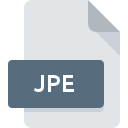
JPE File Extension
JPEG Image
-
DeveloperJoint Photographic Experts Group
-
Category
-
Popularity3.6 (3 votes)
What is JPE file?
The extension .JPE is an alternate, less common extension used for JPEG files - Joint Photographic Experts Group, most often stored with the .JPG extension. This is a binary format for storing raster graphics subjected to 24-bit compression. It is widely used for storing images on the WEB, with its MIME type being image/jpeg. It is also used by many digital cameras. It allows for capturing a wide color space.
Lossy image compression in .JPE files
The image compression in the .JPE file format is lossy. This means that saving the original image in this format results in permanent loss of some data and image quality. The higher the compression level, the greater the loss, but also the smaller the file size. The compression algorithm is complex and multi-stage:
- Conversion of the image from RGB to luminance and chrominance.
- Possible reduction of color channel pixels.
- Division into blocks and Discrete Cosine Transform (DCT).
- Replacement of block averages by differences.
- Quantization of data.
- Ordering of DCT coefficients.
- Compression of non-zero coefficients using the Huffman algorithm.
Similarly, subjecting a .JPE image to repeated editing and saving it each time with lossy compression results in a final degradation of its quality.
How to open files with the .JPE extension?
Basically, .JPE files should be supported by any graphic file browser or editing program that supports the JPEG format. However, there might be an issue with the files not being associated with an application. In such cases, changing the file’s extension to JPG may help. Usually, programs save files in the JPEG format with the .JPG or .JPEG extension.
Programs which support JPE file extension
JPE files can be encountered on all system platforms, including mobile, yet there is no guarantee each will properly support such files.
Programs that support JPE file
Updated: 02/29/2024
How to open file with JPE extension?
There can be multiple causes why you have problems with opening JPE files on given system. Fortunately, most common problems with JPE files can be solved without in-depth IT knowledge, and most importantly, in a matter of minutes. The list below will guide you through the process of addressing the encountered problem.
Step 1. Download and install Adobe Photoshop
 Problems with opening and working with JPE files are most probably having to do with no proper software compatible with JPE files being present on your machine. The most obvious solution is to download and install Adobe Photoshop or one to the listed programs: CorelDRAW, ACDSee, Adobe Illustrator. The full list of programs grouped by operating systems can be found above. If you want to download Adobe Photoshop installer in the most secured manner, we suggest you visit Adobe Systems Incorporated website and download from their official repositories.
Problems with opening and working with JPE files are most probably having to do with no proper software compatible with JPE files being present on your machine. The most obvious solution is to download and install Adobe Photoshop or one to the listed programs: CorelDRAW, ACDSee, Adobe Illustrator. The full list of programs grouped by operating systems can be found above. If you want to download Adobe Photoshop installer in the most secured manner, we suggest you visit Adobe Systems Incorporated website and download from their official repositories.
Step 2. Verify the you have the latest version of Adobe Photoshop
 If the problems with opening JPE files still occur even after installing Adobe Photoshop, it is possible that you have an outdated version of the software. Check the developer’s website whether a newer version of Adobe Photoshop is available. It may also happen that software creators by updating their applications add compatibility with other, newer file formats. The reason that Adobe Photoshop cannot handle files with JPE may be that the software is outdated. The most recent version of Adobe Photoshop is backward compatible and can handle file formats supported by older versions of the software.
If the problems with opening JPE files still occur even after installing Adobe Photoshop, it is possible that you have an outdated version of the software. Check the developer’s website whether a newer version of Adobe Photoshop is available. It may also happen that software creators by updating their applications add compatibility with other, newer file formats. The reason that Adobe Photoshop cannot handle files with JPE may be that the software is outdated. The most recent version of Adobe Photoshop is backward compatible and can handle file formats supported by older versions of the software.
Step 3. Associate JPEG Image files with Adobe Photoshop
After installing Adobe Photoshop (the most recent version) make sure that it is set as the default application to open JPE files. The next step should pose no problems. The procedure is straightforward and largely system-independent

Change the default application in Windows
- Clicking the JPE with right mouse button will bring a menu from which you should select the option
- Click and then select option
- Finally select , point to the folder where Adobe Photoshop is installed, check the Always use this app to open JPE files box and conform your selection by clicking button

Change the default application in Mac OS
- Right-click the JPE file and select
- Find the option – click the title if its hidden
- Select the appropriate software and save your settings by clicking
- If you followed the previous steps a message should appear: This change will be applied to all files with JPE extension. Next, click the button to finalize the process.
Step 4. Check the JPE for errors
You closely followed the steps listed in points 1-3, but the problem is still present? You should check whether the file is a proper JPE file. Problems with opening the file may arise due to various reasons.

1. The JPE may be infected with malware – make sure to scan it with an antivirus tool.
If the file is infected, the malware that resides in the JPE file hinders attempts to open it. Immediately scan the file using an antivirus tool or scan the whole system to ensure the whole system is safe. If the JPE file is indeed infected follow the instructions below.
2. Check whether the file is corrupted or damaged
Did you receive the JPE file in question from a different person? Ask him/her to send it one more time. The file might have been copied erroneously and the data lost integrity, which precludes from accessing the file. If the JPE file has been downloaded from the internet only partially, try to redownload it.
3. Ensure that you have appropriate access rights
Sometimes in order to access files user need to have administrative privileges. Log out of your current account and log in to an account with sufficient access privileges. Then open the JPEG Image file.
4. Verify that your device fulfills the requirements to be able to open Adobe Photoshop
The operating systems may note enough free resources to run the application that support JPE files. Close all running programs and try opening the JPE file.
5. Verify that your operating system and drivers are up to date
Regularly updated system, drivers, and programs keep your computer secure. This may also prevent problems with JPEG Image files. It may be the case that the JPE files work properly with updated software that addresses some system bugs.
Conversion of a JPE file
File Conversions from JPE extension to a different format
File conversions from other format to JPE file
Do you want to help?
If you have additional information about the JPE file, we will be grateful if you share it with our users. To do this, use the form here and send us your information on JPE file.

 Windows
Windows 




 MAC OS
MAC OS 