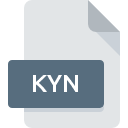
KYN File Extension
ALSee Thumbnail Cache
-
DeveloperESTsoft Corp.
-
Category
-
Popularity0 ( votes)
What is KYN file?
KYN is a file extension commonly associated with ALSee Thumbnail Cache files. ALSee Thumbnail Cache specification was created by ESTsoft Corp.. Files with KYN extension may be used by programs distributed for platform. KYN file format, along with 6033 other file formats, belongs to the Misc Files category. The software recommended for managing KYN files is ALSee. ALSee software was developed by ESTsoft Corp., and on its official website you may find more information about KYN files or the ALSee software program.
Programs which support KYN file extension
KYN files can be encountered on all system platforms, including mobile, yet there is no guarantee each will properly support such files.
How to open file with KYN extension?
There can be multiple causes why you have problems with opening KYN files on given system. What is important, all common issues related to files with KYN extension can be resolved by the users themselves. The process is quick and doesn’t involve an IT expert. The list below will guide you through the process of addressing the encountered problem.
Step 1. Install ALSee software
 The most common reason for such problems is the lack of proper applications that supports KYN files installed on the system. The solution to this problem is very simple. Download ALSee and install it on your device. On the top of the page a list that contains all programs grouped based on operating systems supported can be found. The safest method of downloading ALSee installed is by going to developer’s website (ESTsoft Corp.) and downloading the software using provided links.
The most common reason for such problems is the lack of proper applications that supports KYN files installed on the system. The solution to this problem is very simple. Download ALSee and install it on your device. On the top of the page a list that contains all programs grouped based on operating systems supported can be found. The safest method of downloading ALSee installed is by going to developer’s website (ESTsoft Corp.) and downloading the software using provided links.
Step 2. Check the version of ALSee and update if needed
 If you already have ALSee installed on your systems and KYN files are still not opened properly, check if you have the latest version of the software. Sometimes software developers introduce new formats in place of that already supports along with newer versions of their applications. This can be one of the causes why KYN files are not compatible with ALSee. The latest version of ALSee should support all file formats that where compatible with older versions of the software.
If you already have ALSee installed on your systems and KYN files are still not opened properly, check if you have the latest version of the software. Sometimes software developers introduce new formats in place of that already supports along with newer versions of their applications. This can be one of the causes why KYN files are not compatible with ALSee. The latest version of ALSee should support all file formats that where compatible with older versions of the software.
Step 3. Assign ALSee to KYN files
If you have the latest version of ALSee installed and the problem persists, select it as the default program to be used to manage KYN on your device. The next step should pose no problems. The procedure is straightforward and largely system-independent

Change the default application in Windows
- Right-click the KYN file and choose option
- Select
- Finally select , point to the folder where ALSee is installed, check the Always use this app to open KYN files box and conform your selection by clicking button

Change the default application in Mac OS
- From the drop-down menu, accessed by clicking the file with KYN extension, select
- Open the section by clicking its name
- Select the appropriate software and save your settings by clicking
- A message window should appear informing that This change will be applied to all files with KYN extension. By clicking you confirm your selection.
Step 4. Ensure that the KYN file is complete and free of errors
You closely followed the steps listed in points 1-3, but the problem is still present? You should check whether the file is a proper KYN file. Being unable to access the file can be related to various issues.

1. Check the KYN file for viruses or malware
If the KYN is indeed infected, it is possible that the malware is blocking it from opening. It is advised to scan the system for viruses and malware as soon as possible or use an online antivirus scanner. If the KYN file is indeed infected follow the instructions below.
2. Ensure the file with KYN extension is complete and error-free
Did you receive the KYN file in question from a different person? Ask him/her to send it one more time. The file might have been copied erroneously and the data lost integrity, which precludes from accessing the file. It could happen the the download process of file with KYN extension was interrupted and the file data is defective. Download the file again from the same source.
3. Verify whether your account has administrative rights
Some files require elevated access rights to open them. Log in using an administrative account and see If this solves the problem.
4. Check whether your system can handle ALSee
If the systems has insufficient resources to open KYN files, try closing all currently running applications and try again.
5. Verify that your operating system and drivers are up to date
Latest versions of programs and drivers may help you solve problems with ALSee Thumbnail Cache files and ensure security of your device and operating system. Outdated drivers or software may have caused the inability to use a peripheral device needed to handle KYN files.
Do you want to help?
If you have additional information about the KYN file, we will be grateful if you share it with our users. To do this, use the form here and send us your information on KYN file.

 Windows
Windows 
