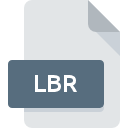
LBR File Extension
LU Library Archive
-
Category
-
Popularity3 (4 votes)
What is LBR file?
LBR is a file extension commonly associated with LU Library Archive files. Files with LBR extension may be used by programs distributed for platform. LBR file belongs to the Compressed Files category just like 236 other filename extensions listed in our database. The most popular software that supports LBR files is LU file archiver.
Programs which support LBR file extension
Files with LBR suffix can be copied to any mobile device or system platform, but it may not be possible to open them properly on target system.
How to open file with LBR extension?
Being unable to open files with LBR extension can be have various origins. What is important, all common issues related to files with LBR extension can be resolved by the users themselves. The process is quick and doesn’t involve an IT expert. We have prepared a listing of which will help you resolve your problems with LBR files.
Step 1. Install LU file archiver software
 Problems with opening and working with LBR files are most probably having to do with no proper software compatible with LBR files being present on your machine. The solution to this problem is very simple. Download LU file archiver and install it on your device. The full list of programs grouped by operating systems can be found above. If you want to download LU file archiver installer in the most secured manner, we suggest you visit website and download from their official repositories.
Problems with opening and working with LBR files are most probably having to do with no proper software compatible with LBR files being present on your machine. The solution to this problem is very simple. Download LU file archiver and install it on your device. The full list of programs grouped by operating systems can be found above. If you want to download LU file archiver installer in the most secured manner, we suggest you visit website and download from their official repositories.
Step 2. Update LU file archiver to the latest version
 If you already have LU file archiver installed on your systems and LBR files are still not opened properly, check if you have the latest version of the software. It may also happen that software creators by updating their applications add compatibility with other, newer file formats. If you have an older version of LU file archiver installed, it may not support LBR format. The most recent version of LU file archiver is backward compatible and can handle file formats supported by older versions of the software.
If you already have LU file archiver installed on your systems and LBR files are still not opened properly, check if you have the latest version of the software. It may also happen that software creators by updating their applications add compatibility with other, newer file formats. If you have an older version of LU file archiver installed, it may not support LBR format. The most recent version of LU file archiver is backward compatible and can handle file formats supported by older versions of the software.
Step 3. Associate LU Library Archive files with LU file archiver
If you have the latest version of LU file archiver installed and the problem persists, select it as the default program to be used to manage LBR on your device. The process of associating file formats with default application may differ in details depending on platform, but the basic procedure is very similar.

Selecting the first-choice application in Windows
- Choose the entry from the file menu accessed by right-mouse clicking on the LBR file
- Next, select the option and then using open the list of available applications
- To finalize the process, select entry and using the file explorer select the LU file archiver installation folder. Confirm by checking Always use this app to open LBR files box and clicking button.

Selecting the first-choice application in Mac OS
- From the drop-down menu, accessed by clicking the file with LBR extension, select
- Open the section by clicking its name
- From the list choose the appropriate program and confirm by clicking .
- Finally, a This change will be applied to all files with LBR extension message should pop-up. Click button in order to confirm your choice.
Step 4. Verify that the LBR is not faulty
Should the problem still occur after following steps 1-3, check if the LBR file is valid. It is probable that the file is corrupted and thus cannot be accessed.

1. Check the LBR file for viruses or malware
If the file is infected, the malware that resides in the LBR file hinders attempts to open it. It is advised to scan the system for viruses and malware as soon as possible or use an online antivirus scanner. If the scanner detected that the LBR file is unsafe, proceed as instructed by the antivirus program to neutralize the threat.
2. Verify that the LBR file’s structure is intact
If you obtained the problematic LBR file from a third party, ask them to supply you with another copy. The file might have been copied erroneously and the data lost integrity, which precludes from accessing the file. It could happen the the download process of file with LBR extension was interrupted and the file data is defective. Download the file again from the same source.
3. Ensure that you have appropriate access rights
There is a possibility that the file in question can only be accessed by users with sufficient system privileges. Log in using an administrative account and see If this solves the problem.
4. Verify that your device fulfills the requirements to be able to open LU file archiver
The operating systems may note enough free resources to run the application that support LBR files. Close all running programs and try opening the LBR file.
5. Verify that your operating system and drivers are up to date
Latest versions of programs and drivers may help you solve problems with LU Library Archive files and ensure security of your device and operating system. It is possible that one of the available system or driver updates may solve the problems with LBR files affecting older versions of given software.
Conversion of a LBR file
File Conversions from LBR extension to a different format
File conversions from other format to LBR file
Do you want to help?
If you have additional information about the LBR file, we will be grateful if you share it with our users. To do this, use the form here and send us your information on LBR file.

 Windows
Windows 
