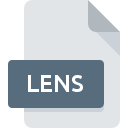
LENS File Extension
Autodesk Stitcher Camera Profile
-
DeveloperAutodesk, Inc.
-
Category
-
Popularity0 ( votes)
What is LENS file?
Full format name of files that use LENS extension is Autodesk Stitcher Camera Profile. Autodesk Stitcher Camera Profile format was developed by Autodesk, Inc.. Files with LENS extension may be used by programs distributed for Windows platform. Files with LENS extension are categorized as Settings Files files. The Settings Files subset comprises 1305 various file formats. The software recommended for managing LENS files is Autodesk Stitcher Unlimited. Software named Autodesk Stitcher Unlimited was created by Autodesk, Inc.. In order to find more detailed information on the software and LENS files, check the developer’s official website.
Programs which support LENS file extension
Below is a table that list programs that support LENS files. LENS files can be encountered on all system platforms, including mobile, yet there is no guarantee each will properly support such files.
How to open file with LENS extension?
Being unable to open files with LENS extension can be have various origins. Fortunately, most common problems with LENS files can be solved without in-depth IT knowledge, and most importantly, in a matter of minutes. The following is a list of guidelines that will help you identify and solve file-related problems.
Step 1. Install Autodesk Stitcher Unlimited software
 Problems with opening and working with LENS files are most probably having to do with no proper software compatible with LENS files being present on your machine. To address this issue, go to the Autodesk Stitcher Unlimited developer website, download the tool, and install it. It is that easy Above you will find a complete listing of programs that support LENS files, classified according to system platforms for which they are available. One of the most risk-free method of downloading software is using links provided by official distributors. Visit Autodesk Stitcher Unlimited website and download the installer.
Problems with opening and working with LENS files are most probably having to do with no proper software compatible with LENS files being present on your machine. To address this issue, go to the Autodesk Stitcher Unlimited developer website, download the tool, and install it. It is that easy Above you will find a complete listing of programs that support LENS files, classified according to system platforms for which they are available. One of the most risk-free method of downloading software is using links provided by official distributors. Visit Autodesk Stitcher Unlimited website and download the installer.
Step 2. Check the version of Autodesk Stitcher Unlimited and update if needed
 You still cannot access LENS files although Autodesk Stitcher Unlimited is installed on your system? Make sure that the software is up to date. It may also happen that software creators by updating their applications add compatibility with other, newer file formats. This can be one of the causes why LENS files are not compatible with Autodesk Stitcher Unlimited. The latest version of Autodesk Stitcher Unlimited should support all file formats that where compatible with older versions of the software.
You still cannot access LENS files although Autodesk Stitcher Unlimited is installed on your system? Make sure that the software is up to date. It may also happen that software creators by updating their applications add compatibility with other, newer file formats. This can be one of the causes why LENS files are not compatible with Autodesk Stitcher Unlimited. The latest version of Autodesk Stitcher Unlimited should support all file formats that where compatible with older versions of the software.
Step 3. Set the default application to open LENS files to Autodesk Stitcher Unlimited
If the issue has not been solved in the previous step, you should associate LENS files with latest version of Autodesk Stitcher Unlimited you have installed on your device. The next step should pose no problems. The procedure is straightforward and largely system-independent

Selecting the first-choice application in Windows
- Choose the entry from the file menu accessed by right-mouse clicking on the LENS file
- Click and then select option
- The last step is to select option supply the directory path to the folder where Autodesk Stitcher Unlimited is installed. Now all that is left is to confirm your choice by selecting Always use this app to open LENS files and clicking .

Selecting the first-choice application in Mac OS
- By clicking right mouse button on the selected LENS file open the file menu and choose
- Open the section by clicking its name
- Select the appropriate software and save your settings by clicking
- Finally, a This change will be applied to all files with LENS extension message should pop-up. Click button in order to confirm your choice.
Step 4. Check the LENS for errors
Should the problem still occur after following steps 1-3, check if the LENS file is valid. Being unable to access the file can be related to various issues.

1. The LENS may be infected with malware – make sure to scan it with an antivirus tool.
Should it happed that the LENS is infected with a virus, this may be that cause that prevents you from accessing it. Scan the LENS file as well as your computer for malware or viruses. If the LENS file is indeed infected follow the instructions below.
2. Verify that the LENS file’s structure is intact
If you obtained the problematic LENS file from a third party, ask them to supply you with another copy. It is possible that the file has not been properly copied to a data storage and is incomplete and therefore cannot be opened. If the LENS file has been downloaded from the internet only partially, try to redownload it.
3. Ensure that you have appropriate access rights
Some files require elevated access rights to open them. Switch to an account that has required privileges and try opening the Autodesk Stitcher Camera Profile file again.
4. Make sure that the system has sufficient resources to run Autodesk Stitcher Unlimited
The operating systems may note enough free resources to run the application that support LENS files. Close all running programs and try opening the LENS file.
5. Ensure that you have the latest drivers and system updates and patches installed
Latest versions of programs and drivers may help you solve problems with Autodesk Stitcher Camera Profile files and ensure security of your device and operating system. Outdated drivers or software may have caused the inability to use a peripheral device needed to handle LENS files.
Do you want to help?
If you have additional information about the LENS file, we will be grateful if you share it with our users. To do this, use the form here and send us your information on LENS file.

 Windows
Windows 
