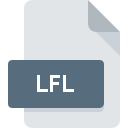
LFL File Extension
LucasArts Games Resource Format
-
Category
-
Popularity0 ( votes)
What is LFL file?
Full format name of files that use LFL extension is LucasArts Games Resource Format. LFL file format is compatible with software that can be installed on system platform. LFL file format, along with 1509 other file formats, belongs to the Game Files category. The most popular software that supports LFL files is ScummVM.
Programs which support LFL file extension
Files with LFL extension, just like any other file formats, can be found on any operating system. The files in question may be transferred to other devices, be it mobile or stationary, yet not all systems may be capable of properly handling such files.
Updated: 05/25/2020
How to open file with LFL extension?
Problems with accessing LFL may be due to various reasons. What is important, all common issues related to files with LFL extension can be resolved by the users themselves. The process is quick and doesn’t involve an IT expert. The list below will guide you through the process of addressing the encountered problem.
Step 1. Download and install ScummVM
 The main and most frequent cause precluding users form opening LFL files is that no program that can handle LFL files is installed on user’s system. To address this issue, go to the ScummVM developer website, download the tool, and install it. It is that easy Above you will find a complete listing of programs that support LFL files, classified according to system platforms for which they are available. The safest method of downloading ScummVM installed is by going to developer’s website () and downloading the software using provided links.
The main and most frequent cause precluding users form opening LFL files is that no program that can handle LFL files is installed on user’s system. To address this issue, go to the ScummVM developer website, download the tool, and install it. It is that easy Above you will find a complete listing of programs that support LFL files, classified according to system platforms for which they are available. The safest method of downloading ScummVM installed is by going to developer’s website () and downloading the software using provided links.
Step 2. Check the version of ScummVM and update if needed
 If the problems with opening LFL files still occur even after installing ScummVM, it is possible that you have an outdated version of the software. Check the developer’s website whether a newer version of ScummVM is available. Sometimes software developers introduce new formats in place of that already supports along with newer versions of their applications. If you have an older version of ScummVM installed, it may not support LFL format. All of the file formats that were handled just fine by the previous versions of given program should be also possible to open using ScummVM.
If the problems with opening LFL files still occur even after installing ScummVM, it is possible that you have an outdated version of the software. Check the developer’s website whether a newer version of ScummVM is available. Sometimes software developers introduce new formats in place of that already supports along with newer versions of their applications. If you have an older version of ScummVM installed, it may not support LFL format. All of the file formats that were handled just fine by the previous versions of given program should be also possible to open using ScummVM.
Step 3. Assign ScummVM to LFL files
If you have the latest version of ScummVM installed and the problem persists, select it as the default program to be used to manage LFL on your device. The method is quite simple and varies little across operating systems.

Selecting the first-choice application in Windows
- Right-click the LFL file and choose option
- Select
- Finally select , point to the folder where ScummVM is installed, check the Always use this app to open LFL files box and conform your selection by clicking button

Selecting the first-choice application in Mac OS
- From the drop-down menu, accessed by clicking the file with LFL extension, select
- Open the section by clicking its name
- Select the appropriate software and save your settings by clicking
- Finally, a This change will be applied to all files with LFL extension message should pop-up. Click button in order to confirm your choice.
Step 4. Ensure that the LFL file is complete and free of errors
If you followed the instructions form the previous steps yet the issue is still not solved, you should verify the LFL file in question. Problems with opening the file may arise due to various reasons.

1. The LFL may be infected with malware – make sure to scan it with an antivirus tool.
If the LFL is indeed infected, it is possible that the malware is blocking it from opening. It is advised to scan the system for viruses and malware as soon as possible or use an online antivirus scanner. If the LFL file is indeed infected follow the instructions below.
2. Verify that the LFL file’s structure is intact
Did you receive the LFL file in question from a different person? Ask him/her to send it one more time. The file might have been copied erroneously and the data lost integrity, which precludes from accessing the file. When downloading the file with LFL extension from the internet an error may occurred resulting in incomplete file. Try downloading the file again.
3. Check if the user that you are logged as has administrative privileges.
Sometimes in order to access files user need to have administrative privileges. Log in using an administrative account and see If this solves the problem.
4. Check whether your system can handle ScummVM
The operating systems may note enough free resources to run the application that support LFL files. Close all running programs and try opening the LFL file.
5. Check if you have the latest updates to the operating system and drivers
Latest versions of programs and drivers may help you solve problems with LucasArts Games Resource Format files and ensure security of your device and operating system. It is possible that one of the available system or driver updates may solve the problems with LFL files affecting older versions of given software.
Do you want to help?
If you have additional information about the LFL file, we will be grateful if you share it with our users. To do this, use the form here and send us your information on LFL file.

 Windows
Windows 
