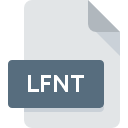
LFNT File Extension
ReadyNas Remote Data Format
-
Category
-
Popularity0 ( votes)
What is LFNT file?
LFNT filename suffix is mostly used for ReadyNas Remote Data Format files. LFNT files are supported by software applications available for devices running . LFNT file format, along with 6033 other file formats, belongs to the Misc Files category. ReadyNAS OS is by far the most used program for working with LFNT files. ReadyNAS OS software was developed by NETGEAR, and on its official website you may find more information about LFNT files or the ReadyNAS OS software program.
Programs which support LFNT file extension
LFNT files can be encountered on all system platforms, including mobile, yet there is no guarantee each will properly support such files.
Updated: 12/28/2020
How to open file with LFNT extension?
Being unable to open files with LFNT extension can be have various origins. What is important, all common issues related to files with LFNT extension can be resolved by the users themselves. The process is quick and doesn’t involve an IT expert. The list below will guide you through the process of addressing the encountered problem.
Step 1. Get the ReadyNAS OS
 Problems with opening and working with LFNT files are most probably having to do with no proper software compatible with LFNT files being present on your machine. The solution is straightforward, just download and install ReadyNAS OS. The full list of programs grouped by operating systems can be found above. If you want to download ReadyNAS OS installer in the most secured manner, we suggest you visit NETGEAR website and download from their official repositories.
Problems with opening and working with LFNT files are most probably having to do with no proper software compatible with LFNT files being present on your machine. The solution is straightforward, just download and install ReadyNAS OS. The full list of programs grouped by operating systems can be found above. If you want to download ReadyNAS OS installer in the most secured manner, we suggest you visit NETGEAR website and download from their official repositories.
Step 2. Update ReadyNAS OS to the latest version
 You still cannot access LFNT files although ReadyNAS OS is installed on your system? Make sure that the software is up to date. Software developers may implement support for more modern file formats in updated versions of their products. This can be one of the causes why LFNT files are not compatible with ReadyNAS OS. The most recent version of ReadyNAS OS is backward compatible and can handle file formats supported by older versions of the software.
You still cannot access LFNT files although ReadyNAS OS is installed on your system? Make sure that the software is up to date. Software developers may implement support for more modern file formats in updated versions of their products. This can be one of the causes why LFNT files are not compatible with ReadyNAS OS. The most recent version of ReadyNAS OS is backward compatible and can handle file formats supported by older versions of the software.
Step 3. Assign ReadyNAS OS to LFNT files
If the issue has not been solved in the previous step, you should associate LFNT files with latest version of ReadyNAS OS you have installed on your device. The method is quite simple and varies little across operating systems.

Change the default application in Windows
- Right-click the LFNT file and choose option
- Click and then select option
- The last step is to select option supply the directory path to the folder where ReadyNAS OS is installed. Now all that is left is to confirm your choice by selecting Always use this app to open LFNT files and clicking .

Change the default application in Mac OS
- Right-click the LFNT file and select
- Proceed to the section. If its closed, click the title to access available options
- From the list choose the appropriate program and confirm by clicking .
- A message window should appear informing that This change will be applied to all files with LFNT extension. By clicking you confirm your selection.
Step 4. Ensure that the LFNT file is complete and free of errors
Should the problem still occur after following steps 1-3, check if the LFNT file is valid. It is probable that the file is corrupted and thus cannot be accessed.

1. Verify that the LFNT in question is not infected with a computer virus
If the LFNT is indeed infected, it is possible that the malware is blocking it from opening. It is advised to scan the system for viruses and malware as soon as possible or use an online antivirus scanner. LFNT file is infected with malware? Follow the steps suggested by your antivirus software.
2. Ensure the file with LFNT extension is complete and error-free
If the LFNT file was sent to you by someone else, ask this person to resend the file to you. During the copy process of the file errors may occurred rendering the file incomplete or corrupted. This could be the source of encountered problems with the file. When downloading the file with LFNT extension from the internet an error may occurred resulting in incomplete file. Try downloading the file again.
3. Check if the user that you are logged as has administrative privileges.
There is a possibility that the file in question can only be accessed by users with sufficient system privileges. Switch to an account that has required privileges and try opening the ReadyNas Remote Data Format file again.
4. Make sure that the system has sufficient resources to run ReadyNAS OS
If the systems has insufficient resources to open LFNT files, try closing all currently running applications and try again.
5. Ensure that you have the latest drivers and system updates and patches installed
Latest versions of programs and drivers may help you solve problems with ReadyNas Remote Data Format files and ensure security of your device and operating system. Outdated drivers or software may have caused the inability to use a peripheral device needed to handle LFNT files.
Do you want to help?
If you have additional information about the LFNT file, we will be grateful if you share it with our users. To do this, use the form here and send us your information on LFNT file.

 Linux
Linux 
