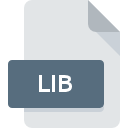
LIB File Extension
Microsoft Linker Input Library Format
-
Category
-
Popularity3.4 (24 votes)
What is LIB file?
A .LIB file is a library file that is provided as an input file to the Linker. The LIB files include the COFF (Common Object File Format) standard library files and the COFF import library files. The standard library files contain the object files and the import library file contains export information used in other programs. The LIB tool is used to create the object library file and the import library file.
Programs which support LIB file extension
Files with LIB extension, just like any other file formats, can be found on any operating system. The files in question may be transferred to other devices, be it mobile or stationary, yet not all systems may be capable of properly handling such files.
Updated: 12/15/2022
How to open file with LIB extension?
Being unable to open files with LIB extension can be have various origins. What is important, all common issues related to files with LIB extension can be resolved by the users themselves. The process is quick and doesn’t involve an IT expert. We have prepared a listing of which will help you resolve your problems with LIB files.
Step 1. Download and install Microsoft Visual Studio
 Problems with opening and working with LIB files are most probably having to do with no proper software compatible with LIB files being present on your machine. The solution to this problem is very simple. Download Microsoft Visual Studio and install it on your device. The full list of programs grouped by operating systems can be found above. The safest method of downloading Microsoft Visual Studio installed is by going to developer’s website (Microsoft Corporation) and downloading the software using provided links.
Problems with opening and working with LIB files are most probably having to do with no proper software compatible with LIB files being present on your machine. The solution to this problem is very simple. Download Microsoft Visual Studio and install it on your device. The full list of programs grouped by operating systems can be found above. The safest method of downloading Microsoft Visual Studio installed is by going to developer’s website (Microsoft Corporation) and downloading the software using provided links.
Step 2. Verify the you have the latest version of Microsoft Visual Studio
 If the problems with opening LIB files still occur even after installing Microsoft Visual Studio, it is possible that you have an outdated version of the software. Check the developer’s website whether a newer version of Microsoft Visual Studio is available. Sometimes software developers introduce new formats in place of that already supports along with newer versions of their applications. The reason that Microsoft Visual Studio cannot handle files with LIB may be that the software is outdated. The latest version of Microsoft Visual Studio should support all file formats that where compatible with older versions of the software.
If the problems with opening LIB files still occur even after installing Microsoft Visual Studio, it is possible that you have an outdated version of the software. Check the developer’s website whether a newer version of Microsoft Visual Studio is available. Sometimes software developers introduce new formats in place of that already supports along with newer versions of their applications. The reason that Microsoft Visual Studio cannot handle files with LIB may be that the software is outdated. The latest version of Microsoft Visual Studio should support all file formats that where compatible with older versions of the software.
Step 3. Associate Microsoft Linker Input Library Format files with Microsoft Visual Studio
After installing Microsoft Visual Studio (the most recent version) make sure that it is set as the default application to open LIB files. The process of associating file formats with default application may differ in details depending on platform, but the basic procedure is very similar.

The procedure to change the default program in Windows
- Choose the entry from the file menu accessed by right-mouse clicking on the LIB file
- Next, select the option and then using open the list of available applications
- To finalize the process, select entry and using the file explorer select the Microsoft Visual Studio installation folder. Confirm by checking Always use this app to open LIB files box and clicking button.

The procedure to change the default program in Mac OS
- From the drop-down menu, accessed by clicking the file with LIB extension, select
- Proceed to the section. If its closed, click the title to access available options
- From the list choose the appropriate program and confirm by clicking .
- Finally, a This change will be applied to all files with LIB extension message should pop-up. Click button in order to confirm your choice.
Step 4. Ensure that the LIB file is complete and free of errors
Should the problem still occur after following steps 1-3, check if the LIB file is valid. Problems with opening the file may arise due to various reasons.

1. The LIB may be infected with malware – make sure to scan it with an antivirus tool.
If the LIB is indeed infected, it is possible that the malware is blocking it from opening. It is advised to scan the system for viruses and malware as soon as possible or use an online antivirus scanner. LIB file is infected with malware? Follow the steps suggested by your antivirus software.
2. Verify that the LIB file’s structure is intact
If the LIB file was sent to you by someone else, ask this person to resend the file to you. During the copy process of the file errors may occurred rendering the file incomplete or corrupted. This could be the source of encountered problems with the file. It could happen the the download process of file with LIB extension was interrupted and the file data is defective. Download the file again from the same source.
3. Verify whether your account has administrative rights
Sometimes in order to access files user need to have administrative privileges. Log out of your current account and log in to an account with sufficient access privileges. Then open the Microsoft Linker Input Library Format file.
4. Make sure that the system has sufficient resources to run Microsoft Visual Studio
If the system is under havy load, it may not be able to handle the program that you use to open files with LIB extension. In this case close the other applications.
5. Verify that your operating system and drivers are up to date
Regularly updated system, drivers, and programs keep your computer secure. This may also prevent problems with Microsoft Linker Input Library Format files. Outdated drivers or software may have caused the inability to use a peripheral device needed to handle LIB files.
Do you want to help?
If you have additional information about the LIB file, we will be grateful if you share it with our users. To do this, use the form here and send us your information on LIB file.

 Windows
Windows 
