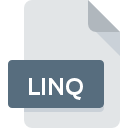
LINQ File Extension
LINQPad Data Format
-
Category
-
Popularity2.2 (4 votes)
What is LINQ file?
LINQ is a file extension commonly associated with LINQPad Data Format files. LINQ files are supported by software applications available for devices running . LINQ file format, along with 6033 other file formats, belongs to the Misc Files category. LINQPad is by far the most used program for working with LINQ files. LINQPad software was developed by Joseph Albahari, and on its official website you may find more information about LINQ files or the LINQPad software program.
Programs which support LINQ file extension
Files with LINQ extension, just like any other file formats, can be found on any operating system. The files in question may be transferred to other devices, be it mobile or stationary, yet not all systems may be capable of properly handling such files.
Updated: 03/08/2021
How to open file with LINQ extension?
Being unable to open files with LINQ extension can be have various origins. What is important, all common issues related to files with LINQ extension can be resolved by the users themselves. The process is quick and doesn’t involve an IT expert. The list below will guide you through the process of addressing the encountered problem.
Step 1. Get the LINQPad
 Problems with opening and working with LINQ files are most probably having to do with no proper software compatible with LINQ files being present on your machine. The solution to this problem is very simple. Download LINQPad and install it on your device. On the top of the page a list that contains all programs grouped based on operating systems supported can be found. The safest method of downloading LINQPad installed is by going to developer’s website (Joseph Albahari) and downloading the software using provided links.
Problems with opening and working with LINQ files are most probably having to do with no proper software compatible with LINQ files being present on your machine. The solution to this problem is very simple. Download LINQPad and install it on your device. On the top of the page a list that contains all programs grouped based on operating systems supported can be found. The safest method of downloading LINQPad installed is by going to developer’s website (Joseph Albahari) and downloading the software using provided links.
Step 2. Update LINQPad to the latest version
 If you already have LINQPad installed on your systems and LINQ files are still not opened properly, check if you have the latest version of the software. It may also happen that software creators by updating their applications add compatibility with other, newer file formats. If you have an older version of LINQPad installed, it may not support LINQ format. The most recent version of LINQPad is backward compatible and can handle file formats supported by older versions of the software.
If you already have LINQPad installed on your systems and LINQ files are still not opened properly, check if you have the latest version of the software. It may also happen that software creators by updating their applications add compatibility with other, newer file formats. If you have an older version of LINQPad installed, it may not support LINQ format. The most recent version of LINQPad is backward compatible and can handle file formats supported by older versions of the software.
Step 3. Set the default application to open LINQ files to LINQPad
If the issue has not been solved in the previous step, you should associate LINQ files with latest version of LINQPad you have installed on your device. The method is quite simple and varies little across operating systems.

Change the default application in Windows
- Right-click the LINQ file and choose option
- Next, select the option and then using open the list of available applications
- To finalize the process, select entry and using the file explorer select the LINQPad installation folder. Confirm by checking Always use this app to open LINQ files box and clicking button.

Change the default application in Mac OS
- From the drop-down menu, accessed by clicking the file with LINQ extension, select
- Open the section by clicking its name
- Select LINQPad and click
- Finally, a This change will be applied to all files with LINQ extension message should pop-up. Click button in order to confirm your choice.
Step 4. Ensure that the LINQ file is complete and free of errors
You closely followed the steps listed in points 1-3, but the problem is still present? You should check whether the file is a proper LINQ file. Problems with opening the file may arise due to various reasons.

1. Check the LINQ file for viruses or malware
If the LINQ is indeed infected, it is possible that the malware is blocking it from opening. Immediately scan the file using an antivirus tool or scan the whole system to ensure the whole system is safe. If the scanner detected that the LINQ file is unsafe, proceed as instructed by the antivirus program to neutralize the threat.
2. Ensure the file with LINQ extension is complete and error-free
If the LINQ file was sent to you by someone else, ask this person to resend the file to you. The file might have been copied erroneously and the data lost integrity, which precludes from accessing the file. When downloading the file with LINQ extension from the internet an error may occurred resulting in incomplete file. Try downloading the file again.
3. Check if the user that you are logged as has administrative privileges.
There is a possibility that the file in question can only be accessed by users with sufficient system privileges. Log in using an administrative account and see If this solves the problem.
4. Verify that your device fulfills the requirements to be able to open LINQPad
If the systems has insufficient resources to open LINQ files, try closing all currently running applications and try again.
5. Verify that your operating system and drivers are up to date
Regularly updated system, drivers, and programs keep your computer secure. This may also prevent problems with LINQPad Data Format files. It is possible that one of the available system or driver updates may solve the problems with LINQ files affecting older versions of given software.
Do you want to help?
If you have additional information about the LINQ file, we will be grateful if you share it with our users. To do this, use the form here and send us your information on LINQ file.

 Windows
Windows 
