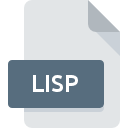
LISP File Extension
Lisp Source Code Format
-
Category
-
Popularity3 (1 votes)
What is LISP file?
LISP filename suffix is mostly used for Lisp Source Code Format files. LISP files are supported by software applications available for devices running . Files with LISP extension are categorized as Developer Files files. The Developer Files subset comprises 1205 various file formats. Users are advised to use LispWorks software for managing LISP files, although 6 other programs can also handle this type of file.
Programs which support LISP file extension
Files with LISP suffix can be copied to any mobile device or system platform, but it may not be possible to open them properly on target system.
Programs that support LISP file
How to open file with LISP extension?
There can be multiple causes why you have problems with opening LISP files on given system. On the bright side, the most encountered issues pertaining to Lisp Source Code Format files aren’t complex. In most cases they can be addressed swiftly and effectively without assistance from a specialist. The following is a list of guidelines that will help you identify and solve file-related problems.
Step 1. Get the LispWorks
 The main and most frequent cause precluding users form opening LISP files is that no program that can handle LISP files is installed on user’s system. The most obvious solution is to download and install LispWorks or one to the listed programs: TextMate, Clozure CL, Adobe ExtendScript. The full list of programs grouped by operating systems can be found above. One of the most risk-free method of downloading software is using links provided by official distributors. Visit LispWorks website and download the installer.
The main and most frequent cause precluding users form opening LISP files is that no program that can handle LISP files is installed on user’s system. The most obvious solution is to download and install LispWorks or one to the listed programs: TextMate, Clozure CL, Adobe ExtendScript. The full list of programs grouped by operating systems can be found above. One of the most risk-free method of downloading software is using links provided by official distributors. Visit LispWorks website and download the installer.
Step 2. Verify the you have the latest version of LispWorks
 You still cannot access LISP files although LispWorks is installed on your system? Make sure that the software is up to date. Software developers may implement support for more modern file formats in updated versions of their products. This can be one of the causes why LISP files are not compatible with LispWorks. The most recent version of LispWorks is backward compatible and can handle file formats supported by older versions of the software.
You still cannot access LISP files although LispWorks is installed on your system? Make sure that the software is up to date. Software developers may implement support for more modern file formats in updated versions of their products. This can be one of the causes why LISP files are not compatible with LispWorks. The most recent version of LispWorks is backward compatible and can handle file formats supported by older versions of the software.
Step 3. Set the default application to open LISP files to LispWorks
If you have the latest version of LispWorks installed and the problem persists, select it as the default program to be used to manage LISP on your device. The process of associating file formats with default application may differ in details depending on platform, but the basic procedure is very similar.

The procedure to change the default program in Windows
- Right-click the LISP file and choose option
- Click and then select option
- To finalize the process, select entry and using the file explorer select the LispWorks installation folder. Confirm by checking Always use this app to open LISP files box and clicking button.

The procedure to change the default program in Mac OS
- By clicking right mouse button on the selected LISP file open the file menu and choose
- Open the section by clicking its name
- From the list choose the appropriate program and confirm by clicking .
- Finally, a This change will be applied to all files with LISP extension message should pop-up. Click button in order to confirm your choice.
Step 4. Verify that the LISP is not faulty
You closely followed the steps listed in points 1-3, but the problem is still present? You should check whether the file is a proper LISP file. It is probable that the file is corrupted and thus cannot be accessed.

1. The LISP may be infected with malware – make sure to scan it with an antivirus tool.
Should it happed that the LISP is infected with a virus, this may be that cause that prevents you from accessing it. Scan the LISP file as well as your computer for malware or viruses. If the scanner detected that the LISP file is unsafe, proceed as instructed by the antivirus program to neutralize the threat.
2. Check whether the file is corrupted or damaged
If the LISP file was sent to you by someone else, ask this person to resend the file to you. During the copy process of the file errors may occurred rendering the file incomplete or corrupted. This could be the source of encountered problems with the file. It could happen the the download process of file with LISP extension was interrupted and the file data is defective. Download the file again from the same source.
3. Ensure that you have appropriate access rights
There is a possibility that the file in question can only be accessed by users with sufficient system privileges. Log in using an administrative account and see If this solves the problem.
4. Verify that your device fulfills the requirements to be able to open LispWorks
The operating systems may note enough free resources to run the application that support LISP files. Close all running programs and try opening the LISP file.
5. Verify that your operating system and drivers are up to date
Up-to-date system and drivers not only makes your computer more secure, but also may solve problems with Lisp Source Code Format file. Outdated drivers or software may have caused the inability to use a peripheral device needed to handle LISP files.
Do you want to help?
If you have additional information about the LISP file, we will be grateful if you share it with our users. To do this, use the form here and send us your information on LISP file.

 Windows
Windows 

 MAC OS
MAC OS 

 Linux
Linux 