- File Extension LITCOFFEE
- Dateiendung LITCOFFEE
- Extensión De Archivo LITCOFFEE
- Rozszerzenie Pliku LITCOFFEE
- Estensione LITCOFFEE
- LITCOFFEE拡張子
- Extension De Fichier LITCOFFEE
- LITCOFFEE Filformat
- Filendelsen LITCOFFEE
- Fil LITCOFFEE
- Расширение файла LITCOFFEE
- Bestandsextensie LITCOFFEE
- Extensão Do Arquivo LITCOFFEE
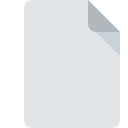
LITCOFFEE File Extension
Literate CoffeeScript Source Code Format
-
Category
-
Popularity0 ( votes)
What is LITCOFFEE file?
LITCOFFEE is a file extension commonly associated with Literate CoffeeScript Source Code Format files. LITCOFFEE file format is compatible with software that can be installed on system platform. LITCOFFEE file belongs to the Developer Files category just like 1205 other filename extensions listed in our database. Users are advised to use NotePad++ text editor software for managing LITCOFFEE files, although 4 other programs can also handle this type of file. NotePad++ text editor software was developed by Notepad++ Team, and on its official website you may find more information about LITCOFFEE files or the NotePad++ text editor software program.
Programs which support LITCOFFEE file extension
Files with LITCOFFEE extension, just like any other file formats, can be found on any operating system. The files in question may be transferred to other devices, be it mobile or stationary, yet not all systems may be capable of properly handling such files.
Programs that support LITCOFFEE file
Updated: 11/22/2020
How to open file with LITCOFFEE extension?
There can be multiple causes why you have problems with opening LITCOFFEE files on given system. On the bright side, the most encountered issues pertaining to Literate CoffeeScript Source Code Format files aren’t complex. In most cases they can be addressed swiftly and effectively without assistance from a specialist. The list below will guide you through the process of addressing the encountered problem.
Step 1. Get the NotePad++ text editor
 The most common reason for such problems is the lack of proper applications that supports LITCOFFEE files installed on the system. The most obvious solution is to download and install NotePad++ text editor or one to the listed programs: Sublime Text, PSPad, UltraEdit. The full list of programs grouped by operating systems can be found above. The safest method of downloading NotePad++ text editor installed is by going to developer’s website (Notepad++ Team) and downloading the software using provided links.
The most common reason for such problems is the lack of proper applications that supports LITCOFFEE files installed on the system. The most obvious solution is to download and install NotePad++ text editor or one to the listed programs: Sublime Text, PSPad, UltraEdit. The full list of programs grouped by operating systems can be found above. The safest method of downloading NotePad++ text editor installed is by going to developer’s website (Notepad++ Team) and downloading the software using provided links.
Step 2. Verify the you have the latest version of NotePad++ text editor
 You still cannot access LITCOFFEE files although NotePad++ text editor is installed on your system? Make sure that the software is up to date. It may also happen that software creators by updating their applications add compatibility with other, newer file formats. This can be one of the causes why LITCOFFEE files are not compatible with NotePad++ text editor. The latest version of NotePad++ text editor should support all file formats that where compatible with older versions of the software.
You still cannot access LITCOFFEE files although NotePad++ text editor is installed on your system? Make sure that the software is up to date. It may also happen that software creators by updating their applications add compatibility with other, newer file formats. This can be one of the causes why LITCOFFEE files are not compatible with NotePad++ text editor. The latest version of NotePad++ text editor should support all file formats that where compatible with older versions of the software.
Step 3. Set the default application to open LITCOFFEE files to NotePad++ text editor
If you have the latest version of NotePad++ text editor installed and the problem persists, select it as the default program to be used to manage LITCOFFEE on your device. The method is quite simple and varies little across operating systems.

Selecting the first-choice application in Windows
- Choose the entry from the file menu accessed by right-mouse clicking on the LITCOFFEE file
- Next, select the option and then using open the list of available applications
- To finalize the process, select entry and using the file explorer select the NotePad++ text editor installation folder. Confirm by checking Always use this app to open LITCOFFEE files box and clicking button.

Selecting the first-choice application in Mac OS
- From the drop-down menu, accessed by clicking the file with LITCOFFEE extension, select
- Proceed to the section. If its closed, click the title to access available options
- Select the appropriate software and save your settings by clicking
- If you followed the previous steps a message should appear: This change will be applied to all files with LITCOFFEE extension. Next, click the button to finalize the process.
Step 4. Ensure that the LITCOFFEE file is complete and free of errors
You closely followed the steps listed in points 1-3, but the problem is still present? You should check whether the file is a proper LITCOFFEE file. It is probable that the file is corrupted and thus cannot be accessed.

1. Check the LITCOFFEE file for viruses or malware
If the file is infected, the malware that resides in the LITCOFFEE file hinders attempts to open it. Scan the LITCOFFEE file as well as your computer for malware or viruses. If the LITCOFFEE file is indeed infected follow the instructions below.
2. Ensure the file with LITCOFFEE extension is complete and error-free
If the LITCOFFEE file was sent to you by someone else, ask this person to resend the file to you. It is possible that the file has not been properly copied to a data storage and is incomplete and therefore cannot be opened. It could happen the the download process of file with LITCOFFEE extension was interrupted and the file data is defective. Download the file again from the same source.
3. Ensure that you have appropriate access rights
Sometimes in order to access files user need to have administrative privileges. Log out of your current account and log in to an account with sufficient access privileges. Then open the Literate CoffeeScript Source Code Format file.
4. Check whether your system can handle NotePad++ text editor
The operating systems may note enough free resources to run the application that support LITCOFFEE files. Close all running programs and try opening the LITCOFFEE file.
5. Ensure that you have the latest drivers and system updates and patches installed
Regularly updated system, drivers, and programs keep your computer secure. This may also prevent problems with Literate CoffeeScript Source Code Format files. Outdated drivers or software may have caused the inability to use a peripheral device needed to handle LITCOFFEE files.
Do you want to help?
If you have additional information about the LITCOFFEE file, we will be grateful if you share it with our users. To do this, use the form here and send us your information on LITCOFFEE file.

 Windows
Windows 




