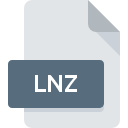
LNZ File Extension
Petz Linez
-
DeveloperUbisoft Entertainment S.A.
-
Category
-
Popularity5 (1 votes)
What is LNZ file?
LNZ filename suffix is mostly used for Petz Linez files. Petz Linez specification was created by Ubisoft Entertainment S.A.. Files with LNZ extension may be used by programs distributed for platform. Files with LNZ extension are categorized as Game Files files. The Game Files subset comprises 1509 various file formats. Catz is by far the most used program for working with LNZ files. Software named Catz was created by Ubisoft Entertainment S.A.. In order to find more detailed information on the software and LNZ files, check the developer’s official website.
Programs which support LNZ file extension
Files with LNZ extension, just like any other file formats, can be found on any operating system. The files in question may be transferred to other devices, be it mobile or stationary, yet not all systems may be capable of properly handling such files.
How to open file with LNZ extension?
There can be multiple causes why you have problems with opening LNZ files on given system. Fortunately, most common problems with LNZ files can be solved without in-depth IT knowledge, and most importantly, in a matter of minutes. The following is a list of guidelines that will help you identify and solve file-related problems.
Step 1. Install Catz software
 The most common reason for such problems is the lack of proper applications that supports LNZ files installed on the system. The solution to this problem is very simple. Download Catz and install it on your device. On the top of the page a list that contains all programs grouped based on operating systems supported can be found. If you want to download Catz installer in the most secured manner, we suggest you visit Ubisoft Entertainment S.A. website and download from their official repositories.
The most common reason for such problems is the lack of proper applications that supports LNZ files installed on the system. The solution to this problem is very simple. Download Catz and install it on your device. On the top of the page a list that contains all programs grouped based on operating systems supported can be found. If you want to download Catz installer in the most secured manner, we suggest you visit Ubisoft Entertainment S.A. website and download from their official repositories.
Step 2. Verify the you have the latest version of Catz
 You still cannot access LNZ files although Catz is installed on your system? Make sure that the software is up to date. Sometimes software developers introduce new formats in place of that already supports along with newer versions of their applications. This can be one of the causes why LNZ files are not compatible with Catz. The most recent version of Catz is backward compatible and can handle file formats supported by older versions of the software.
You still cannot access LNZ files although Catz is installed on your system? Make sure that the software is up to date. Sometimes software developers introduce new formats in place of that already supports along with newer versions of their applications. This can be one of the causes why LNZ files are not compatible with Catz. The most recent version of Catz is backward compatible and can handle file formats supported by older versions of the software.
Step 3. Associate Petz Linez files with Catz
If you have the latest version of Catz installed and the problem persists, select it as the default program to be used to manage LNZ on your device. The method is quite simple and varies little across operating systems.

The procedure to change the default program in Windows
- Clicking the LNZ with right mouse button will bring a menu from which you should select the option
- Click and then select option
- To finalize the process, select entry and using the file explorer select the Catz installation folder. Confirm by checking Always use this app to open LNZ files box and clicking button.

The procedure to change the default program in Mac OS
- From the drop-down menu, accessed by clicking the file with LNZ extension, select
- Open the section by clicking its name
- From the list choose the appropriate program and confirm by clicking .
- Finally, a This change will be applied to all files with LNZ extension message should pop-up. Click button in order to confirm your choice.
Step 4. Check the LNZ for errors
Should the problem still occur after following steps 1-3, check if the LNZ file is valid. Being unable to access the file can be related to various issues.

1. The LNZ may be infected with malware – make sure to scan it with an antivirus tool.
Should it happed that the LNZ is infected with a virus, this may be that cause that prevents you from accessing it. Scan the LNZ file as well as your computer for malware or viruses. LNZ file is infected with malware? Follow the steps suggested by your antivirus software.
2. Check whether the file is corrupted or damaged
If you obtained the problematic LNZ file from a third party, ask them to supply you with another copy. During the copy process of the file errors may occurred rendering the file incomplete or corrupted. This could be the source of encountered problems with the file. It could happen the the download process of file with LNZ extension was interrupted and the file data is defective. Download the file again from the same source.
3. Verify whether your account has administrative rights
Sometimes in order to access files user need to have administrative privileges. Log in using an administrative account and see If this solves the problem.
4. Verify that your device fulfills the requirements to be able to open Catz
The operating systems may note enough free resources to run the application that support LNZ files. Close all running programs and try opening the LNZ file.
5. Verify that your operating system and drivers are up to date
Latest versions of programs and drivers may help you solve problems with Petz Linez files and ensure security of your device and operating system. It may be the case that the LNZ files work properly with updated software that addresses some system bugs.
Do you want to help?
If you have additional information about the LNZ file, we will be grateful if you share it with our users. To do this, use the form here and send us your information on LNZ file.

 Windows
Windows 
