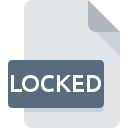
LOCKED File Extension
Various Ransomware Affected Data Format
-
Category
-
Popularity0 ( votes)
What is LOCKED file?
Full format name of files that use LOCKED extension is Various Ransomware Affected Data Format. LOCKED files are supported by software applications available for devices running . LOCKED file format, along with 6033 other file formats, belongs to the Misc Files category. AVG Decryptor for Apocalypse supports LOCKED files and is the most frequently used program to handle such files, yet 4 other tools may also be used. Software named AVG Decryptor for Apocalypse was created by AVG Technologies (Grisoft). In order to find more detailed information on the software and LOCKED files, check the developer’s official website.
Programs which support LOCKED file extension
LOCKED files can be encountered on all system platforms, including mobile, yet there is no guarantee each will properly support such files.
Programs that support LOCKED file
Updated: 11/09/2021
How to open file with LOCKED extension?
Problems with accessing LOCKED may be due to various reasons. What is important, all common issues related to files with LOCKED extension can be resolved by the users themselves. The process is quick and doesn’t involve an IT expert. The following is a list of guidelines that will help you identify and solve file-related problems.
Step 1. Download and install AVG Decryptor for Apocalypse
 The most common reason for such problems is the lack of proper applications that supports LOCKED files installed on the system. This one is an easy one. Select AVG Decryptor for Apocalypse or one of the recommended programs (for example, Trend Micro Ransomware File Decryptor, RakhniDecryptor, Emsisoft Decrypter for ApocalypseVM) and download it from appropriate source and install on your system. The full list of programs grouped by operating systems can be found above. One of the most risk-free method of downloading software is using links provided by official distributors. Visit AVG Decryptor for Apocalypse website and download the installer.
The most common reason for such problems is the lack of proper applications that supports LOCKED files installed on the system. This one is an easy one. Select AVG Decryptor for Apocalypse or one of the recommended programs (for example, Trend Micro Ransomware File Decryptor, RakhniDecryptor, Emsisoft Decrypter for ApocalypseVM) and download it from appropriate source and install on your system. The full list of programs grouped by operating systems can be found above. One of the most risk-free method of downloading software is using links provided by official distributors. Visit AVG Decryptor for Apocalypse website and download the installer.
Step 2. Verify the you have the latest version of AVG Decryptor for Apocalypse
 You still cannot access LOCKED files although AVG Decryptor for Apocalypse is installed on your system? Make sure that the software is up to date. It may also happen that software creators by updating their applications add compatibility with other, newer file formats. This can be one of the causes why LOCKED files are not compatible with AVG Decryptor for Apocalypse. The latest version of AVG Decryptor for Apocalypse should support all file formats that where compatible with older versions of the software.
You still cannot access LOCKED files although AVG Decryptor for Apocalypse is installed on your system? Make sure that the software is up to date. It may also happen that software creators by updating their applications add compatibility with other, newer file formats. This can be one of the causes why LOCKED files are not compatible with AVG Decryptor for Apocalypse. The latest version of AVG Decryptor for Apocalypse should support all file formats that where compatible with older versions of the software.
Step 3. Set the default application to open LOCKED files to AVG Decryptor for Apocalypse
If the issue has not been solved in the previous step, you should associate LOCKED files with latest version of AVG Decryptor for Apocalypse you have installed on your device. The method is quite simple and varies little across operating systems.

Selecting the first-choice application in Windows
- Clicking the LOCKED with right mouse button will bring a menu from which you should select the option
- Click and then select option
- To finalize the process, select entry and using the file explorer select the AVG Decryptor for Apocalypse installation folder. Confirm by checking Always use this app to open LOCKED files box and clicking button.

Selecting the first-choice application in Mac OS
- Right-click the LOCKED file and select
- Open the section by clicking its name
- From the list choose the appropriate program and confirm by clicking .
- Finally, a This change will be applied to all files with LOCKED extension message should pop-up. Click button in order to confirm your choice.
Step 4. Verify that the LOCKED is not faulty
If you followed the instructions form the previous steps yet the issue is still not solved, you should verify the LOCKED file in question. Problems with opening the file may arise due to various reasons.

1. Verify that the LOCKED in question is not infected with a computer virus
If the file is infected, the malware that resides in the LOCKED file hinders attempts to open it. Scan the LOCKED file as well as your computer for malware or viruses. If the scanner detected that the LOCKED file is unsafe, proceed as instructed by the antivirus program to neutralize the threat.
2. Verify that the LOCKED file’s structure is intact
If the LOCKED file was sent to you by someone else, ask this person to resend the file to you. The file might have been copied erroneously and the data lost integrity, which precludes from accessing the file. It could happen the the download process of file with LOCKED extension was interrupted and the file data is defective. Download the file again from the same source.
3. Ensure that you have appropriate access rights
Some files require elevated access rights to open them. Log in using an administrative account and see If this solves the problem.
4. Check whether your system can handle AVG Decryptor for Apocalypse
The operating systems may note enough free resources to run the application that support LOCKED files. Close all running programs and try opening the LOCKED file.
5. Verify that your operating system and drivers are up to date
Regularly updated system, drivers, and programs keep your computer secure. This may also prevent problems with Various Ransomware Affected Data Format files. It may be the case that the LOCKED files work properly with updated software that addresses some system bugs.
Do you want to help?
If you have additional information about the LOCKED file, we will be grateful if you share it with our users. To do this, use the form here and send us your information on LOCKED file.

 Windows
Windows 
