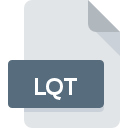
LQT File Extension
Liquid Audio Format
-
DeveloperLiquid Digital Media
-
Category
-
Popularity3.2 (5 votes)
What is LQT file?
Full format name of files that use LQT extension is Liquid Audio Format. Liquid Audio Format specification was created by Liquid Digital Media. LQT files are supported by software applications available for devices running . LQT file format, along with 771 other file formats, belongs to the Audio Files category. Liquid Player supports LQT files and is the most frequently used program to handle such files, yet 1 other tools may also be used.
Programs which support LQT file extension
LQT files can be encountered on all system platforms, including mobile, yet there is no guarantee each will properly support such files.
How to open file with LQT extension?
Being unable to open files with LQT extension can be have various origins. Fortunately, most common problems with LQT files can be solved without in-depth IT knowledge, and most importantly, in a matter of minutes. The following is a list of guidelines that will help you identify and solve file-related problems.
Step 1. Download and install Liquid Player
 The most common reason for such problems is the lack of proper applications that supports LQT files installed on the system. This one is an easy one. Select Liquid Player or one of the recommended programs (for example, RealPlayer) and download it from appropriate source and install on your system. On the top of the page a list that contains all programs grouped based on operating systems supported can be found. One of the most risk-free method of downloading software is using links provided by official distributors. Visit Liquid Player website and download the installer.
The most common reason for such problems is the lack of proper applications that supports LQT files installed on the system. This one is an easy one. Select Liquid Player or one of the recommended programs (for example, RealPlayer) and download it from appropriate source and install on your system. On the top of the page a list that contains all programs grouped based on operating systems supported can be found. One of the most risk-free method of downloading software is using links provided by official distributors. Visit Liquid Player website and download the installer.
Step 2. Update Liquid Player to the latest version
 You still cannot access LQT files although Liquid Player is installed on your system? Make sure that the software is up to date. Software developers may implement support for more modern file formats in updated versions of their products. If you have an older version of Liquid Player installed, it may not support LQT format. The most recent version of Liquid Player is backward compatible and can handle file formats supported by older versions of the software.
You still cannot access LQT files although Liquid Player is installed on your system? Make sure that the software is up to date. Software developers may implement support for more modern file formats in updated versions of their products. If you have an older version of Liquid Player installed, it may not support LQT format. The most recent version of Liquid Player is backward compatible and can handle file formats supported by older versions of the software.
Step 3. Set the default application to open LQT files to Liquid Player
After installing Liquid Player (the most recent version) make sure that it is set as the default application to open LQT files. The method is quite simple and varies little across operating systems.

Change the default application in Windows
- Right-click the LQT file and choose option
- Select
- The last step is to select option supply the directory path to the folder where Liquid Player is installed. Now all that is left is to confirm your choice by selecting Always use this app to open LQT files and clicking .

Change the default application in Mac OS
- From the drop-down menu, accessed by clicking the file with LQT extension, select
- Find the option – click the title if its hidden
- Select the appropriate software and save your settings by clicking
- A message window should appear informing that This change will be applied to all files with LQT extension. By clicking you confirm your selection.
Step 4. Check the LQT for errors
You closely followed the steps listed in points 1-3, but the problem is still present? You should check whether the file is a proper LQT file. It is probable that the file is corrupted and thus cannot be accessed.

1. The LQT may be infected with malware – make sure to scan it with an antivirus tool.
If the LQT is indeed infected, it is possible that the malware is blocking it from opening. Scan the LQT file as well as your computer for malware or viruses. If the scanner detected that the LQT file is unsafe, proceed as instructed by the antivirus program to neutralize the threat.
2. Ensure the file with LQT extension is complete and error-free
Did you receive the LQT file in question from a different person? Ask him/her to send it one more time. During the copy process of the file errors may occurred rendering the file incomplete or corrupted. This could be the source of encountered problems with the file. If the LQT file has been downloaded from the internet only partially, try to redownload it.
3. Ensure that you have appropriate access rights
There is a possibility that the file in question can only be accessed by users with sufficient system privileges. Log out of your current account and log in to an account with sufficient access privileges. Then open the Liquid Audio Format file.
4. Make sure that the system has sufficient resources to run Liquid Player
If the systems has insufficient resources to open LQT files, try closing all currently running applications and try again.
5. Verify that your operating system and drivers are up to date
Latest versions of programs and drivers may help you solve problems with Liquid Audio Format files and ensure security of your device and operating system. It is possible that one of the available system or driver updates may solve the problems with LQT files affecting older versions of given software.
Do you want to help?
If you have additional information about the LQT file, we will be grateful if you share it with our users. To do this, use the form here and send us your information on LQT file.

 Windows
Windows 
 MAC OS
MAC OS 
