- File Extension LRWEBENGINE
- Dateiendung LRWEBENGINE
- Extensión De Archivo LRWEBENGINE
- Rozszerzenie Pliku LRWEBENGINE
- Estensione LRWEBENGINE
- LRWEBENGINE拡張子
- Extension De Fichier LRWEBENGINE
- LRWEBENGINE Filformat
- Filendelsen LRWEBENGINE
- Fil LRWEBENGINE
- Расширение файла LRWEBENGINE
- Bestandsextensie LRWEBENGINE
- Extensão Do Arquivo LRWEBENGINE
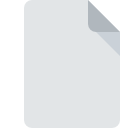
LRWEBENGINE File Extension
Photoshop Lightroom Web Gallery Format
-
DeveloperAdobe Systems
-
Category
-
Popularity2.3 (3 votes)
What is LRWEBENGINE file?
LRWEBENGINE filename suffix is mostly used for Photoshop Lightroom Web Gallery Format files. Photoshop Lightroom Web Gallery Format specification was created by Adobe Systems. LRWEBENGINE file format is compatible with software that can be installed on system platform. LRWEBENGINE file format, along with 179 other file formats, belongs to the Plugin Files category. Adobe Photoshop Lightroom supports LRWEBENGINE files and is the most frequently used program to handle such files, yet 1 other tools may also be used. Software named Adobe Photoshop Lightroom was created by Adobe Systems Incorporated. In order to find more detailed information on the software and LRWEBENGINE files, check the developer’s official website.
Programs which support LRWEBENGINE file extension
LRWEBENGINE files can be encountered on all system platforms, including mobile, yet there is no guarantee each will properly support such files.
Programs that support LRWEBENGINE file
 Windows
Windows  MAC OS
MAC OS How to open file with LRWEBENGINE extension?
Being unable to open files with LRWEBENGINE extension can be have various origins. On the bright side, the most encountered issues pertaining to Photoshop Lightroom Web Gallery Format files aren’t complex. In most cases they can be addressed swiftly and effectively without assistance from a specialist. We have prepared a listing of which will help you resolve your problems with LRWEBENGINE files.
Step 1. Download and install Adobe Photoshop Lightroom
 The main and most frequent cause precluding users form opening LRWEBENGINE files is that no program that can handle LRWEBENGINE files is installed on user’s system. The solution to this problem is very simple. Download Adobe Photoshop Lightroom and install it on your device. On the top of the page a list that contains all programs grouped based on operating systems supported can be found. The safest method of downloading Adobe Photoshop Lightroom installed is by going to developer’s website (Adobe Systems Incorporated) and downloading the software using provided links.
The main and most frequent cause precluding users form opening LRWEBENGINE files is that no program that can handle LRWEBENGINE files is installed on user’s system. The solution to this problem is very simple. Download Adobe Photoshop Lightroom and install it on your device. On the top of the page a list that contains all programs grouped based on operating systems supported can be found. The safest method of downloading Adobe Photoshop Lightroom installed is by going to developer’s website (Adobe Systems Incorporated) and downloading the software using provided links.
Step 2. Update Adobe Photoshop Lightroom to the latest version
 If you already have Adobe Photoshop Lightroom installed on your systems and LRWEBENGINE files are still not opened properly, check if you have the latest version of the software. Sometimes software developers introduce new formats in place of that already supports along with newer versions of their applications. The reason that Adobe Photoshop Lightroom cannot handle files with LRWEBENGINE may be that the software is outdated. All of the file formats that were handled just fine by the previous versions of given program should be also possible to open using Adobe Photoshop Lightroom.
If you already have Adobe Photoshop Lightroom installed on your systems and LRWEBENGINE files are still not opened properly, check if you have the latest version of the software. Sometimes software developers introduce new formats in place of that already supports along with newer versions of their applications. The reason that Adobe Photoshop Lightroom cannot handle files with LRWEBENGINE may be that the software is outdated. All of the file formats that were handled just fine by the previous versions of given program should be also possible to open using Adobe Photoshop Lightroom.
Step 3. Associate Photoshop Lightroom Web Gallery Format files with Adobe Photoshop Lightroom
After installing Adobe Photoshop Lightroom (the most recent version) make sure that it is set as the default application to open LRWEBENGINE files. The method is quite simple and varies little across operating systems.

The procedure to change the default program in Windows
- Clicking the LRWEBENGINE with right mouse button will bring a menu from which you should select the option
- Next, select the option and then using open the list of available applications
- Finally select , point to the folder where Adobe Photoshop Lightroom is installed, check the Always use this app to open LRWEBENGINE files box and conform your selection by clicking button

The procedure to change the default program in Mac OS
- Right-click the LRWEBENGINE file and select
- Open the section by clicking its name
- From the list choose the appropriate program and confirm by clicking .
- If you followed the previous steps a message should appear: This change will be applied to all files with LRWEBENGINE extension. Next, click the button to finalize the process.
Step 4. Verify that the LRWEBENGINE is not faulty
You closely followed the steps listed in points 1-3, but the problem is still present? You should check whether the file is a proper LRWEBENGINE file. It is probable that the file is corrupted and thus cannot be accessed.

1. Check the LRWEBENGINE file for viruses or malware
Should it happed that the LRWEBENGINE is infected with a virus, this may be that cause that prevents you from accessing it. It is advised to scan the system for viruses and malware as soon as possible or use an online antivirus scanner. If the scanner detected that the LRWEBENGINE file is unsafe, proceed as instructed by the antivirus program to neutralize the threat.
2. Verify that the LRWEBENGINE file’s structure is intact
If the LRWEBENGINE file was sent to you by someone else, ask this person to resend the file to you. The file might have been copied erroneously and the data lost integrity, which precludes from accessing the file. It could happen the the download process of file with LRWEBENGINE extension was interrupted and the file data is defective. Download the file again from the same source.
3. Ensure that you have appropriate access rights
There is a possibility that the file in question can only be accessed by users with sufficient system privileges. Log out of your current account and log in to an account with sufficient access privileges. Then open the Photoshop Lightroom Web Gallery Format file.
4. Check whether your system can handle Adobe Photoshop Lightroom
If the systems has insufficient resources to open LRWEBENGINE files, try closing all currently running applications and try again.
5. Ensure that you have the latest drivers and system updates and patches installed
Regularly updated system, drivers, and programs keep your computer secure. This may also prevent problems with Photoshop Lightroom Web Gallery Format files. Outdated drivers or software may have caused the inability to use a peripheral device needed to handle LRWEBENGINE files.
Do you want to help?
If you have additional information about the LRWEBENGINE file, we will be grateful if you share it with our users. To do this, use the form here and send us your information on LRWEBENGINE file.


