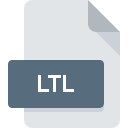
LTL File Extension
DIALux Luminaire Data
-
DeveloperDIAL GMBH
-
Category
-
Popularity3 (2 votes)
What is LTL file?
LTL is a file extension commonly associated with DIALux Luminaire Data files. DIALux Luminaire Data format was developed by DIAL GMBH. LTL files are supported by software applications available for devices running . Files with LTL extension are categorized as Misc Files files. The Misc Files subset comprises 6033 various file formats. The most popular software that supports LTL files is DIALux. DIALux software was developed by DIAL GMBH, and on its official website you may find more information about LTL files or the DIALux software program.
Programs which support LTL file extension
LTL files can be encountered on all system platforms, including mobile, yet there is no guarantee each will properly support such files.
How to open file with LTL extension?
There can be multiple causes why you have problems with opening LTL files on given system. On the bright side, the most encountered issues pertaining to DIALux Luminaire Data files aren’t complex. In most cases they can be addressed swiftly and effectively without assistance from a specialist. We have prepared a listing of which will help you resolve your problems with LTL files.
Step 1. Install DIALux software
 The most common reason for such problems is the lack of proper applications that supports LTL files installed on the system. The solution to this problem is very simple. Download DIALux and install it on your device. On the top of the page a list that contains all programs grouped based on operating systems supported can be found. One of the most risk-free method of downloading software is using links provided by official distributors. Visit DIALux website and download the installer.
The most common reason for such problems is the lack of proper applications that supports LTL files installed on the system. The solution to this problem is very simple. Download DIALux and install it on your device. On the top of the page a list that contains all programs grouped based on operating systems supported can be found. One of the most risk-free method of downloading software is using links provided by official distributors. Visit DIALux website and download the installer.
Step 2. Update DIALux to the latest version
 You still cannot access LTL files although DIALux is installed on your system? Make sure that the software is up to date. It may also happen that software creators by updating their applications add compatibility with other, newer file formats. The reason that DIALux cannot handle files with LTL may be that the software is outdated. The latest version of DIALux should support all file formats that where compatible with older versions of the software.
You still cannot access LTL files although DIALux is installed on your system? Make sure that the software is up to date. It may also happen that software creators by updating their applications add compatibility with other, newer file formats. The reason that DIALux cannot handle files with LTL may be that the software is outdated. The latest version of DIALux should support all file formats that where compatible with older versions of the software.
Step 3. Assign DIALux to LTL files
If the issue has not been solved in the previous step, you should associate LTL files with latest version of DIALux you have installed on your device. The process of associating file formats with default application may differ in details depending on platform, but the basic procedure is very similar.

The procedure to change the default program in Windows
- Right-click the LTL file and choose option
- Next, select the option and then using open the list of available applications
- The last step is to select option supply the directory path to the folder where DIALux is installed. Now all that is left is to confirm your choice by selecting Always use this app to open LTL files and clicking .

The procedure to change the default program in Mac OS
- By clicking right mouse button on the selected LTL file open the file menu and choose
- Find the option – click the title if its hidden
- Select DIALux and click
- If you followed the previous steps a message should appear: This change will be applied to all files with LTL extension. Next, click the button to finalize the process.
Step 4. Check the LTL for errors
Should the problem still occur after following steps 1-3, check if the LTL file is valid. It is probable that the file is corrupted and thus cannot be accessed.

1. Verify that the LTL in question is not infected with a computer virus
If the LTL is indeed infected, it is possible that the malware is blocking it from opening. It is advised to scan the system for viruses and malware as soon as possible or use an online antivirus scanner. If the scanner detected that the LTL file is unsafe, proceed as instructed by the antivirus program to neutralize the threat.
2. Check whether the file is corrupted or damaged
If the LTL file was sent to you by someone else, ask this person to resend the file to you. During the copy process of the file errors may occurred rendering the file incomplete or corrupted. This could be the source of encountered problems with the file. If the LTL file has been downloaded from the internet only partially, try to redownload it.
3. Check if the user that you are logged as has administrative privileges.
Some files require elevated access rights to open them. Log out of your current account and log in to an account with sufficient access privileges. Then open the DIALux Luminaire Data file.
4. Make sure that the system has sufficient resources to run DIALux
If the systems has insufficient resources to open LTL files, try closing all currently running applications and try again.
5. Verify that your operating system and drivers are up to date
Latest versions of programs and drivers may help you solve problems with DIALux Luminaire Data files and ensure security of your device and operating system. It may be the case that the LTL files work properly with updated software that addresses some system bugs.
Do you want to help?
If you have additional information about the LTL file, we will be grateful if you share it with our users. To do this, use the form here and send us your information on LTL file.

 Windows
Windows 
