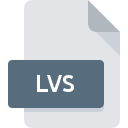
LVS File Extension
Daylon Leveller Selection Mask Format
-
Category
-
Popularity0 ( votes)
What is LVS file?
LVS is a file extension commonly associated with Daylon Leveller Selection Mask Format files. Files with LVS extension may be used by programs distributed for platform. LVS file format, along with 6033 other file formats, belongs to the Misc Files category. Daylon Leveller is by far the most used program for working with LVS files. Software named Daylon Leveller was created by Daylon Graphics Ltd.. In order to find more detailed information on the software and LVS files, check the developer’s official website.
Programs which support LVS file extension
LVS files can be encountered on all system platforms, including mobile, yet there is no guarantee each will properly support such files.
Updated: 08/23/2020
How to open file with LVS extension?
Being unable to open files with LVS extension can be have various origins. What is important, all common issues related to files with LVS extension can be resolved by the users themselves. The process is quick and doesn’t involve an IT expert. The list below will guide you through the process of addressing the encountered problem.
Step 1. Download and install Daylon Leveller
 The most common reason for such problems is the lack of proper applications that supports LVS files installed on the system. The solution to this problem is very simple. Download Daylon Leveller and install it on your device. The full list of programs grouped by operating systems can be found above. One of the most risk-free method of downloading software is using links provided by official distributors. Visit Daylon Leveller website and download the installer.
The most common reason for such problems is the lack of proper applications that supports LVS files installed on the system. The solution to this problem is very simple. Download Daylon Leveller and install it on your device. The full list of programs grouped by operating systems can be found above. One of the most risk-free method of downloading software is using links provided by official distributors. Visit Daylon Leveller website and download the installer.
Step 2. Check the version of Daylon Leveller and update if needed
 If the problems with opening LVS files still occur even after installing Daylon Leveller, it is possible that you have an outdated version of the software. Check the developer’s website whether a newer version of Daylon Leveller is available. Software developers may implement support for more modern file formats in updated versions of their products. If you have an older version of Daylon Leveller installed, it may not support LVS format. The latest version of Daylon Leveller should support all file formats that where compatible with older versions of the software.
If the problems with opening LVS files still occur even after installing Daylon Leveller, it is possible that you have an outdated version of the software. Check the developer’s website whether a newer version of Daylon Leveller is available. Software developers may implement support for more modern file formats in updated versions of their products. If you have an older version of Daylon Leveller installed, it may not support LVS format. The latest version of Daylon Leveller should support all file formats that where compatible with older versions of the software.
Step 3. Set the default application to open LVS files to Daylon Leveller
If the issue has not been solved in the previous step, you should associate LVS files with latest version of Daylon Leveller you have installed on your device. The method is quite simple and varies little across operating systems.

Change the default application in Windows
- Choose the entry from the file menu accessed by right-mouse clicking on the LVS file
- Next, select the option and then using open the list of available applications
- Finally select , point to the folder where Daylon Leveller is installed, check the Always use this app to open LVS files box and conform your selection by clicking button

Change the default application in Mac OS
- From the drop-down menu, accessed by clicking the file with LVS extension, select
- Find the option – click the title if its hidden
- Select the appropriate software and save your settings by clicking
- Finally, a This change will be applied to all files with LVS extension message should pop-up. Click button in order to confirm your choice.
Step 4. Verify that the LVS is not faulty
Should the problem still occur after following steps 1-3, check if the LVS file is valid. Being unable to access the file can be related to various issues.

1. The LVS may be infected with malware – make sure to scan it with an antivirus tool.
If the file is infected, the malware that resides in the LVS file hinders attempts to open it. It is advised to scan the system for viruses and malware as soon as possible or use an online antivirus scanner. LVS file is infected with malware? Follow the steps suggested by your antivirus software.
2. Check whether the file is corrupted or damaged
If you obtained the problematic LVS file from a third party, ask them to supply you with another copy. During the copy process of the file errors may occurred rendering the file incomplete or corrupted. This could be the source of encountered problems with the file. It could happen the the download process of file with LVS extension was interrupted and the file data is defective. Download the file again from the same source.
3. Verify whether your account has administrative rights
Some files require elevated access rights to open them. Switch to an account that has required privileges and try opening the Daylon Leveller Selection Mask Format file again.
4. Verify that your device fulfills the requirements to be able to open Daylon Leveller
If the systems has insufficient resources to open LVS files, try closing all currently running applications and try again.
5. Ensure that you have the latest drivers and system updates and patches installed
Regularly updated system, drivers, and programs keep your computer secure. This may also prevent problems with Daylon Leveller Selection Mask Format files. It may be the case that the LVS files work properly with updated software that addresses some system bugs.
Do you want to help?
If you have additional information about the LVS file, we will be grateful if you share it with our users. To do this, use the form here and send us your information on LVS file.

 Windows
Windows 
