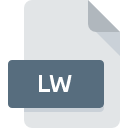
LW File Extension
LightWave 3D Binary
-
DeveloperNewTek, Inc.
-
Category
-
Popularity4.2 (4 votes)
What is LW file?
LW filename suffix is mostly used for LightWave 3D Binary files. LightWave 3D Binary format was developed by NewTek, Inc.. LW files are supported by software applications available for devices running . Files with LW extension are categorized as Data Files files. The Data Files subset comprises 1326 various file formats. The software recommended for managing LW files is LightWave 3D. Software named LightWave 3D was created by NewTek, Inc.. In order to find more detailed information on the software and LW files, check the developer’s official website.
Programs which support LW file extension
LW files can be encountered on all system platforms, including mobile, yet there is no guarantee each will properly support such files.
How to open file with LW extension?
Problems with accessing LW may be due to various reasons. What is important, all common issues related to files with LW extension can be resolved by the users themselves. The process is quick and doesn’t involve an IT expert. The following is a list of guidelines that will help you identify and solve file-related problems.
Step 1. Install LightWave 3D software
 Problems with opening and working with LW files are most probably having to do with no proper software compatible with LW files being present on your machine. The solution is straightforward, just download and install LightWave 3D. On the top of the page a list that contains all programs grouped based on operating systems supported can be found. The safest method of downloading LightWave 3D installed is by going to developer’s website (NewTek, Inc.) and downloading the software using provided links.
Problems with opening and working with LW files are most probably having to do with no proper software compatible with LW files being present on your machine. The solution is straightforward, just download and install LightWave 3D. On the top of the page a list that contains all programs grouped based on operating systems supported can be found. The safest method of downloading LightWave 3D installed is by going to developer’s website (NewTek, Inc.) and downloading the software using provided links.
Step 2. Verify the you have the latest version of LightWave 3D
 If the problems with opening LW files still occur even after installing LightWave 3D, it is possible that you have an outdated version of the software. Check the developer’s website whether a newer version of LightWave 3D is available. Sometimes software developers introduce new formats in place of that already supports along with newer versions of their applications. The reason that LightWave 3D cannot handle files with LW may be that the software is outdated. The latest version of LightWave 3D should support all file formats that where compatible with older versions of the software.
If the problems with opening LW files still occur even after installing LightWave 3D, it is possible that you have an outdated version of the software. Check the developer’s website whether a newer version of LightWave 3D is available. Sometimes software developers introduce new formats in place of that already supports along with newer versions of their applications. The reason that LightWave 3D cannot handle files with LW may be that the software is outdated. The latest version of LightWave 3D should support all file formats that where compatible with older versions of the software.
Step 3. Set the default application to open LW files to LightWave 3D
After installing LightWave 3D (the most recent version) make sure that it is set as the default application to open LW files. The process of associating file formats with default application may differ in details depending on platform, but the basic procedure is very similar.

Change the default application in Windows
- Right-click the LW file and choose option
- Next, select the option and then using open the list of available applications
- The last step is to select option supply the directory path to the folder where LightWave 3D is installed. Now all that is left is to confirm your choice by selecting Always use this app to open LW files and clicking .

Change the default application in Mac OS
- Right-click the LW file and select
- Open the section by clicking its name
- From the list choose the appropriate program and confirm by clicking .
- A message window should appear informing that This change will be applied to all files with LW extension. By clicking you confirm your selection.
Step 4. Verify that the LW is not faulty
Should the problem still occur after following steps 1-3, check if the LW file is valid. Being unable to access the file can be related to various issues.

1. Verify that the LW in question is not infected with a computer virus
Should it happed that the LW is infected with a virus, this may be that cause that prevents you from accessing it. Immediately scan the file using an antivirus tool or scan the whole system to ensure the whole system is safe. LW file is infected with malware? Follow the steps suggested by your antivirus software.
2. Ensure the file with LW extension is complete and error-free
If you obtained the problematic LW file from a third party, ask them to supply you with another copy. It is possible that the file has not been properly copied to a data storage and is incomplete and therefore cannot be opened. When downloading the file with LW extension from the internet an error may occurred resulting in incomplete file. Try downloading the file again.
3. Ensure that you have appropriate access rights
Sometimes in order to access files user need to have administrative privileges. Log out of your current account and log in to an account with sufficient access privileges. Then open the LightWave 3D Binary file.
4. Make sure that the system has sufficient resources to run LightWave 3D
The operating systems may note enough free resources to run the application that support LW files. Close all running programs and try opening the LW file.
5. Verify that your operating system and drivers are up to date
Regularly updated system, drivers, and programs keep your computer secure. This may also prevent problems with LightWave 3D Binary files. It is possible that one of the available system or driver updates may solve the problems with LW files affecting older versions of given software.
Do you want to help?
If you have additional information about the LW file, we will be grateful if you share it with our users. To do this, use the form here and send us your information on LW file.

 Windows
Windows 
