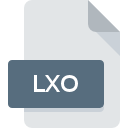
LXO File Extension
Luxology Modo 3D Image
-
DeveloperLuxology
-
Category
-
Popularity2.4 (5 votes)
What is LXO file?
LXO filename suffix is mostly used for Luxology Modo 3D Image files. Luxology Modo 3D Image specification was created by Luxology. LXO file format is compatible with software that can be installed on system platform. LXO file format, along with 622 other file formats, belongs to the 3D Image Files category. Luxology modo supports LXO files and is the most frequently used program to handle such files, yet 1 other tools may also be used.
Programs which support LXO file extension
Files with LXO extension, just like any other file formats, can be found on any operating system. The files in question may be transferred to other devices, be it mobile or stationary, yet not all systems may be capable of properly handling such files.
How to open file with LXO extension?
Problems with accessing LXO may be due to various reasons. Fortunately, most common problems with LXO files can be solved without in-depth IT knowledge, and most importantly, in a matter of minutes. We have prepared a listing of which will help you resolve your problems with LXO files.
Step 1. Download and install Luxology modo
 Problems with opening and working with LXO files are most probably having to do with no proper software compatible with LXO files being present on your machine. This issue can be addressed by downloading and installing Luxology modo or different compatible program, such as Unity. Above you will find a complete listing of programs that support LXO files, classified according to system platforms for which they are available. One of the most risk-free method of downloading software is using links provided by official distributors. Visit Luxology modo website and download the installer.
Problems with opening and working with LXO files are most probably having to do with no proper software compatible with LXO files being present on your machine. This issue can be addressed by downloading and installing Luxology modo or different compatible program, such as Unity. Above you will find a complete listing of programs that support LXO files, classified according to system platforms for which they are available. One of the most risk-free method of downloading software is using links provided by official distributors. Visit Luxology modo website and download the installer.
Step 2. Update Luxology modo to the latest version
 If the problems with opening LXO files still occur even after installing Luxology modo, it is possible that you have an outdated version of the software. Check the developer’s website whether a newer version of Luxology modo is available. Software developers may implement support for more modern file formats in updated versions of their products. The reason that Luxology modo cannot handle files with LXO may be that the software is outdated. The most recent version of Luxology modo is backward compatible and can handle file formats supported by older versions of the software.
If the problems with opening LXO files still occur even after installing Luxology modo, it is possible that you have an outdated version of the software. Check the developer’s website whether a newer version of Luxology modo is available. Software developers may implement support for more modern file formats in updated versions of their products. The reason that Luxology modo cannot handle files with LXO may be that the software is outdated. The most recent version of Luxology modo is backward compatible and can handle file formats supported by older versions of the software.
Step 3. Set the default application to open LXO files to Luxology modo
After installing Luxology modo (the most recent version) make sure that it is set as the default application to open LXO files. The method is quite simple and varies little across operating systems.

Change the default application in Windows
- Right-click the LXO file and choose option
- Select
- To finalize the process, select entry and using the file explorer select the Luxology modo installation folder. Confirm by checking Always use this app to open LXO files box and clicking button.

Change the default application in Mac OS
- From the drop-down menu, accessed by clicking the file with LXO extension, select
- Open the section by clicking its name
- From the list choose the appropriate program and confirm by clicking .
- A message window should appear informing that This change will be applied to all files with LXO extension. By clicking you confirm your selection.
Step 4. Check the LXO for errors
If you followed the instructions form the previous steps yet the issue is still not solved, you should verify the LXO file in question. Being unable to access the file can be related to various issues.

1. Check the LXO file for viruses or malware
If the file is infected, the malware that resides in the LXO file hinders attempts to open it. Immediately scan the file using an antivirus tool or scan the whole system to ensure the whole system is safe. If the LXO file is indeed infected follow the instructions below.
2. Check whether the file is corrupted or damaged
If the LXO file was sent to you by someone else, ask this person to resend the file to you. The file might have been copied erroneously and the data lost integrity, which precludes from accessing the file. If the LXO file has been downloaded from the internet only partially, try to redownload it.
3. Verify whether your account has administrative rights
There is a possibility that the file in question can only be accessed by users with sufficient system privileges. Log in using an administrative account and see If this solves the problem.
4. Make sure that the system has sufficient resources to run Luxology modo
If the system is under havy load, it may not be able to handle the program that you use to open files with LXO extension. In this case close the other applications.
5. Check if you have the latest updates to the operating system and drivers
Regularly updated system, drivers, and programs keep your computer secure. This may also prevent problems with Luxology Modo 3D Image files. It is possible that one of the available system or driver updates may solve the problems with LXO files affecting older versions of given software.
Conversion of a LXO file
File Conversions from LXO extension to a different format
File conversions from other format to LXO file
Do you want to help?
If you have additional information about the LXO file, we will be grateful if you share it with our users. To do this, use the form here and send us your information on LXO file.

 Windows
Windows 
 MAC OS
MAC OS 
