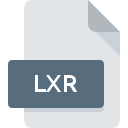
LXR File Extension
MicroVigene License Request Format
-
Category
-
Popularity0 ( votes)
What is LXR file?
LXR filename suffix is mostly used for MicroVigene License Request Format files. LXR file format is compatible with software that can be installed on system platform. Files with LXR extension are categorized as Misc Files files. The Misc Files subset comprises 6033 various file formats. MicroVigene is by far the most used program for working with LXR files. Software named MicroVigene was created by VigeneTech. In order to find more detailed information on the software and LXR files, check the developer’s official website.
Programs which support LXR file extension
Files with LXR suffix can be copied to any mobile device or system platform, but it may not be possible to open them properly on target system.
Updated: 11/17/2020
How to open file with LXR extension?
Problems with accessing LXR may be due to various reasons. On the bright side, the most encountered issues pertaining to MicroVigene License Request Format files aren’t complex. In most cases they can be addressed swiftly and effectively without assistance from a specialist. The following is a list of guidelines that will help you identify and solve file-related problems.
Step 1. Install MicroVigene software
 Problems with opening and working with LXR files are most probably having to do with no proper software compatible with LXR files being present on your machine. To address this issue, go to the MicroVigene developer website, download the tool, and install it. It is that easy Above you will find a complete listing of programs that support LXR files, classified according to system platforms for which they are available. If you want to download MicroVigene installer in the most secured manner, we suggest you visit VigeneTech website and download from their official repositories.
Problems with opening and working with LXR files are most probably having to do with no proper software compatible with LXR files being present on your machine. To address this issue, go to the MicroVigene developer website, download the tool, and install it. It is that easy Above you will find a complete listing of programs that support LXR files, classified according to system platforms for which they are available. If you want to download MicroVigene installer in the most secured manner, we suggest you visit VigeneTech website and download from their official repositories.
Step 2. Update MicroVigene to the latest version
 If you already have MicroVigene installed on your systems and LXR files are still not opened properly, check if you have the latest version of the software. Software developers may implement support for more modern file formats in updated versions of their products. The reason that MicroVigene cannot handle files with LXR may be that the software is outdated. The most recent version of MicroVigene is backward compatible and can handle file formats supported by older versions of the software.
If you already have MicroVigene installed on your systems and LXR files are still not opened properly, check if you have the latest version of the software. Software developers may implement support for more modern file formats in updated versions of their products. The reason that MicroVigene cannot handle files with LXR may be that the software is outdated. The most recent version of MicroVigene is backward compatible and can handle file formats supported by older versions of the software.
Step 3. Set the default application to open LXR files to MicroVigene
After installing MicroVigene (the most recent version) make sure that it is set as the default application to open LXR files. The next step should pose no problems. The procedure is straightforward and largely system-independent

The procedure to change the default program in Windows
- Clicking the LXR with right mouse button will bring a menu from which you should select the option
- Click and then select option
- The last step is to select option supply the directory path to the folder where MicroVigene is installed. Now all that is left is to confirm your choice by selecting Always use this app to open LXR files and clicking .

The procedure to change the default program in Mac OS
- By clicking right mouse button on the selected LXR file open the file menu and choose
- Find the option – click the title if its hidden
- Select the appropriate software and save your settings by clicking
- A message window should appear informing that This change will be applied to all files with LXR extension. By clicking you confirm your selection.
Step 4. Ensure that the LXR file is complete and free of errors
Should the problem still occur after following steps 1-3, check if the LXR file is valid. It is probable that the file is corrupted and thus cannot be accessed.

1. Verify that the LXR in question is not infected with a computer virus
If the file is infected, the malware that resides in the LXR file hinders attempts to open it. Scan the LXR file as well as your computer for malware or viruses. If the scanner detected that the LXR file is unsafe, proceed as instructed by the antivirus program to neutralize the threat.
2. Ensure the file with LXR extension is complete and error-free
Did you receive the LXR file in question from a different person? Ask him/her to send it one more time. During the copy process of the file errors may occurred rendering the file incomplete or corrupted. This could be the source of encountered problems with the file. If the LXR file has been downloaded from the internet only partially, try to redownload it.
3. Check if the user that you are logged as has administrative privileges.
There is a possibility that the file in question can only be accessed by users with sufficient system privileges. Switch to an account that has required privileges and try opening the MicroVigene License Request Format file again.
4. Verify that your device fulfills the requirements to be able to open MicroVigene
If the systems has insufficient resources to open LXR files, try closing all currently running applications and try again.
5. Verify that your operating system and drivers are up to date
Up-to-date system and drivers not only makes your computer more secure, but also may solve problems with MicroVigene License Request Format file. Outdated drivers or software may have caused the inability to use a peripheral device needed to handle LXR files.
Do you want to help?
If you have additional information about the LXR file, we will be grateful if you share it with our users. To do this, use the form here and send us your information on LXR file.

 Windows
Windows 
