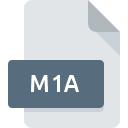
M1A File Extension
MPEG-1 Audio Format
-
Category
-
Popularity3 (3 votes)
What is M1A file?
Full format name of files that use M1A extension is MPEG-1 Audio Format. M1A files are supported by software applications available for devices running . M1A file belongs to the Audio Files category just like 771 other filename extensions listed in our database. The most popular program for handling M1A files is QuickTime Player, but users can choose among 3 different programs that support this file format. Software named QuickTime Player was created by Apple, Inc.. In order to find more detailed information on the software and M1A files, check the developer’s official website.
Programs which support M1A file extension
Files with M1A suffix can be copied to any mobile device or system platform, but it may not be possible to open them properly on target system.
Programs that support M1A file
 MAC OS
MAC OS How to open file with M1A extension?
Problems with accessing M1A may be due to various reasons. On the bright side, the most encountered issues pertaining to MPEG-1 Audio Format files aren’t complex. In most cases they can be addressed swiftly and effectively without assistance from a specialist. The following is a list of guidelines that will help you identify and solve file-related problems.
Step 1. Get the QuickTime Player
 The main and most frequent cause precluding users form opening M1A files is that no program that can handle M1A files is installed on user’s system. This one is an easy one. Select QuickTime Player or one of the recommended programs (for example, Media Player Classic, ACDSee) and download it from appropriate source and install on your system. The full list of programs grouped by operating systems can be found above. The safest method of downloading QuickTime Player installed is by going to developer’s website (Apple, Inc.) and downloading the software using provided links.
The main and most frequent cause precluding users form opening M1A files is that no program that can handle M1A files is installed on user’s system. This one is an easy one. Select QuickTime Player or one of the recommended programs (for example, Media Player Classic, ACDSee) and download it from appropriate source and install on your system. The full list of programs grouped by operating systems can be found above. The safest method of downloading QuickTime Player installed is by going to developer’s website (Apple, Inc.) and downloading the software using provided links.
Step 2. Verify the you have the latest version of QuickTime Player
 If you already have QuickTime Player installed on your systems and M1A files are still not opened properly, check if you have the latest version of the software. Sometimes software developers introduce new formats in place of that already supports along with newer versions of their applications. If you have an older version of QuickTime Player installed, it may not support M1A format. The latest version of QuickTime Player should support all file formats that where compatible with older versions of the software.
If you already have QuickTime Player installed on your systems and M1A files are still not opened properly, check if you have the latest version of the software. Sometimes software developers introduce new formats in place of that already supports along with newer versions of their applications. If you have an older version of QuickTime Player installed, it may not support M1A format. The latest version of QuickTime Player should support all file formats that where compatible with older versions of the software.
Step 3. Associate MPEG-1 Audio Format files with QuickTime Player
After installing QuickTime Player (the most recent version) make sure that it is set as the default application to open M1A files. The process of associating file formats with default application may differ in details depending on platform, but the basic procedure is very similar.

The procedure to change the default program in Windows
- Right-click the M1A file and choose option
- Next, select the option and then using open the list of available applications
- Finally select , point to the folder where QuickTime Player is installed, check the Always use this app to open M1A files box and conform your selection by clicking button

The procedure to change the default program in Mac OS
- Right-click the M1A file and select
- Find the option – click the title if its hidden
- From the list choose the appropriate program and confirm by clicking .
- A message window should appear informing that This change will be applied to all files with M1A extension. By clicking you confirm your selection.
Step 4. Check the M1A for errors
Should the problem still occur after following steps 1-3, check if the M1A file is valid. It is probable that the file is corrupted and thus cannot be accessed.

1. Verify that the M1A in question is not infected with a computer virus
Should it happed that the M1A is infected with a virus, this may be that cause that prevents you from accessing it. Immediately scan the file using an antivirus tool or scan the whole system to ensure the whole system is safe. If the scanner detected that the M1A file is unsafe, proceed as instructed by the antivirus program to neutralize the threat.
2. Check whether the file is corrupted or damaged
If the M1A file was sent to you by someone else, ask this person to resend the file to you. The file might have been copied erroneously and the data lost integrity, which precludes from accessing the file. When downloading the file with M1A extension from the internet an error may occurred resulting in incomplete file. Try downloading the file again.
3. Verify whether your account has administrative rights
Sometimes in order to access files user need to have administrative privileges. Log out of your current account and log in to an account with sufficient access privileges. Then open the MPEG-1 Audio Format file.
4. Verify that your device fulfills the requirements to be able to open QuickTime Player
The operating systems may note enough free resources to run the application that support M1A files. Close all running programs and try opening the M1A file.
5. Ensure that you have the latest drivers and system updates and patches installed
Up-to-date system and drivers not only makes your computer more secure, but also may solve problems with MPEG-1 Audio Format file. It is possible that one of the available system or driver updates may solve the problems with M1A files affecting older versions of given software.
Do you want to help?
If you have additional information about the M1A file, we will be grateful if you share it with our users. To do this, use the form here and send us your information on M1A file.

 Windows
Windows 


