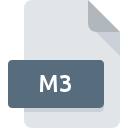
M3 File Extension
Blizzard MDX3 Model Format
-
DeveloperBlizzard Entertainment
-
Category
-
Popularity3.3 (6 votes)
What is M3 file?
M3 is a file extension commonly associated with Blizzard MDX3 Model Format files. Blizzard MDX3 Model Format format was developed by Blizzard Entertainment. Files with M3 extension may be used by programs distributed for platform. M3 file format, along with 622 other file formats, belongs to the 3D Image Files category. 3ds Max supports M3 files and is the most frequently used program to handle such files, yet 1 other tools may also be used.
Programs which support M3 file extension
Files with M3 suffix can be copied to any mobile device or system platform, but it may not be possible to open them properly on target system.
How to open file with M3 extension?
Problems with accessing M3 may be due to various reasons. Fortunately, most common problems with M3 files can be solved without in-depth IT knowledge, and most importantly, in a matter of minutes. We have prepared a listing of which will help you resolve your problems with M3 files.
Step 1. Get the 3ds Max
 The main and most frequent cause precluding users form opening M3 files is that no program that can handle M3 files is installed on user’s system. This one is an easy one. Select 3ds Max or one of the recommended programs (for example, StarCraft II) and download it from appropriate source and install on your system. On the top of the page a list that contains all programs grouped based on operating systems supported can be found. One of the most risk-free method of downloading software is using links provided by official distributors. Visit 3ds Max website and download the installer.
The main and most frequent cause precluding users form opening M3 files is that no program that can handle M3 files is installed on user’s system. This one is an easy one. Select 3ds Max or one of the recommended programs (for example, StarCraft II) and download it from appropriate source and install on your system. On the top of the page a list that contains all programs grouped based on operating systems supported can be found. One of the most risk-free method of downloading software is using links provided by official distributors. Visit 3ds Max website and download the installer.
Step 2. Check the version of 3ds Max and update if needed
 If you already have 3ds Max installed on your systems and M3 files are still not opened properly, check if you have the latest version of the software. Software developers may implement support for more modern file formats in updated versions of their products. If you have an older version of 3ds Max installed, it may not support M3 format. The latest version of 3ds Max should support all file formats that where compatible with older versions of the software.
If you already have 3ds Max installed on your systems and M3 files are still not opened properly, check if you have the latest version of the software. Software developers may implement support for more modern file formats in updated versions of their products. If you have an older version of 3ds Max installed, it may not support M3 format. The latest version of 3ds Max should support all file formats that where compatible with older versions of the software.
Step 3. Set the default application to open M3 files to 3ds Max
If the issue has not been solved in the previous step, you should associate M3 files with latest version of 3ds Max you have installed on your device. The next step should pose no problems. The procedure is straightforward and largely system-independent

The procedure to change the default program in Windows
- Right-click the M3 file and choose option
- Next, select the option and then using open the list of available applications
- To finalize the process, select entry and using the file explorer select the 3ds Max installation folder. Confirm by checking Always use this app to open M3 files box and clicking button.

The procedure to change the default program in Mac OS
- Right-click the M3 file and select
- Open the section by clicking its name
- Select the appropriate software and save your settings by clicking
- If you followed the previous steps a message should appear: This change will be applied to all files with M3 extension. Next, click the button to finalize the process.
Step 4. Ensure that the M3 file is complete and free of errors
If you followed the instructions form the previous steps yet the issue is still not solved, you should verify the M3 file in question. Problems with opening the file may arise due to various reasons.

1. The M3 may be infected with malware – make sure to scan it with an antivirus tool.
If the M3 is indeed infected, it is possible that the malware is blocking it from opening. It is advised to scan the system for viruses and malware as soon as possible or use an online antivirus scanner. If the M3 file is indeed infected follow the instructions below.
2. Check whether the file is corrupted or damaged
If you obtained the problematic M3 file from a third party, ask them to supply you with another copy. It is possible that the file has not been properly copied to a data storage and is incomplete and therefore cannot be opened. When downloading the file with M3 extension from the internet an error may occurred resulting in incomplete file. Try downloading the file again.
3. Check if the user that you are logged as has administrative privileges.
Sometimes in order to access files user need to have administrative privileges. Log out of your current account and log in to an account with sufficient access privileges. Then open the Blizzard MDX3 Model Format file.
4. Make sure that the system has sufficient resources to run 3ds Max
If the systems has insufficient resources to open M3 files, try closing all currently running applications and try again.
5. Check if you have the latest updates to the operating system and drivers
Latest versions of programs and drivers may help you solve problems with Blizzard MDX3 Model Format files and ensure security of your device and operating system. It is possible that one of the available system or driver updates may solve the problems with M3 files affecting older versions of given software.
Conversion of a M3 file
File Conversions from M3 extension to a different format
File conversions from other format to M3 file
Do you want to help?
If you have additional information about the M3 file, we will be grateful if you share it with our users. To do this, use the form here and send us your information on M3 file.

 Windows
Windows 
 MAC OS
MAC OS 
