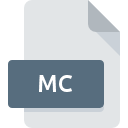
MC File Extension
Microsoft Windows Localized Message Table Resource
-
DeveloperMicrosoft Corporation
-
Category
-
Popularity4 (3 votes)
What is MC file?
Full format name of files that use MC extension is Microsoft Windows Localized Message Table Resource. Microsoft Corporation defined the Microsoft Windows Localized Message Table Resource format standard. MC files are supported by software applications available for devices running . MC file belongs to the Developer Files category just like 1205 other filename extensions listed in our database. Users are advised to use Visual C++ software for managing MC files, although 1 other programs can also handle this type of file. On the official website of Microsoft Corporation developer not only will you find detailed information about theVisual C++ software, but also about MC and other supported file formats.
Programs which support MC file extension
Files with MC suffix can be copied to any mobile device or system platform, but it may not be possible to open them properly on target system.
How to open file with MC extension?
Being unable to open files with MC extension can be have various origins. Fortunately, most common problems with MC files can be solved without in-depth IT knowledge, and most importantly, in a matter of minutes. The following is a list of guidelines that will help you identify and solve file-related problems.
Step 1. Install Visual C++ software
 The most common reason for such problems is the lack of proper applications that supports MC files installed on the system. This issue can be addressed by downloading and installing Visual C++ or different compatible program, such as Microsoft Windows. Above you will find a complete listing of programs that support MC files, classified according to system platforms for which they are available. The safest method of downloading Visual C++ installed is by going to developer’s website (Microsoft Corporation) and downloading the software using provided links.
The most common reason for such problems is the lack of proper applications that supports MC files installed on the system. This issue can be addressed by downloading and installing Visual C++ or different compatible program, such as Microsoft Windows. Above you will find a complete listing of programs that support MC files, classified according to system platforms for which they are available. The safest method of downloading Visual C++ installed is by going to developer’s website (Microsoft Corporation) and downloading the software using provided links.
Step 2. Update Visual C++ to the latest version
 You still cannot access MC files although Visual C++ is installed on your system? Make sure that the software is up to date. It may also happen that software creators by updating their applications add compatibility with other, newer file formats. The reason that Visual C++ cannot handle files with MC may be that the software is outdated. The most recent version of Visual C++ is backward compatible and can handle file formats supported by older versions of the software.
You still cannot access MC files although Visual C++ is installed on your system? Make sure that the software is up to date. It may also happen that software creators by updating their applications add compatibility with other, newer file formats. The reason that Visual C++ cannot handle files with MC may be that the software is outdated. The most recent version of Visual C++ is backward compatible and can handle file formats supported by older versions of the software.
Step 3. Associate Microsoft Windows Localized Message Table Resource files with Visual C++
After installing Visual C++ (the most recent version) make sure that it is set as the default application to open MC files. The process of associating file formats with default application may differ in details depending on platform, but the basic procedure is very similar.

Selecting the first-choice application in Windows
- Clicking the MC with right mouse button will bring a menu from which you should select the option
- Click and then select option
- To finalize the process, select entry and using the file explorer select the Visual C++ installation folder. Confirm by checking Always use this app to open MC files box and clicking button.

Selecting the first-choice application in Mac OS
- From the drop-down menu, accessed by clicking the file with MC extension, select
- Proceed to the section. If its closed, click the title to access available options
- From the list choose the appropriate program and confirm by clicking .
- If you followed the previous steps a message should appear: This change will be applied to all files with MC extension. Next, click the button to finalize the process.
Step 4. Check the MC for errors
If you followed the instructions form the previous steps yet the issue is still not solved, you should verify the MC file in question. Being unable to access the file can be related to various issues.

1. Verify that the MC in question is not infected with a computer virus
Should it happed that the MC is infected with a virus, this may be that cause that prevents you from accessing it. Scan the MC file as well as your computer for malware or viruses. If the MC file is indeed infected follow the instructions below.
2. Check whether the file is corrupted or damaged
If you obtained the problematic MC file from a third party, ask them to supply you with another copy. The file might have been copied erroneously and the data lost integrity, which precludes from accessing the file. When downloading the file with MC extension from the internet an error may occurred resulting in incomplete file. Try downloading the file again.
3. Check if the user that you are logged as has administrative privileges.
There is a possibility that the file in question can only be accessed by users with sufficient system privileges. Log in using an administrative account and see If this solves the problem.
4. Check whether your system can handle Visual C++
The operating systems may note enough free resources to run the application that support MC files. Close all running programs and try opening the MC file.
5. Verify that your operating system and drivers are up to date
Regularly updated system, drivers, and programs keep your computer secure. This may also prevent problems with Microsoft Windows Localized Message Table Resource files. It is possible that one of the available system or driver updates may solve the problems with MC files affecting older versions of given software.
Do you want to help?
If you have additional information about the MC file, we will be grateful if you share it with our users. To do this, use the form here and send us your information on MC file.

 Windows
Windows 

