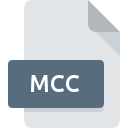
MCC File Extension
Amiga MUI External Class Library
-
Category
-
Popularity0 ( votes)
What is MCC file?
Full format name of files that use MCC extension is Amiga MUI External Class Library. MCC file format is compatible with software that can be installed on system platform. MCC file belongs to the Game Files category just like 1509 other filename extensions listed in our database. The most popular program for handling MCC files is Amiga Forever, but users can choose among 1 different programs that support this file format. Amiga Forever software was developed by Cloanto IT srl, and on its official website you may find more information about MCC files or the Amiga Forever software program.
Programs which support MCC file extension
MCC files can be encountered on all system platforms, including mobile, yet there is no guarantee each will properly support such files.
How to open file with MCC extension?
There can be multiple causes why you have problems with opening MCC files on given system. Fortunately, most common problems with MCC files can be solved without in-depth IT knowledge, and most importantly, in a matter of minutes. We have prepared a listing of which will help you resolve your problems with MCC files.
Step 1. Download and install Amiga Forever
 Problems with opening and working with MCC files are most probably having to do with no proper software compatible with MCC files being present on your machine. This issue can be addressed by downloading and installing Amiga Forever or different compatible program, such as Magic User Interface. The full list of programs grouped by operating systems can be found above. The safest method of downloading Amiga Forever installed is by going to developer’s website (Cloanto IT srl) and downloading the software using provided links.
Problems with opening and working with MCC files are most probably having to do with no proper software compatible with MCC files being present on your machine. This issue can be addressed by downloading and installing Amiga Forever or different compatible program, such as Magic User Interface. The full list of programs grouped by operating systems can be found above. The safest method of downloading Amiga Forever installed is by going to developer’s website (Cloanto IT srl) and downloading the software using provided links.
Step 2. Verify the you have the latest version of Amiga Forever
 If you already have Amiga Forever installed on your systems and MCC files are still not opened properly, check if you have the latest version of the software. Software developers may implement support for more modern file formats in updated versions of their products. If you have an older version of Amiga Forever installed, it may not support MCC format. All of the file formats that were handled just fine by the previous versions of given program should be also possible to open using Amiga Forever.
If you already have Amiga Forever installed on your systems and MCC files are still not opened properly, check if you have the latest version of the software. Software developers may implement support for more modern file formats in updated versions of their products. If you have an older version of Amiga Forever installed, it may not support MCC format. All of the file formats that were handled just fine by the previous versions of given program should be also possible to open using Amiga Forever.
Step 3. Assign Amiga Forever to MCC files
If the issue has not been solved in the previous step, you should associate MCC files with latest version of Amiga Forever you have installed on your device. The method is quite simple and varies little across operating systems.

Change the default application in Windows
- Right-click the MCC file and choose option
- Click and then select option
- Finally select , point to the folder where Amiga Forever is installed, check the Always use this app to open MCC files box and conform your selection by clicking button

Change the default application in Mac OS
- From the drop-down menu, accessed by clicking the file with MCC extension, select
- Open the section by clicking its name
- From the list choose the appropriate program and confirm by clicking .
- Finally, a This change will be applied to all files with MCC extension message should pop-up. Click button in order to confirm your choice.
Step 4. Verify that the MCC is not faulty
You closely followed the steps listed in points 1-3, but the problem is still present? You should check whether the file is a proper MCC file. Problems with opening the file may arise due to various reasons.

1. Check the MCC file for viruses or malware
If the file is infected, the malware that resides in the MCC file hinders attempts to open it. It is advised to scan the system for viruses and malware as soon as possible or use an online antivirus scanner. If the MCC file is indeed infected follow the instructions below.
2. Verify that the MCC file’s structure is intact
If the MCC file was sent to you by someone else, ask this person to resend the file to you. The file might have been copied erroneously and the data lost integrity, which precludes from accessing the file. When downloading the file with MCC extension from the internet an error may occurred resulting in incomplete file. Try downloading the file again.
3. Verify whether your account has administrative rights
Sometimes in order to access files user need to have administrative privileges. Log in using an administrative account and see If this solves the problem.
4. Make sure that the system has sufficient resources to run Amiga Forever
If the system is under havy load, it may not be able to handle the program that you use to open files with MCC extension. In this case close the other applications.
5. Ensure that you have the latest drivers and system updates and patches installed
Regularly updated system, drivers, and programs keep your computer secure. This may also prevent problems with Amiga MUI External Class Library files. It may be the case that the MCC files work properly with updated software that addresses some system bugs.
Conversion of a MCC file
File Conversions from MCC extension to a different format
File conversions from other format to MCC file
Do you want to help?
If you have additional information about the MCC file, we will be grateful if you share it with our users. To do this, use the form here and send us your information on MCC file.

 Windows
Windows 
