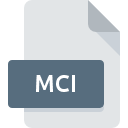
MCI File Extension
Media Control Interface Format
-
Category
-
Popularity3 (4 votes)
What is MCI file?
MCI filename suffix is mostly used for Media Control Interface Format files. MCI files are supported by software applications available for devices running . MCI file belongs to the Misc Files category just like 6033 other filename extensions listed in our database. Users are advised to use Mimic software for managing MCI files, although 3 other programs can also handle this type of file.
Programs which support MCI file extension
Files with MCI extension, just like any other file formats, can be found on any operating system. The files in question may be transferred to other devices, be it mobile or stationary, yet not all systems may be capable of properly handling such files.
How to open file with MCI extension?
Problems with accessing MCI may be due to various reasons. On the bright side, the most encountered issues pertaining to Media Control Interface Format files aren’t complex. In most cases they can be addressed swiftly and effectively without assistance from a specialist. The list below will guide you through the process of addressing the encountered problem.
Step 1. Get the Mimic
 The main and most frequent cause precluding users form opening MCI files is that no program that can handle MCI files is installed on user’s system. The most obvious solution is to download and install Mimic or one to the listed programs: Microsoft Windows, WinCDG, WinCron. The full list of programs grouped by operating systems can be found above. One of the most risk-free method of downloading software is using links provided by official distributors. Visit Mimic website and download the installer.
The main and most frequent cause precluding users form opening MCI files is that no program that can handle MCI files is installed on user’s system. The most obvious solution is to download and install Mimic or one to the listed programs: Microsoft Windows, WinCDG, WinCron. The full list of programs grouped by operating systems can be found above. One of the most risk-free method of downloading software is using links provided by official distributors. Visit Mimic website and download the installer.
Step 2. Update Mimic to the latest version
 If the problems with opening MCI files still occur even after installing Mimic, it is possible that you have an outdated version of the software. Check the developer’s website whether a newer version of Mimic is available. Sometimes software developers introduce new formats in place of that already supports along with newer versions of their applications. This can be one of the causes why MCI files are not compatible with Mimic. All of the file formats that were handled just fine by the previous versions of given program should be also possible to open using Mimic.
If the problems with opening MCI files still occur even after installing Mimic, it is possible that you have an outdated version of the software. Check the developer’s website whether a newer version of Mimic is available. Sometimes software developers introduce new formats in place of that already supports along with newer versions of their applications. This can be one of the causes why MCI files are not compatible with Mimic. All of the file formats that were handled just fine by the previous versions of given program should be also possible to open using Mimic.
Step 3. Assign Mimic to MCI files
If you have the latest version of Mimic installed and the problem persists, select it as the default program to be used to manage MCI on your device. The process of associating file formats with default application may differ in details depending on platform, but the basic procedure is very similar.

Change the default application in Windows
- Clicking the MCI with right mouse button will bring a menu from which you should select the option
- Select
- The last step is to select option supply the directory path to the folder where Mimic is installed. Now all that is left is to confirm your choice by selecting Always use this app to open MCI files and clicking .

Change the default application in Mac OS
- From the drop-down menu, accessed by clicking the file with MCI extension, select
- Proceed to the section. If its closed, click the title to access available options
- From the list choose the appropriate program and confirm by clicking .
- Finally, a This change will be applied to all files with MCI extension message should pop-up. Click button in order to confirm your choice.
Step 4. Verify that the MCI is not faulty
Should the problem still occur after following steps 1-3, check if the MCI file is valid. Being unable to access the file can be related to various issues.

1. The MCI may be infected with malware – make sure to scan it with an antivirus tool.
Should it happed that the MCI is infected with a virus, this may be that cause that prevents you from accessing it. It is advised to scan the system for viruses and malware as soon as possible or use an online antivirus scanner. MCI file is infected with malware? Follow the steps suggested by your antivirus software.
2. Verify that the MCI file’s structure is intact
Did you receive the MCI file in question from a different person? Ask him/her to send it one more time. The file might have been copied erroneously and the data lost integrity, which precludes from accessing the file. When downloading the file with MCI extension from the internet an error may occurred resulting in incomplete file. Try downloading the file again.
3. Check if the user that you are logged as has administrative privileges.
There is a possibility that the file in question can only be accessed by users with sufficient system privileges. Switch to an account that has required privileges and try opening the Media Control Interface Format file again.
4. Make sure that the system has sufficient resources to run Mimic
If the system is under havy load, it may not be able to handle the program that you use to open files with MCI extension. In this case close the other applications.
5. Verify that your operating system and drivers are up to date
Up-to-date system and drivers not only makes your computer more secure, but also may solve problems with Media Control Interface Format file. It is possible that one of the available system or driver updates may solve the problems with MCI files affecting older versions of given software.
Do you want to help?
If you have additional information about the MCI file, we will be grateful if you share it with our users. To do this, use the form here and send us your information on MCI file.

 Windows
Windows 

