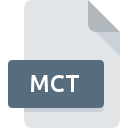
MCT File Extension
Musicator MIDI
-
Category
-
Popularity4.5 (4 votes)
What is MCT file?
Full format name of files that use MCT extension is Musicator MIDI. MCT files are supported by software applications available for devices running . Files with MCT extension are categorized as Audio Files files. The Audio Files subset comprises 771 various file formats. MCat is by far the most used program for working with MCT files. Software named MCat was created by Musicator.com. In order to find more detailed information on the software and MCT files, check the developer’s official website.
Programs which support MCT file extension
Files with MCT extension, just like any other file formats, can be found on any operating system. The files in question may be transferred to other devices, be it mobile or stationary, yet not all systems may be capable of properly handling such files.
How to open file with MCT extension?
Problems with accessing MCT may be due to various reasons. What is important, all common issues related to files with MCT extension can be resolved by the users themselves. The process is quick and doesn’t involve an IT expert. We have prepared a listing of which will help you resolve your problems with MCT files.
Step 1. Install MCat software
 The most common reason for such problems is the lack of proper applications that supports MCT files installed on the system. The solution to this problem is very simple. Download MCat and install it on your device. Above you will find a complete listing of programs that support MCT files, classified according to system platforms for which they are available. The safest method of downloading MCat installed is by going to developer’s website (Musicator.com) and downloading the software using provided links.
The most common reason for such problems is the lack of proper applications that supports MCT files installed on the system. The solution to this problem is very simple. Download MCat and install it on your device. Above you will find a complete listing of programs that support MCT files, classified according to system platforms for which they are available. The safest method of downloading MCat installed is by going to developer’s website (Musicator.com) and downloading the software using provided links.
Step 2. Check the version of MCat and update if needed
 You still cannot access MCT files although MCat is installed on your system? Make sure that the software is up to date. Software developers may implement support for more modern file formats in updated versions of their products. The reason that MCat cannot handle files with MCT may be that the software is outdated. The latest version of MCat should support all file formats that where compatible with older versions of the software.
You still cannot access MCT files although MCat is installed on your system? Make sure that the software is up to date. Software developers may implement support for more modern file formats in updated versions of their products. The reason that MCat cannot handle files with MCT may be that the software is outdated. The latest version of MCat should support all file formats that where compatible with older versions of the software.
Step 3. Set the default application to open MCT files to MCat
After installing MCat (the most recent version) make sure that it is set as the default application to open MCT files. The method is quite simple and varies little across operating systems.

Selecting the first-choice application in Windows
- Clicking the MCT with right mouse button will bring a menu from which you should select the option
- Next, select the option and then using open the list of available applications
- The last step is to select option supply the directory path to the folder where MCat is installed. Now all that is left is to confirm your choice by selecting Always use this app to open MCT files and clicking .

Selecting the first-choice application in Mac OS
- Right-click the MCT file and select
- Proceed to the section. If its closed, click the title to access available options
- Select the appropriate software and save your settings by clicking
- A message window should appear informing that This change will be applied to all files with MCT extension. By clicking you confirm your selection.
Step 4. Verify that the MCT is not faulty
You closely followed the steps listed in points 1-3, but the problem is still present? You should check whether the file is a proper MCT file. It is probable that the file is corrupted and thus cannot be accessed.

1. The MCT may be infected with malware – make sure to scan it with an antivirus tool.
Should it happed that the MCT is infected with a virus, this may be that cause that prevents you from accessing it. Scan the MCT file as well as your computer for malware or viruses. MCT file is infected with malware? Follow the steps suggested by your antivirus software.
2. Verify that the MCT file’s structure is intact
If the MCT file was sent to you by someone else, ask this person to resend the file to you. During the copy process of the file errors may occurred rendering the file incomplete or corrupted. This could be the source of encountered problems with the file. When downloading the file with MCT extension from the internet an error may occurred resulting in incomplete file. Try downloading the file again.
3. Check if the user that you are logged as has administrative privileges.
Sometimes in order to access files user need to have administrative privileges. Log in using an administrative account and see If this solves the problem.
4. Verify that your device fulfills the requirements to be able to open MCat
If the system is under havy load, it may not be able to handle the program that you use to open files with MCT extension. In this case close the other applications.
5. Check if you have the latest updates to the operating system and drivers
Regularly updated system, drivers, and programs keep your computer secure. This may also prevent problems with Musicator MIDI files. It is possible that one of the available system or driver updates may solve the problems with MCT files affecting older versions of given software.
Do you want to help?
If you have additional information about the MCT file, we will be grateful if you share it with our users. To do this, use the form here and send us your information on MCT file.

 Windows
Windows 
