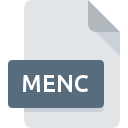
MENC File Extension
Windows Mobile Encrypted Format
-
DeveloperMicrosoft
-
Category
-
Popularity2.2 (5 votes)
What is MENC file?
MENC filename suffix is mostly used for Windows Mobile Encrypted Format files. Microsoft defined the Windows Mobile Encrypted Format format standard. MENC files are supported by software applications available for devices running . Files with MENC extension are categorized as Data Files files. The Data Files subset comprises 1326 various file formats. The most popular software that supports MENC files is ActiveSync. Software named ActiveSync was created by Microsoft Corporation. In order to find more detailed information on the software and MENC files, check the developer’s official website.
Programs which support MENC file extension
Files with MENC suffix can be copied to any mobile device or system platform, but it may not be possible to open them properly on target system.
How to open file with MENC extension?
Being unable to open files with MENC extension can be have various origins. What is important, all common issues related to files with MENC extension can be resolved by the users themselves. The process is quick and doesn’t involve an IT expert. The list below will guide you through the process of addressing the encountered problem.
Step 1. Download and install ActiveSync
 The most common reason for such problems is the lack of proper applications that supports MENC files installed on the system. To address this issue, go to the ActiveSync developer website, download the tool, and install it. It is that easy The full list of programs grouped by operating systems can be found above. The safest method of downloading ActiveSync installed is by going to developer’s website (Microsoft Corporation) and downloading the software using provided links.
The most common reason for such problems is the lack of proper applications that supports MENC files installed on the system. To address this issue, go to the ActiveSync developer website, download the tool, and install it. It is that easy The full list of programs grouped by operating systems can be found above. The safest method of downloading ActiveSync installed is by going to developer’s website (Microsoft Corporation) and downloading the software using provided links.
Step 2. Check the version of ActiveSync and update if needed
 If you already have ActiveSync installed on your systems and MENC files are still not opened properly, check if you have the latest version of the software. Software developers may implement support for more modern file formats in updated versions of their products. If you have an older version of ActiveSync installed, it may not support MENC format. The most recent version of ActiveSync is backward compatible and can handle file formats supported by older versions of the software.
If you already have ActiveSync installed on your systems and MENC files are still not opened properly, check if you have the latest version of the software. Software developers may implement support for more modern file formats in updated versions of their products. If you have an older version of ActiveSync installed, it may not support MENC format. The most recent version of ActiveSync is backward compatible and can handle file formats supported by older versions of the software.
Step 3. Assign ActiveSync to MENC files
If the issue has not been solved in the previous step, you should associate MENC files with latest version of ActiveSync you have installed on your device. The process of associating file formats with default application may differ in details depending on platform, but the basic procedure is very similar.

Selecting the first-choice application in Windows
- Right-click the MENC file and choose option
- Next, select the option and then using open the list of available applications
- Finally select , point to the folder where ActiveSync is installed, check the Always use this app to open MENC files box and conform your selection by clicking button

Selecting the first-choice application in Mac OS
- From the drop-down menu, accessed by clicking the file with MENC extension, select
- Find the option – click the title if its hidden
- Select the appropriate software and save your settings by clicking
- If you followed the previous steps a message should appear: This change will be applied to all files with MENC extension. Next, click the button to finalize the process.
Step 4. Verify that the MENC is not faulty
Should the problem still occur after following steps 1-3, check if the MENC file is valid. Being unable to access the file can be related to various issues.

1. Check the MENC file for viruses or malware
Should it happed that the MENC is infected with a virus, this may be that cause that prevents you from accessing it. Immediately scan the file using an antivirus tool or scan the whole system to ensure the whole system is safe. If the scanner detected that the MENC file is unsafe, proceed as instructed by the antivirus program to neutralize the threat.
2. Ensure the file with MENC extension is complete and error-free
If the MENC file was sent to you by someone else, ask this person to resend the file to you. The file might have been copied erroneously and the data lost integrity, which precludes from accessing the file. When downloading the file with MENC extension from the internet an error may occurred resulting in incomplete file. Try downloading the file again.
3. Ensure that you have appropriate access rights
Some files require elevated access rights to open them. Log in using an administrative account and see If this solves the problem.
4. Check whether your system can handle ActiveSync
If the system is under havy load, it may not be able to handle the program that you use to open files with MENC extension. In this case close the other applications.
5. Ensure that you have the latest drivers and system updates and patches installed
Up-to-date system and drivers not only makes your computer more secure, but also may solve problems with Windows Mobile Encrypted Format file. It may be the case that the MENC files work properly with updated software that addresses some system bugs.
Do you want to help?
If you have additional information about the MENC file, we will be grateful if you share it with our users. To do this, use the form here and send us your information on MENC file.

 Windows
Windows 
