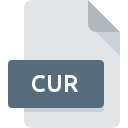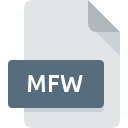
MFW File Extension
MobileFrame Workflow Pack Format
-
DeveloperMobileFrame
-
Category
-
Popularity3 (2 votes)
What is MFW file?
MFW filename suffix is mostly used for MobileFrame Workflow Pack Format files. MobileFrame defined the MobileFrame Workflow Pack Format format standard. MFW files are supported by software applications available for devices running . MFW file format, along with 179 other file formats, belongs to the Plugin Files category. The software recommended for managing MFW files is MobileFrame Desktop.
Programs which support MFW file extension
Files with MFW suffix can be copied to any mobile device or system platform, but it may not be possible to open them properly on target system.
How to open file with MFW extension?
There can be multiple causes why you have problems with opening MFW files on given system. On the bright side, the most encountered issues pertaining to MobileFrame Workflow Pack Format files aren’t complex. In most cases they can be addressed swiftly and effectively without assistance from a specialist. The following is a list of guidelines that will help you identify and solve file-related problems.
Step 1. Get the MobileFrame Desktop
 The most common reason for such problems is the lack of proper applications that supports MFW files installed on the system. The solution is straightforward, just download and install MobileFrame Desktop. The full list of programs grouped by operating systems can be found above. The safest method of downloading MobileFrame Desktop installed is by going to developer’s website () and downloading the software using provided links.
The most common reason for such problems is the lack of proper applications that supports MFW files installed on the system. The solution is straightforward, just download and install MobileFrame Desktop. The full list of programs grouped by operating systems can be found above. The safest method of downloading MobileFrame Desktop installed is by going to developer’s website () and downloading the software using provided links.
Step 2. Verify the you have the latest version of MobileFrame Desktop
 You still cannot access MFW files although MobileFrame Desktop is installed on your system? Make sure that the software is up to date. Sometimes software developers introduce new formats in place of that already supports along with newer versions of their applications. The reason that MobileFrame Desktop cannot handle files with MFW may be that the software is outdated. The latest version of MobileFrame Desktop should support all file formats that where compatible with older versions of the software.
You still cannot access MFW files although MobileFrame Desktop is installed on your system? Make sure that the software is up to date. Sometimes software developers introduce new formats in place of that already supports along with newer versions of their applications. The reason that MobileFrame Desktop cannot handle files with MFW may be that the software is outdated. The latest version of MobileFrame Desktop should support all file formats that where compatible with older versions of the software.
Step 3. Assign MobileFrame Desktop to MFW files
If you have the latest version of MobileFrame Desktop installed and the problem persists, select it as the default program to be used to manage MFW on your device. The process of associating file formats with default application may differ in details depending on platform, but the basic procedure is very similar.

The procedure to change the default program in Windows
- Clicking the MFW with right mouse button will bring a menu from which you should select the option
- Next, select the option and then using open the list of available applications
- Finally select , point to the folder where MobileFrame Desktop is installed, check the Always use this app to open MFW files box and conform your selection by clicking button

The procedure to change the default program in Mac OS
- By clicking right mouse button on the selected MFW file open the file menu and choose
- Find the option – click the title if its hidden
- Select MobileFrame Desktop and click
- Finally, a This change will be applied to all files with MFW extension message should pop-up. Click button in order to confirm your choice.
Step 4. Ensure that the MFW file is complete and free of errors
Should the problem still occur after following steps 1-3, check if the MFW file is valid. Problems with opening the file may arise due to various reasons.

1. The MFW may be infected with malware – make sure to scan it with an antivirus tool.
If the file is infected, the malware that resides in the MFW file hinders attempts to open it. Immediately scan the file using an antivirus tool or scan the whole system to ensure the whole system is safe. If the MFW file is indeed infected follow the instructions below.
2. Verify that the MFW file’s structure is intact
If you obtained the problematic MFW file from a third party, ask them to supply you with another copy. It is possible that the file has not been properly copied to a data storage and is incomplete and therefore cannot be opened. It could happen the the download process of file with MFW extension was interrupted and the file data is defective. Download the file again from the same source.
3. Verify whether your account has administrative rights
Some files require elevated access rights to open them. Log out of your current account and log in to an account with sufficient access privileges. Then open the MobileFrame Workflow Pack Format file.
4. Verify that your device fulfills the requirements to be able to open MobileFrame Desktop
The operating systems may note enough free resources to run the application that support MFW files. Close all running programs and try opening the MFW file.
5. Verify that your operating system and drivers are up to date
Up-to-date system and drivers not only makes your computer more secure, but also may solve problems with MobileFrame Workflow Pack Format file. It is possible that one of the available system or driver updates may solve the problems with MFW files affecting older versions of given software.
Do you want to help?
If you have additional information about the MFW file, we will be grateful if you share it with our users. To do this, use the form here and send us your information on MFW file.

 Windows
Windows